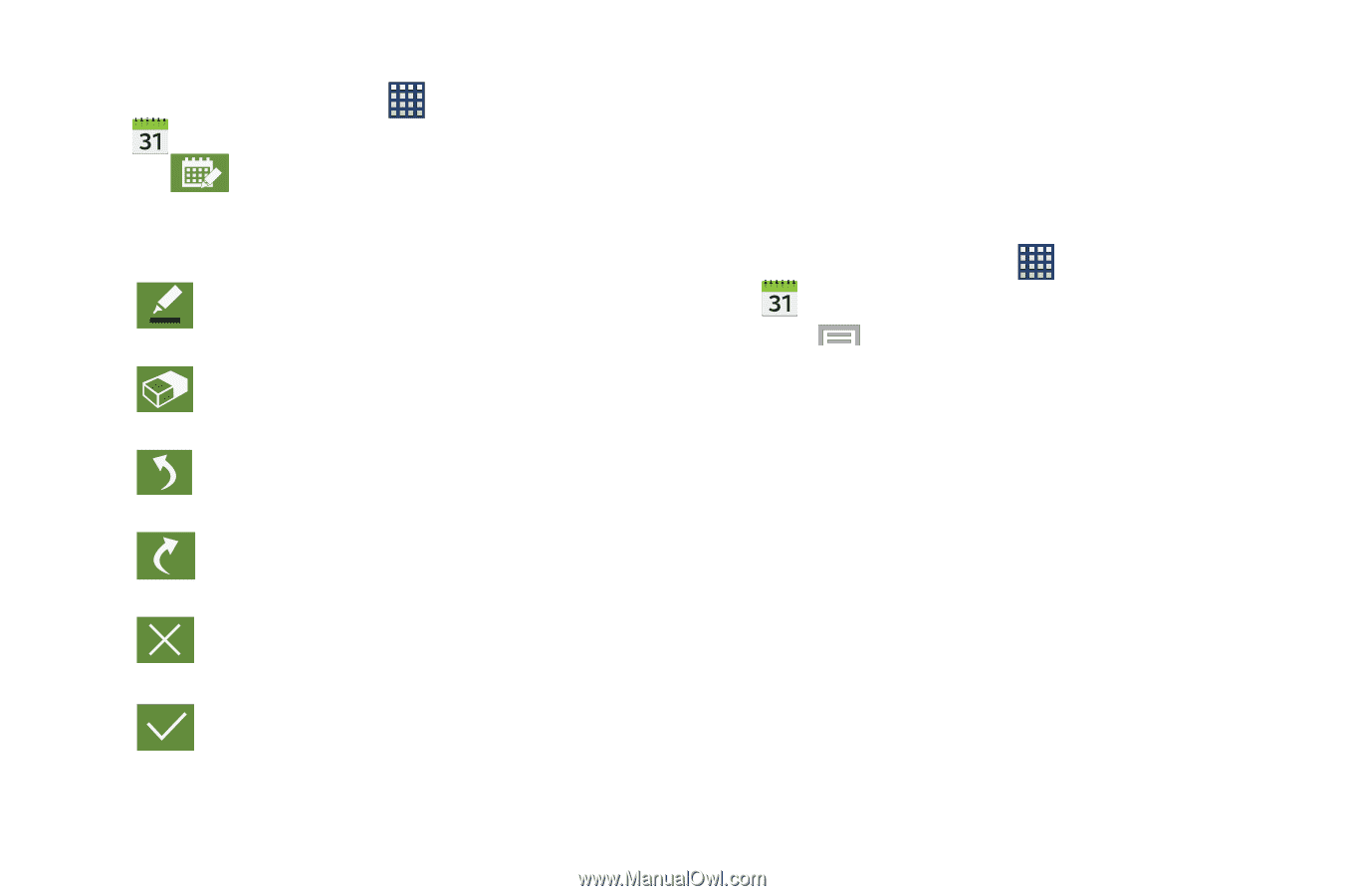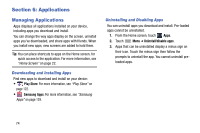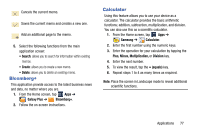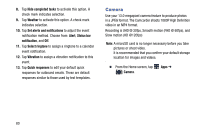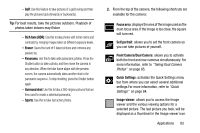Samsung SM-N900R4 User Manual Us Cellular Sm-n900r4 Galaxy Note 3 Jb English U - Page 85
Enabling the Handwriting mode, Calendar Settings, Enable Handwriting
 |
View all Samsung SM-N900R4 manuals
Add to My Manuals
Save this manual to your list of manuals |
Page 85 highlights
Enabling the Handwriting mode 1. From the Home screen, tap Apps ➔ Calendar. 2. Tap Enable Handwriting to edit the on-screen Calendar by adding hand-written information. 3. Use the following functions: Allows you to add free-format drawing. There are several pen types from which to select. Allows you to erase marks and drawings. Undo the last action. Redo the last action that was undone. Exits the current action and returns to the Calendar application. Saves the current updates. Calendar Settings Using the Calendar settings you can select the day with which you want the calendar o begin. You also select how you want to view the calendar, by Month, Week, or Day or determine how to manage events, notifications, sounds, and defaults reminders. 1. From the Home screen, tap Apps ➔ Calendar. 2. Press ➔ Settings. 3. Tap View styles and select an option. • Tap Month view styles and select an option. • Tap Week view and select a type. 4. Tap First day of week and select either Locale default, Saturday, Sunday or Monday. 5. Tap Hide declined events to activate this option. A check mark indicates selection. 6. Tap Lock time zone (to lock event time based on your current user-selected time zone). Select a time zone from within the Select time zone field. 7. Tap Show week number to display the week numbers along the side of the week entries. Applications 79