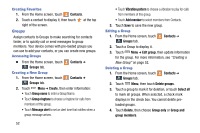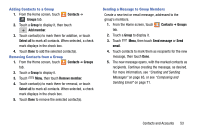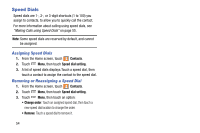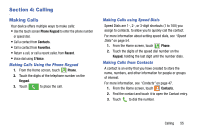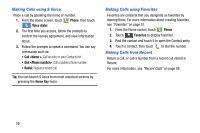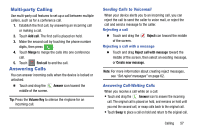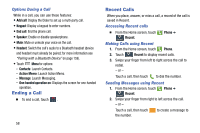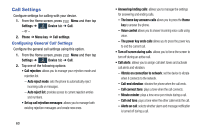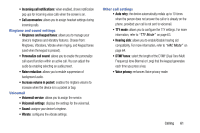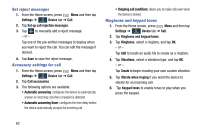Samsung SM-N900R4 User Manual Us Cellular Sm-n900r4 Galaxy Note 3 Jb English U - Page 63
Multi-party Calling, Answering Calls, Sending Calls to Voicemail, Answering Call-Waiting Calls
 |
View all Samsung SM-N900R4 manuals
Add to My Manuals
Save this manual to your list of manuals |
Page 63 highlights
Multi-party Calling Use multi-party call features to set up a call between multiple callers, such as for a conference call. 1. Establish the first call, by answering an incoming call or making a call. 2. Touch Add call. The first call is placed on hold. 3. Make the second call by touching the phone number digits, then press . 4. Touch Merge to merge the calls into one conference call. 5. Touch End call to end the call. Answering Calls You can answer incoming calls when the device is locked or unlocked. Ⅲ Touch and drag the Answer icon toward the middle of the screen. Tip: Press the Volume Key to silence the ringtone for an incoming call. Sending Calls to Voicemail When your device alerts you to an incoming call, you can reject the call to send the caller to voice mail, or reject the call and send a message to the caller. Rejecting a call Ⅲ Touch and drag the Reject icon toward the middle of the screen. Rejecting a call with a message Ⅲ Touch and drag Reject call with message toward the middle of the screen, then select an existing message, or Create new message. Note: For more information about creating reject messages, see "Set reject messages" on page 62. Answering Call-Waiting Calls When you receive a call while on a call: • Touch and drag the Answer icon to answer the incoming call. The original call is placed on hold, and remains on hold until you end the second call, or swap calls back to the original call. • Touch Swap to place a call on hold and return to the original call. Calling 57