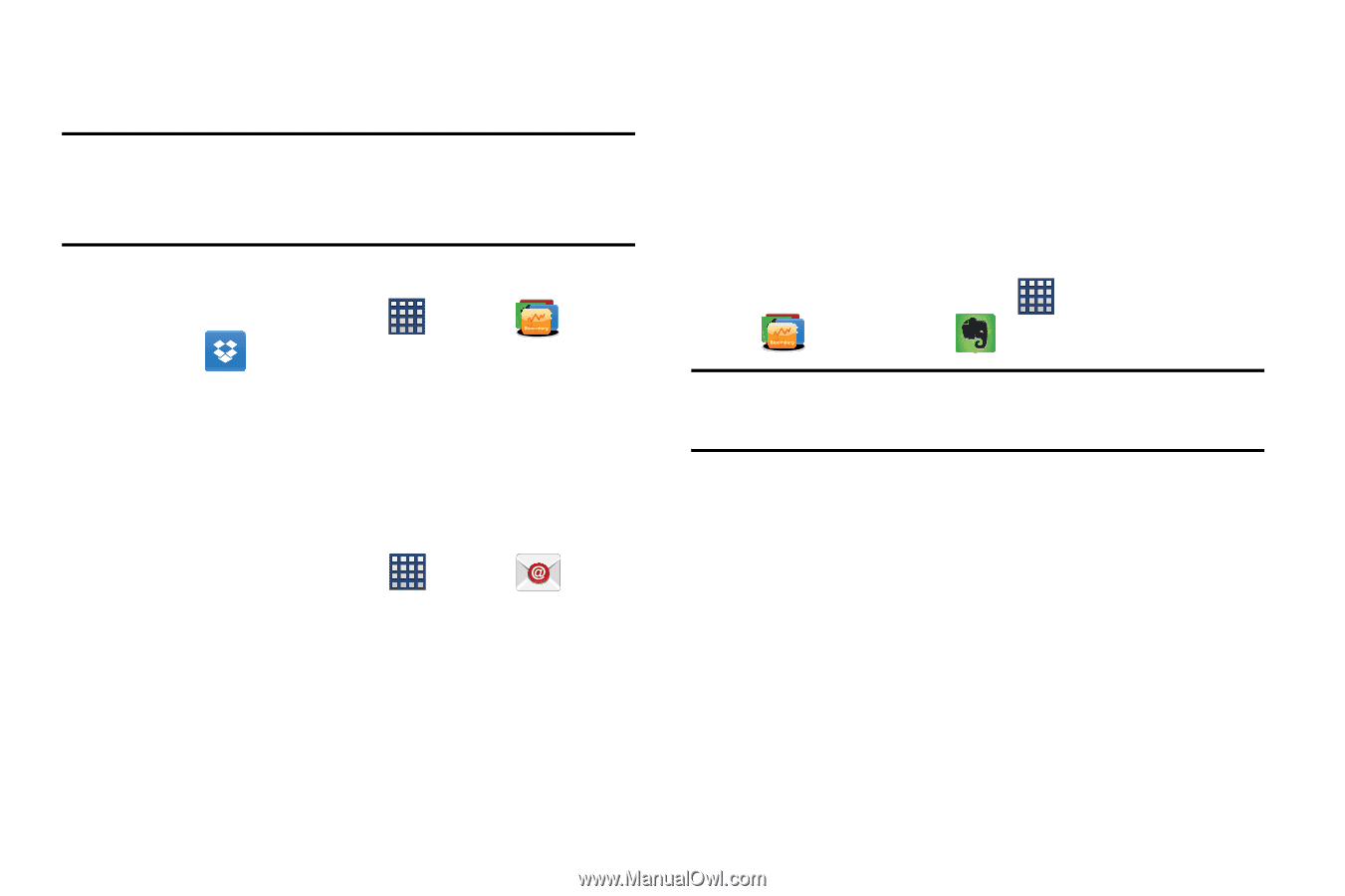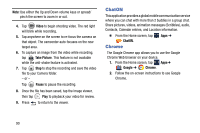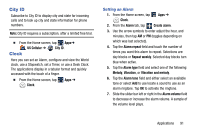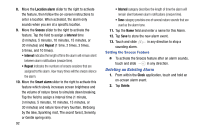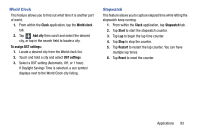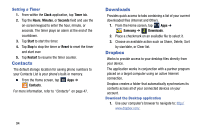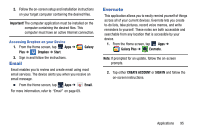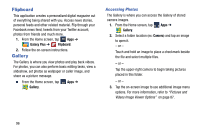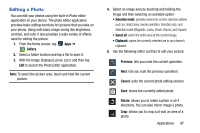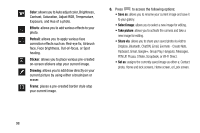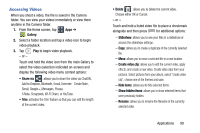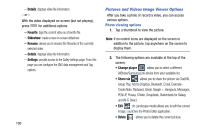Samsung SM-N900R4 User Manual Us Cellular Sm-n900r4 Galaxy Note 3 Jb English U - Page 101
Email, Evernote, Important, Galaxy, Dropbox, Start, Galaxy Plus, CREATE ACCOUNT, SIGN
 |
View all Samsung SM-N900R4 manuals
Add to My Manuals
Save this manual to your list of manuals |
Page 101 highlights
2. Follow the on-screen setup and installation instructions on your target computer containing the desired files. Important! The computer application must be installed on the computer containing the desired files. This computer must have an active Internet connection. Accessing Dropbox on your Device 1. From the Home screen, tap Apps ➔ Plus ➔ Dropbox ➔ Start. Galaxy 2. Sign in and follow the instructions. Email Email enables you to review and create email using most email services. The device alerts you when you receive an email message. Ⅲ From the Home screen, tap Apps ➔ Email. For more information, refer to "Email" on page 69. Evernote This application allows you to easily remind yourself of things across all of your current devices. Evernote lets you create to-do lists, take pictures, record voice memos, and write reminders to yourself. These notes are both accessible and searchable from any location that is accessible by your device. 1. From the Home screen, tap Apps ➔ Galaxy Plus ➔ Evernote. Note: If prompted for an update, follow the on-screen prompts. 2. Tap either CREATE ACCOUNT or SIGN IN and follow the on-screen instructions. Applications 95