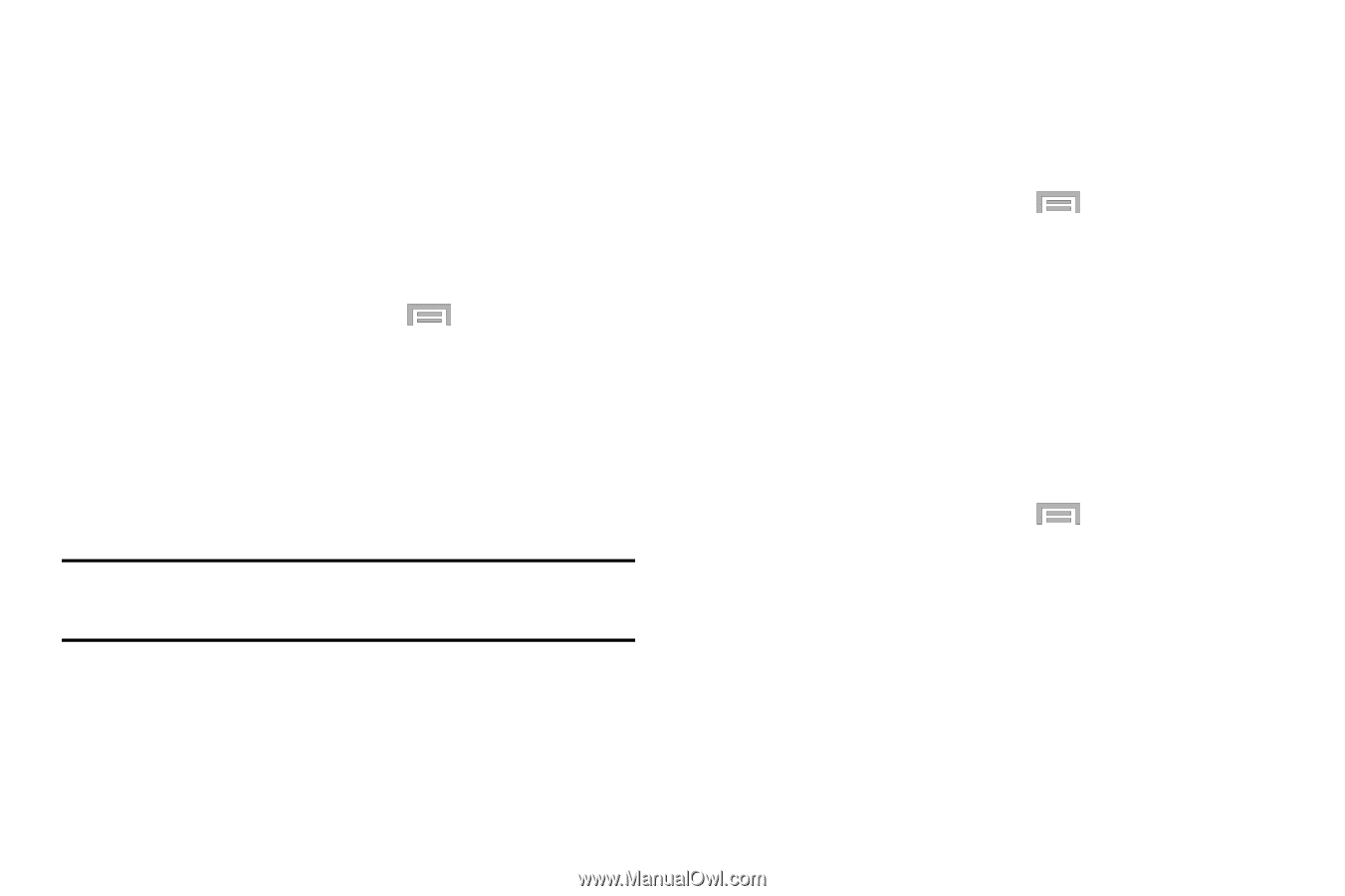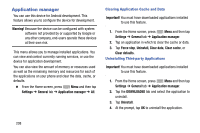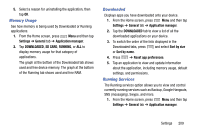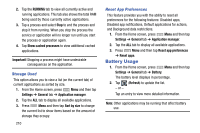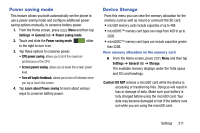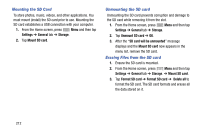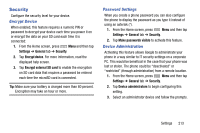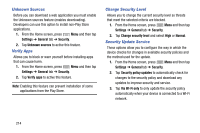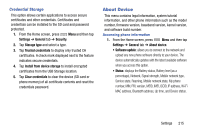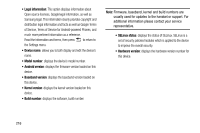Samsung SM-N900R4 User Manual Us Cellular Sm-n900r4 Galaxy Note 3 Jb English U - Page 219
Security, Encrypt Device, Password Settings, Device Administration
 |
View all Samsung SM-N900R4 manuals
Add to My Manuals
Save this manual to your list of manuals |
Page 219 highlights
Security Configure the security level for your device. Encrypt Device When enabled, this feature requires a numeric PIN or password to decrypt your device each time you power it on or encrypt the data on your SD card each time it is connected: 1. From the Home screen, press Menu and then tap Settings ➔ General tab ➔ Security. 2. Tap Encrypt device. For more information, read the displayed help screen. 3. Tap Encrypt external SD card to enable the encryption on SD card data that requires a password be entered each time the microSD card is connected. Tip: Make sure your battery is charged more than 80 percent. Encryption may take an hour or more. Password Settings When you create a phone password you can also configure the phone to display the password as you type it instead of using an asterisk (*). 1. From the Home screen, press Menu and then tap Settings ➔ General tab ➔ Security. 2. Tap Make passwords visible to activate this feature. Device Administration Activating this feature allows Google to administrate your phone in a way similar to IT security settings on a corporate PC. This would be beneficial in the case that your phone was lost or stolen. The phone could be "deactivated" or "restricted" (through administration) from a remote location. 1. From the Home screen, press Menu and then tap Settings ➔ General tab ➔ Security. 2. Tap Device administrators to begin configuring this setting. 3. Select an administrator device and follow the prompts. Settings 213