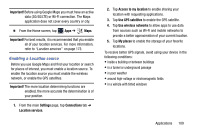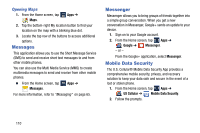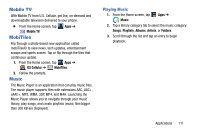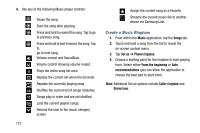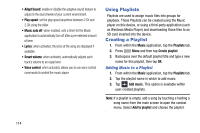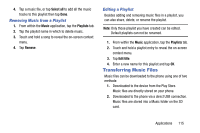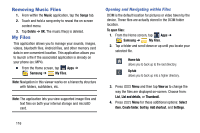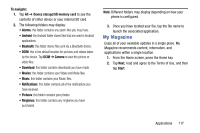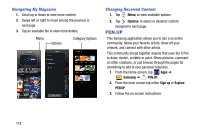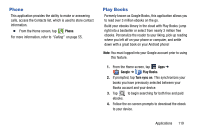Samsung SM-N900R4 User Manual Us Cellular Sm-n900r4 Galaxy Note 3 Jb English U - Page 120
Using Playlists, Creating a Playlist, Adding Music to a Playlist
 |
View all Samsung SM-N900R4 manuals
Add to My Manuals
Save this manual to your list of manuals |
Page 120 highlights
• Adapt Sound: enable or disable the adaptive sound feature to adjust to the sound levels of your current environment. • Play speed: set the play speed anywhere between 0.5X and 2.0X using the slider. • Music auto off: when enabled, sets a timer for the Music application to automatically turn off after a pre-selected amount of time. • Lyrics: when activated, the lyrics of the song are displayed if available. • Smart volume: when activated, automatically adjusts each track's volume to an equal level. • Voice control: when activated, allows you to use voice control commands to control the music player. Using Playlists Playlists are used to assign music files into groups for playback. These Playlists can be created using the Music player on this device, or using a third-party application (such as Windows Media Player) and downloading those files to an SD card inserted into the device. Creating a Playlist 1. From within the Music application, tap the Playlists tab. 2. Press Menu and then tap Create playlist. 3. Backspace over the default playlist title and type a new name for this playlist, then tap OK. Adding Music to a Playlist 1. From within the Music application, tap the Playlists tab. 2. Tap the playlist name in which to add music. 3. Tap Add music. This option is available within user-created playlists. Note: If a playlist is empty, add a song by touching a holding a song name from the main screen to open the context menu. Select Add to playlist and choose the playlist. 114