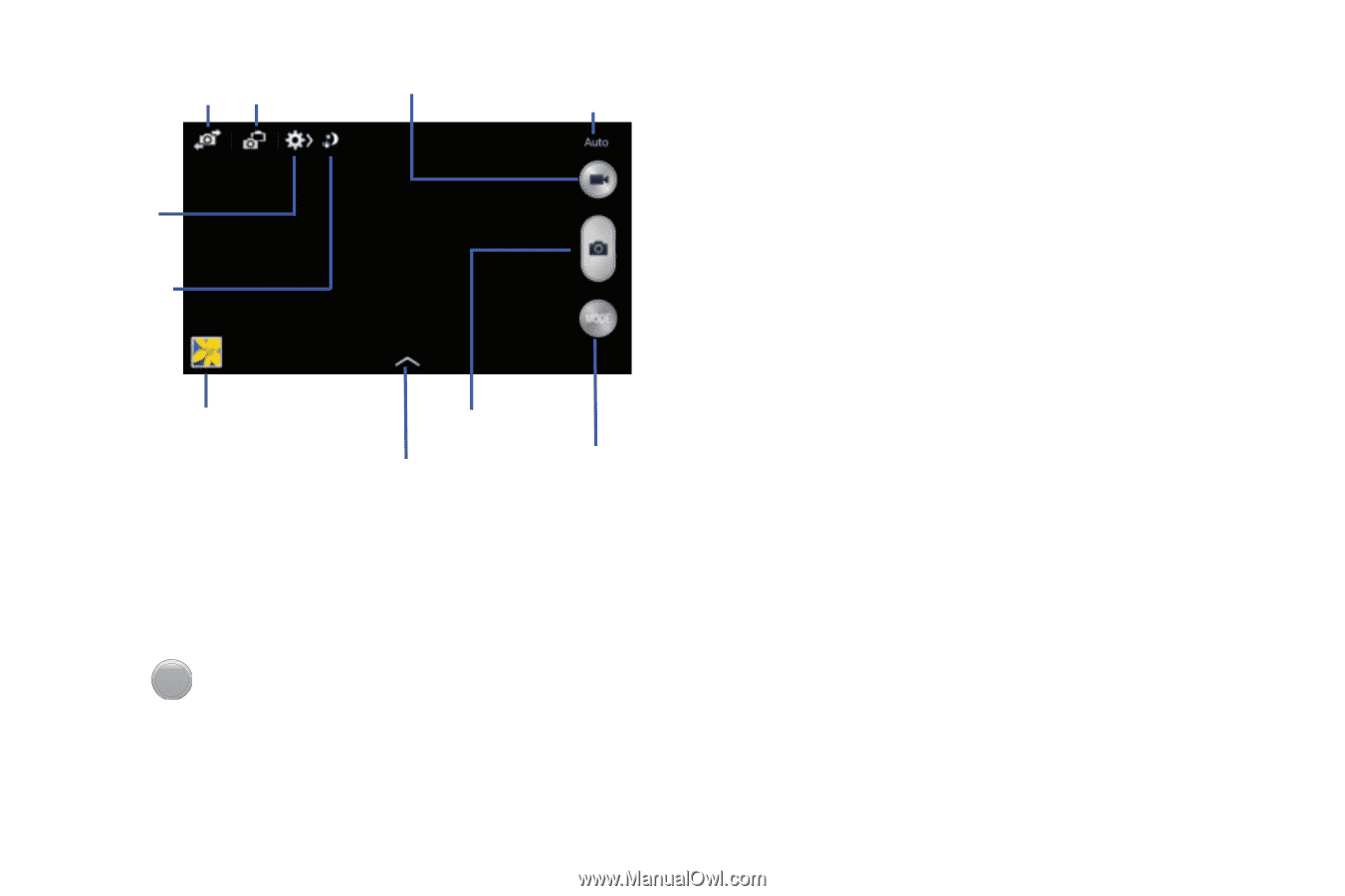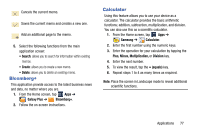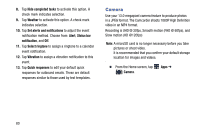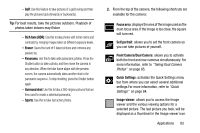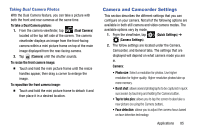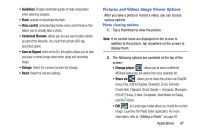Samsung SM-N900R4 User Manual Us Cellular Sm-n900r4 Galaxy Note 3 Jb English U - Page 88
Camera Options, Beauty face, Best photo, Sound & shot, Drama, Animated photo
 |
View all Samsung SM-N900R4 manuals
Add to My Manuals
Save this manual to your list of manuals |
Page 88 highlights
Self-portrait Dual Camera Camcorder mode Mode (current) Quick Settings Quick Settings Functions Image viewer Take Picture Effects Mode (Change) Camera Options Options are represented by icons across both sides of the screen. 1. From the camera viewfinder, tap the Mode button MODE to change the mode to one of the following: - Auto: Use this mode to automatically adjust the exposure, color, and brightness settings. This mode allows single image shots or burst shots. 82 - Beauty face: Use this to take photos with lightened faces for gentler images. - Best photo: Use this to take multiple photos in a short time, and then choose the best photos among them. Press the Shutter button to take multiple photos. When Gallery opens, tap and hold thumbnails of photos to save, and tap Done. - Best face: Use this to take multiple group shots at the same time and combine them to create the best possible image. Press the Shutter button to take multiple photos. When Gallery opens, tap the yellow frame on each face, and choose the best individual face for the subject. After choosing a pose for each individual, tap Done to merge the images into a single photo, and tap Save. - Sound & shot: Use this mode to enrich pictures by adding background sounds for a few seconds. The background sound is recorded for up to 9 seconds after taking the photo. - Drama: Use this to take a series of photos of a moving object and then merge them together into one image. - Animated photo: Use this to create a picture in which a few selected static objects move by animating objects detected by the device.