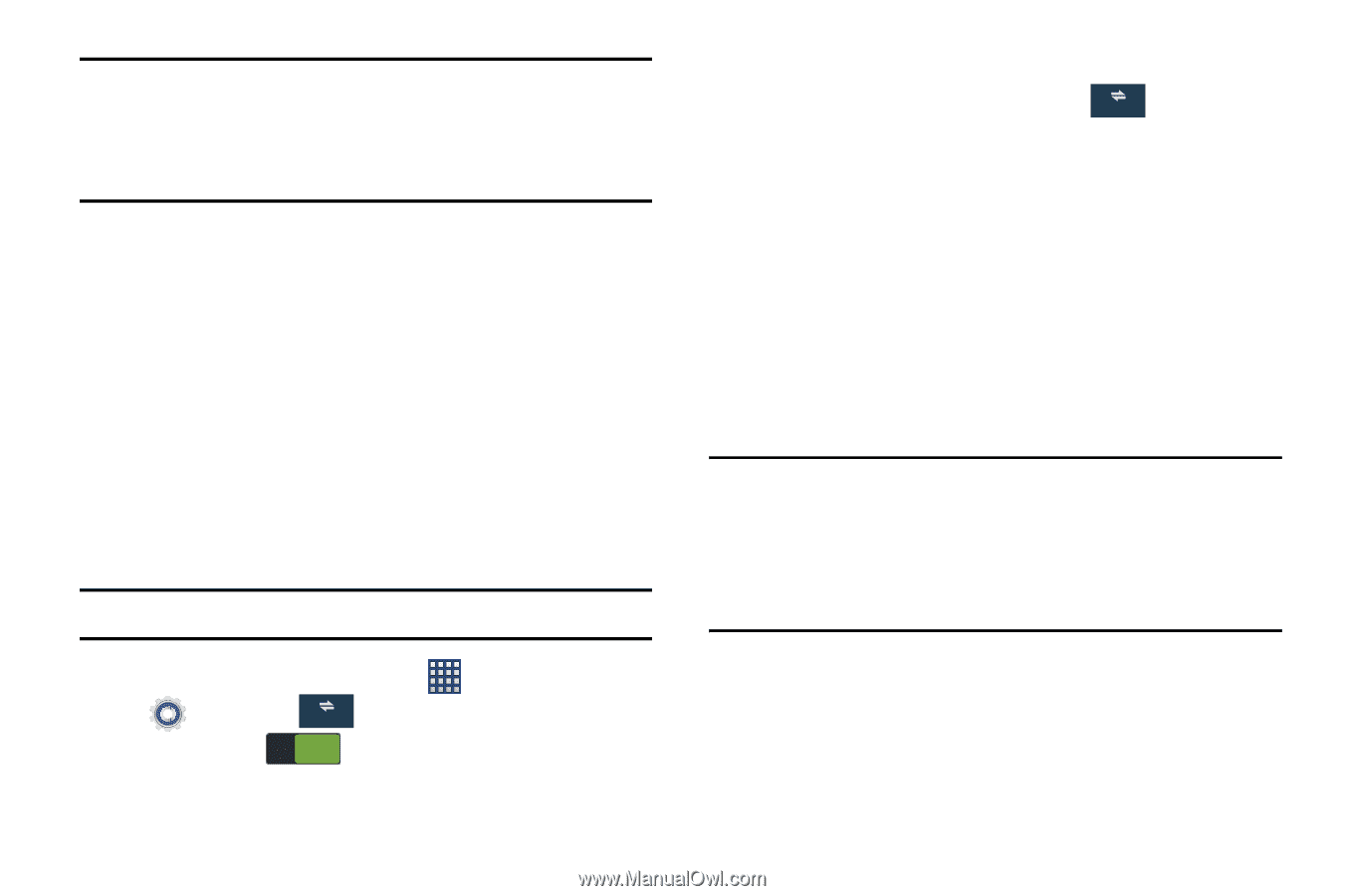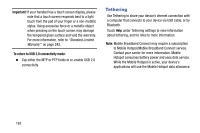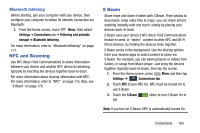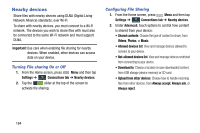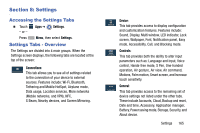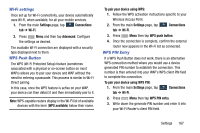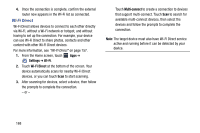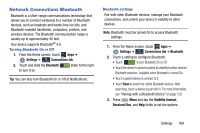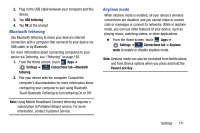Samsung SM-N900R4 User Manual Us Cellular Sm-n900r4 Galaxy Note 3 Jb English U - Page 172
Network Connections, Wi-Fi, Adding a Wi-Fi Network
 |
View all Samsung SM-N900R4 manuals
Add to My Manuals
Save this manual to your list of manuals |
Page 172 highlights
Note: The settings for your device are described below using the order in which they display in the Settings menu. Functions found under the Connections tab are listed first, followed by My device, Accounts, and More tabs. Network Connections Wi-Fi Set up and manage your device's connections to Wi-Fi networks. Your device supports Wi-Fi a/b/g/n. For more information about using Wi-Fi, see "Wi-Fi" on page 155. Turning Wi-Fi On or Off Turn your device's Wi-Fi service on or off. When you turn WiFi service on, your device automatically searches for available Wi-Fi networks. Tip: You can also turn Wi-Fi On or Off from Notifications. 1. From the Home screen, touch Apps ➔ Settings ➔ Connections Connections tab. 2. Touch Wi-Fi ON to turn Wi-Fi On or Off. Adding a Wi-Fi Network 1. From the main Settings page, tap Connections Connections tab ➔ Wi-Fi ➔ Add Wi-Fi network. 2. Enter the Network SSID (the name of your Wireless Access Point). 3. Tap the Security field and select a security option. This must match the current security setting on your target WAP (Wireless Access Point). 4. Enter your WAP's password if the WAP is secure. 5. Tap Connect to store the new information and connect to the target WAP. Note: An SSID is a unique key which identifies a wireless LAN. Its purpose is to stop other wireless equipment from accessing your LAN - whether accidentally or intentionally. To communicate, wireless devices must be configured with the same SSID. 166