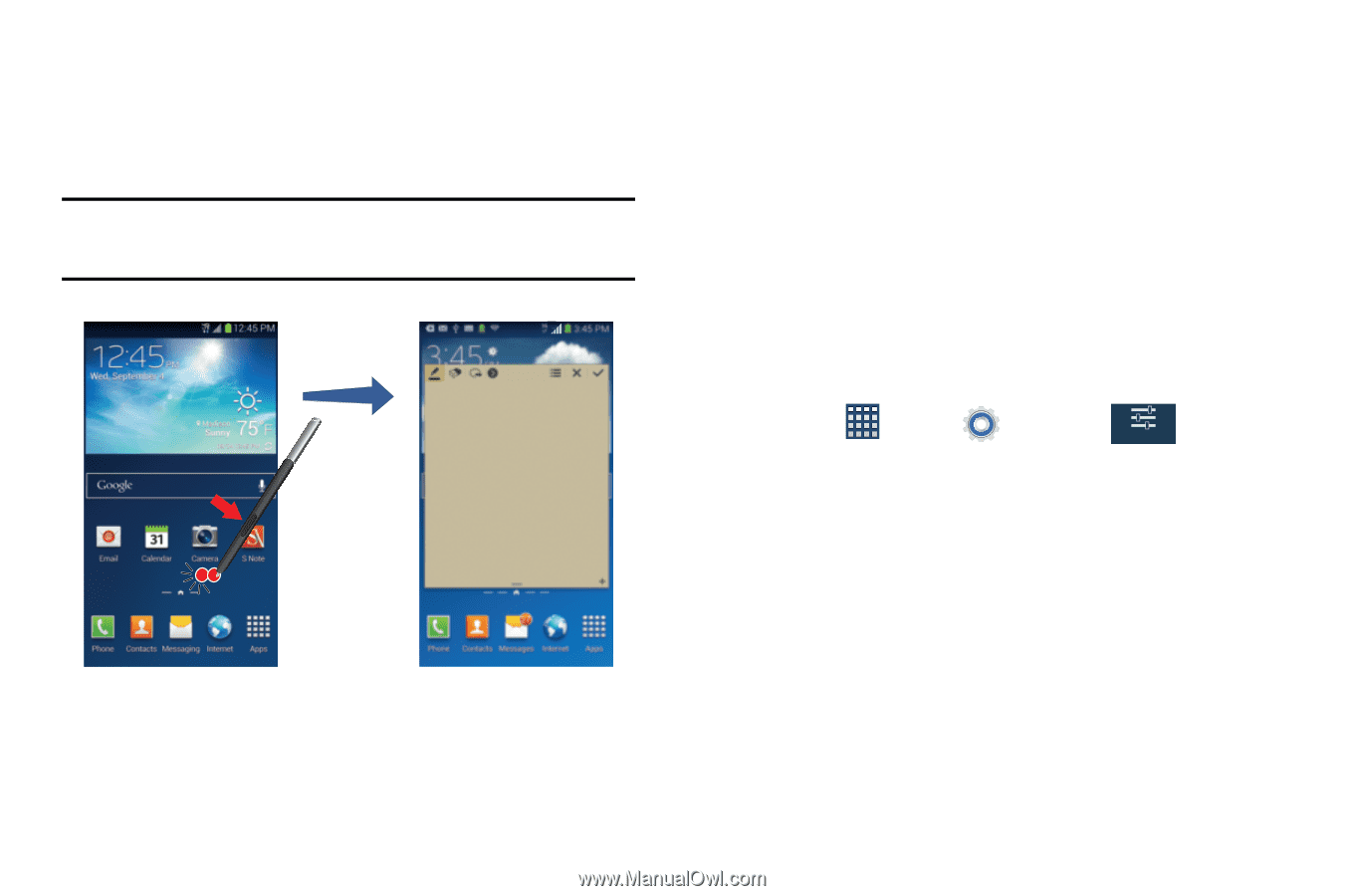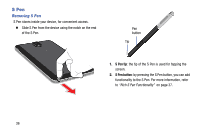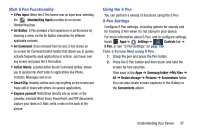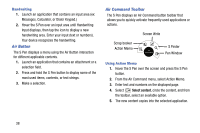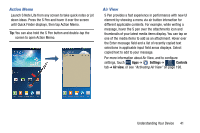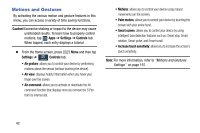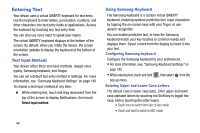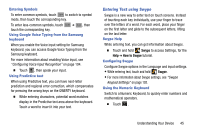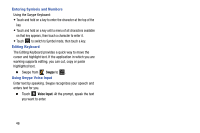Samsung SM-N900R4 User Manual Us Cellular Sm-n900r4 Galaxy Note 3 Jb English U - Page 47
Action Memo, Air View, Settings, Controls
 |
View all Samsung SM-N900R4 manuals
Add to My Manuals
Save this manual to your list of manuals |
Page 47 highlights
Action Memo Launch S Note Lite from any screen to take quick notes or jot down ideas. Press the S Pen and hover it over the screen until Quick Finder displays, then tap Action Memo. Tip: You can also hold the S Pen button and double-tap the screen to open Action Memo. Air View S Pen provides a fast experience in performance with new UI element by showing a menu via air button interaction for different applicable contents. For example, while writing a message, hover the S pen over the attachments icon and thumbnails of your latest media items display. You can tap on one of the media items to add as an attachment. Hover over the Enter message field and a list of recently copied text selections in applicable input field areas displays. Select copied text to add to your message. For more information about Air View, and to configure settings, touch Apps ➔ Settings ➔ Controls Controls tab ➔ Air view, or see "Activating Air View" on page 198. Understanding Your Device 41