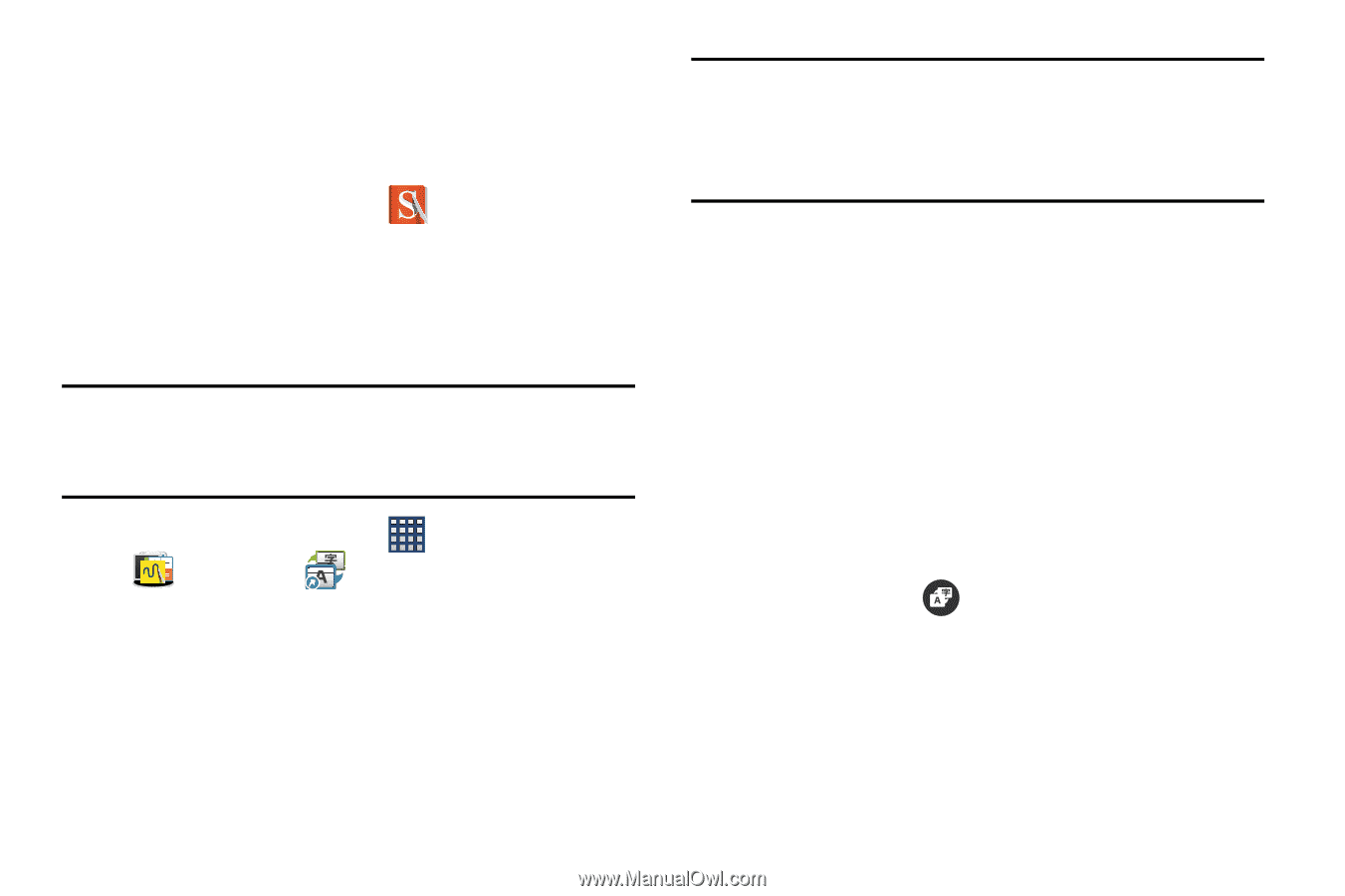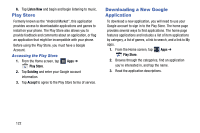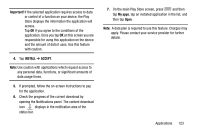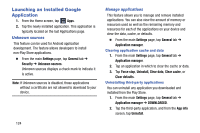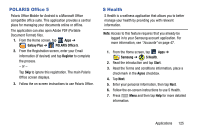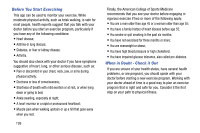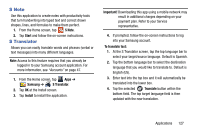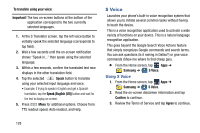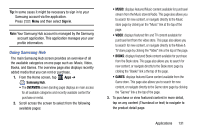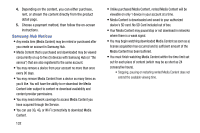Samsung SM-N900R4 User Manual Us Cellular Sm-n900r4 Galaxy Note 3 Jb English U - Page 133
S Note, S Translator, Start, Samsung, Install, Important, To translate text, Translate
 |
View all Samsung SM-N900R4 manuals
Add to My Manuals
Save this manual to your list of manuals |
Page 133 highlights
S Note Use this application to create notes with productivity tools that turn handwriting into typed text and correct drawn shapes, lines, and formulas to make them perfect. 1. From the Home screen, tap S Note. 2. Tap Start and follow the on-screen instructions. S Translator Allows you can easily translate words and phrases (verbal or text messages) into many different languages. Note: Access to this feature requires that you already be logged in to your Samsung account application. For more information, see "Accounts" on page 47. 1. From the Home screen, tap Apps ➔ Samsung ➔ S Translator. 2. Tap OK at the Install screen. 3. Tap Install to install the application. Important! Downloading this app using a mobile network may result in additional charges depending on your payment plan. Refer to your Service representative. 4. If prompted, follow the on-screen instructions to log into your Samsung account. To translate text: 1. At the S Translator screen, tap the top language bar to select your target/source language. Default is Spanish. 2. Tap the bottom language bar to select the destination language that you would like to translate to. Default is English (US). 3. Enter text into the top box and it will automatically be translated into the lower box. 4. Tap the selected Translate button within the bottom field. The top target language field is then updated with the new translation. Applications 127