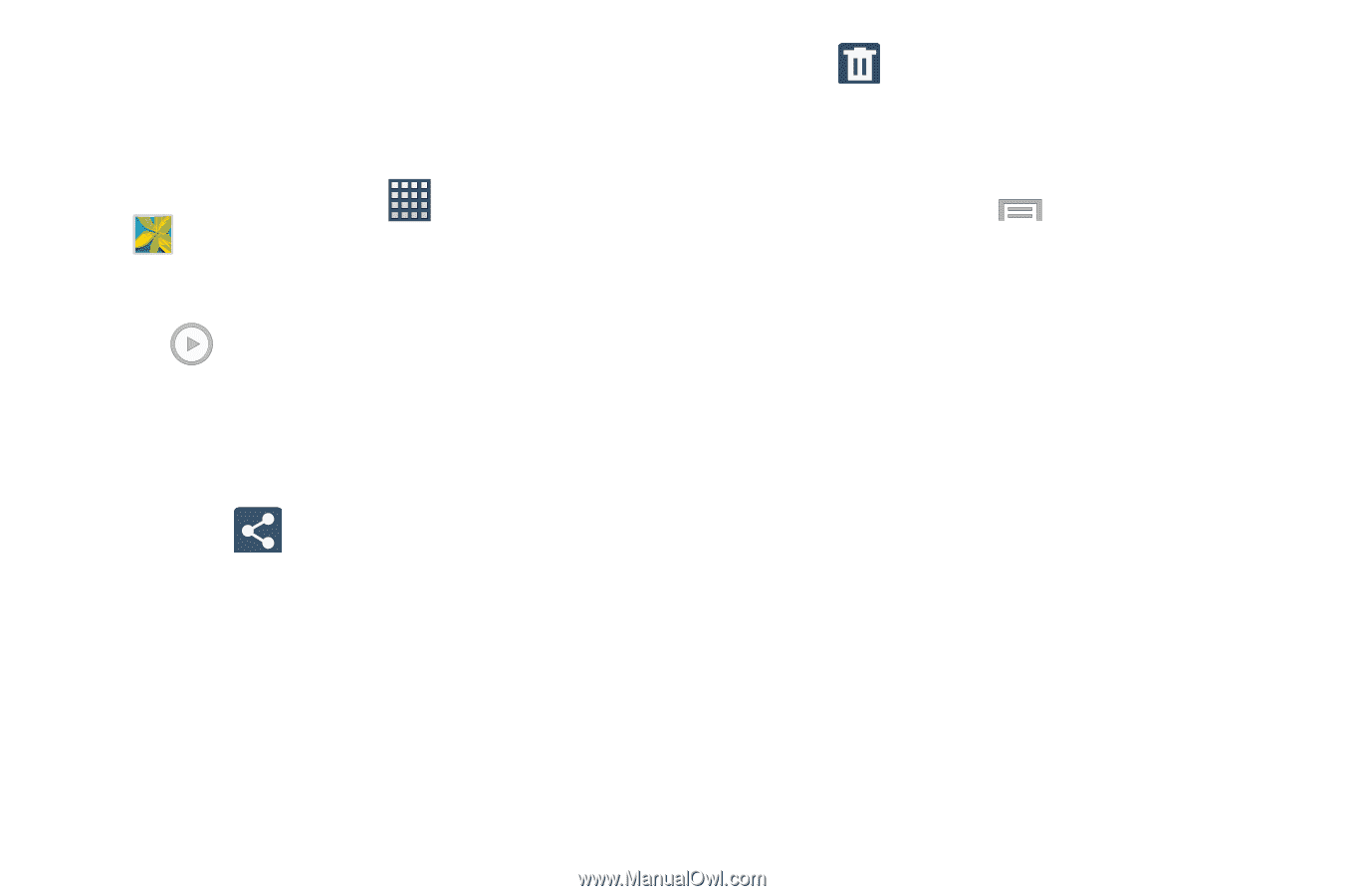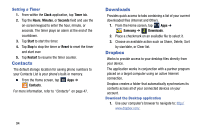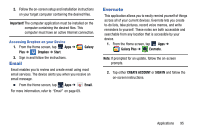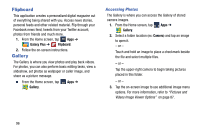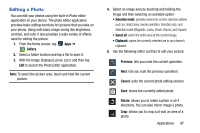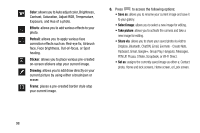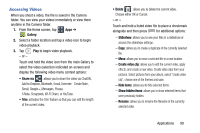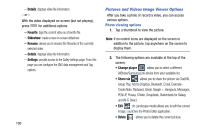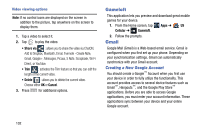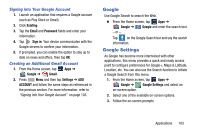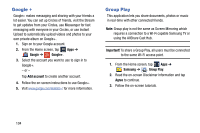Samsung SM-N900R4 User Manual Us Cellular Sm-n900r4 Galaxy Note 3 Jb English U - Page 105
Accessing Videos, Gallery, Share via, Slideshow, Create video clip, Hide items, Show hidden items
 |
View all Samsung SM-N900R4 manuals
Add to My Manuals
Save this manual to your list of manuals |
Page 105 highlights
Accessing Videos When you shoot a video, the file is saved in the Camera folder. You can view your videos immediately or view them anytime in the Camera folder. 1. From the Home screen, tap Apps ➔ Gallery. 2. Select a folder location and tap a video icon to begin video playback. 3. Tap Play to begin video playback. - or - Touch and hold the video icon from the main Gallery to select the video (selection indicated on-screen) and display the following video menu context options: • Share via : allows you to share the video via ChatON, Add to Dropbox, Bluetooth, Email, Evernote - Create Note, Gmail, Google+, Messages, Picasa, S Note, Scrapbook, Wi-Fi Direct, or YouTube. • Trim: activates the Trim feature so that you can edit the length of the current video. • Delete : allows you to delete the current video. Choose either OK or Cancel. - or - Touch and hold a listed video file to place a checkmark alongside and then press for additional options: - Slideshow: allows you to see your files in a slideshow or access the slideshow settings. - Copy: allows you to create a duplicate of the currently selected file. - Move: allows you to move a selected file to a new location. - Create video clip: allows you to edit the current video, apply effects, and create a new video. Create video clips from your pictures. Select pictures from your album, select "create video clip", choose one of the themes and save. - Hide items: allows you to hide selected items. - Show hidden items: allows you to show selected items that were previously hidden. - Rename: allows you to rename the filename of the currently selected video. Applications 99