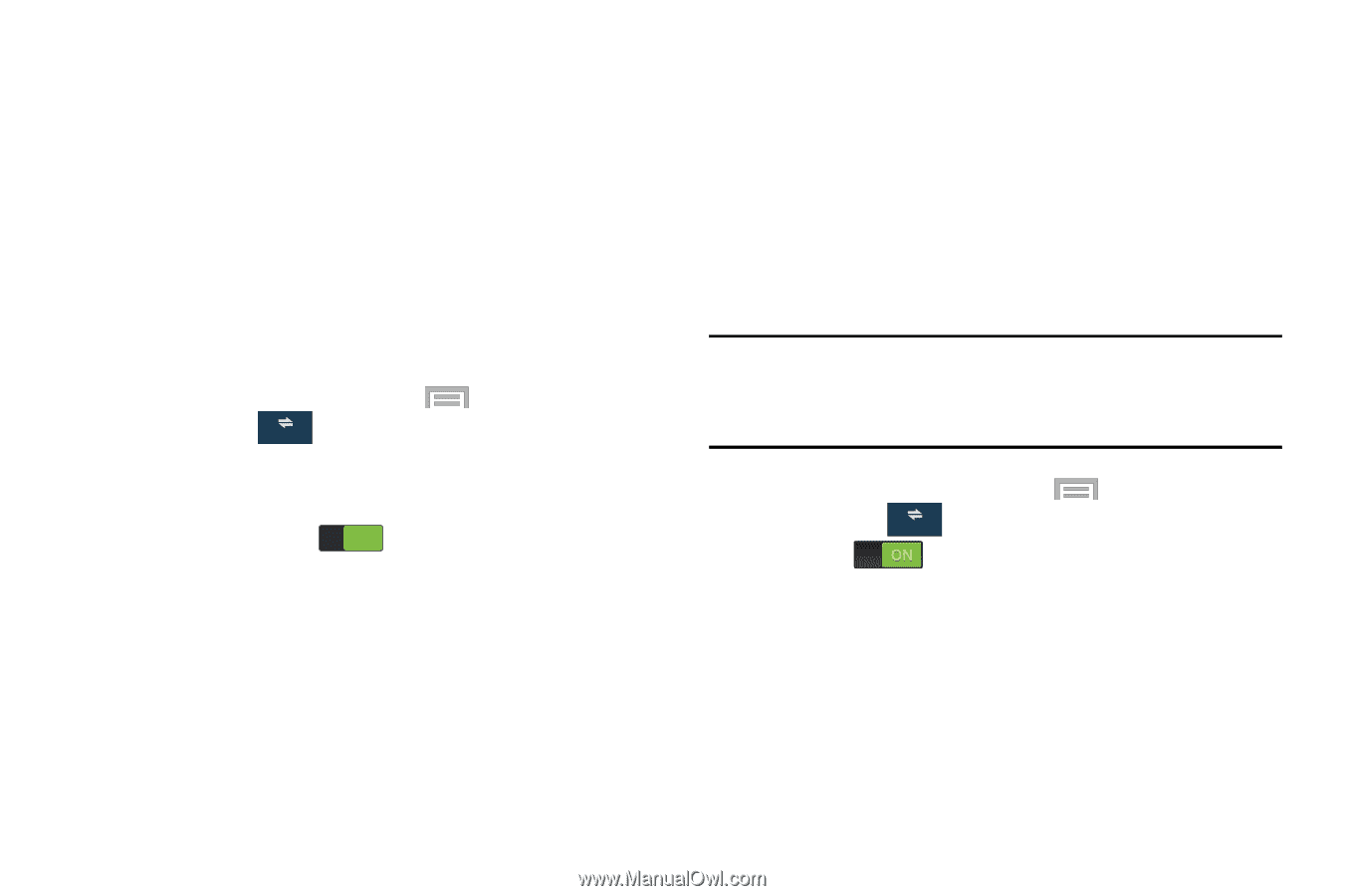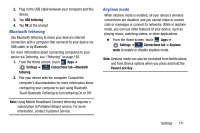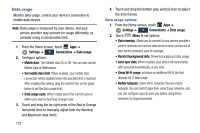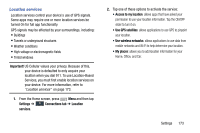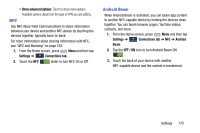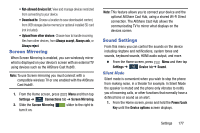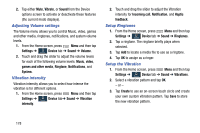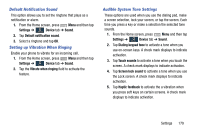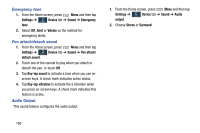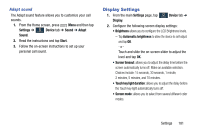Samsung SM-N900R4 User Manual Us Cellular Sm-n900r4 Galaxy Note 3 Jb English U - Page 182
S Beam, Nearby devices, Settings, Connections, Important, Advanced, Shared contents, Videos, Photos
 |
View all Samsung SM-N900R4 manuals
Add to My Manuals
Save this manual to your list of manuals |
Page 182 highlights
S Beam S Beam uses your device's NFC (Near Field Communication) to send, or "beam", content to other NFC and Wi-Fi Direct devices, by holding the devices close together. S Beam works in the background. Use the sharing options from your favorite apps to select content to share via S Beam. For example, you can beam pictures or videos from Gallery, songs from Music player, notes from S Note, and more. Just bring the devices together (typically back-toback), then tap your screen. 1. From the Home screen, press Menu and then tap Settings ➔ Connections Connections tab. 2. Touch NFC to turn NFC On. NFC must be turned On to use S Beam. 3. Touch the S Beam ON slider to turn S Beam On or Off. 176 Nearby devices Share files with devices using DLNA (Digital Living Network Alliance) standards, over Wi-Fi. To Nearby devices, you must connect to the same Wi-Fi network as the devices you which to share with, and the other devices must support DLNA. For more information about connecting to Wi-Fi, see "Wi-Fi" on page 166. Important! Use care when enabling file sharing for devices. When enabled, other devices can access data on your device. 1. From the Home screen, press Menu and then tap Settings ➔ Connections Connections tab ➔ Nearby devices. 2. Tap the slider to activate Nearby devices. 3. Under Advanced, touch options to control how content is shared from your device: • Shared contents: Choose the type of content to share, from Videos, Photos, or Music. • Allowed devices list: View and manage devices allowed to connect to your device.