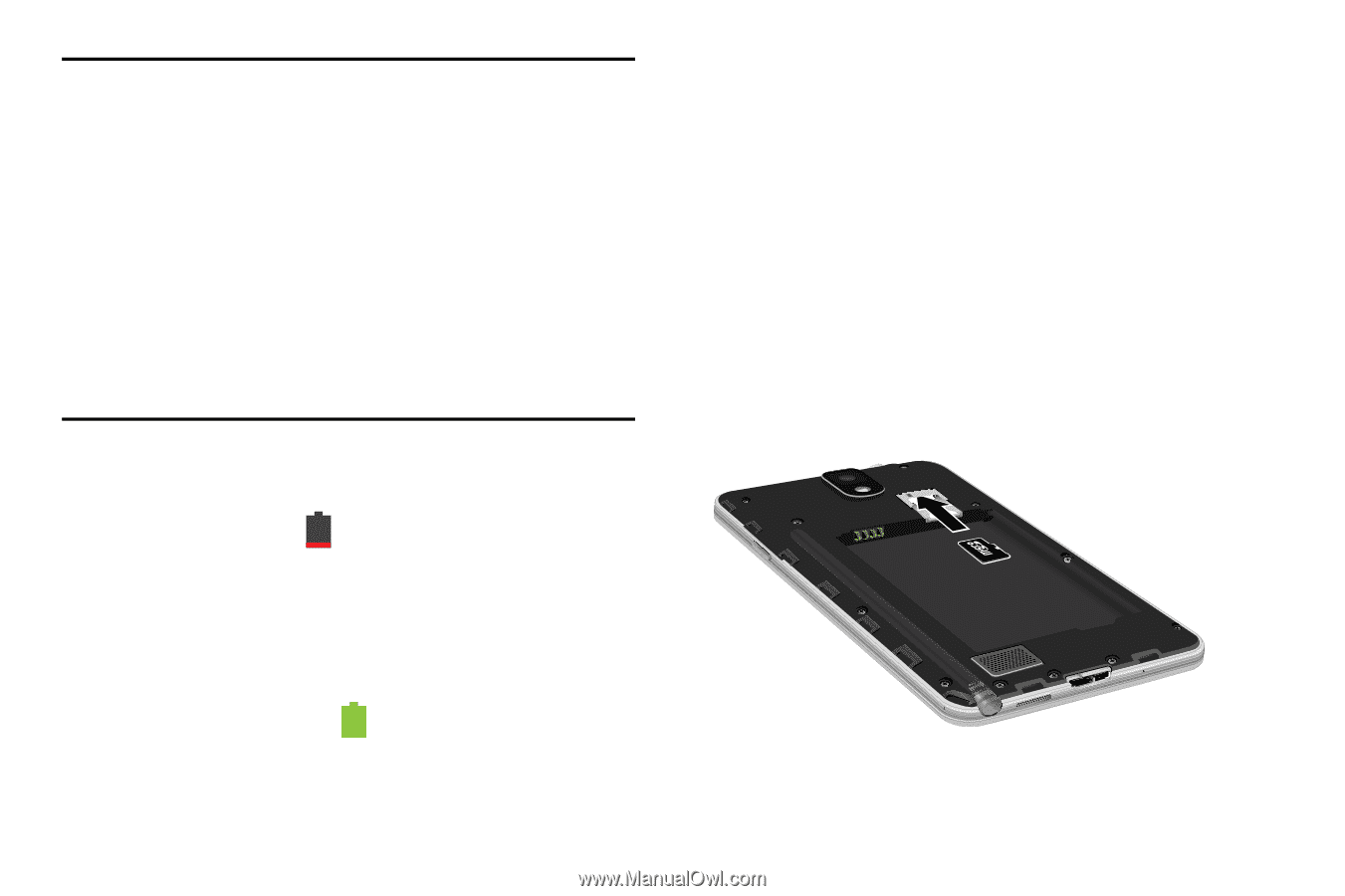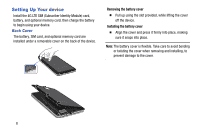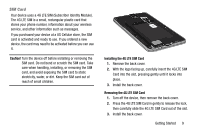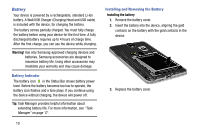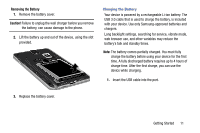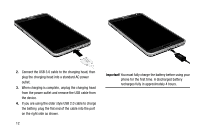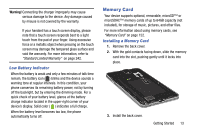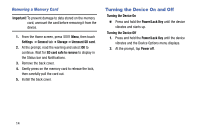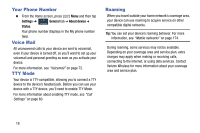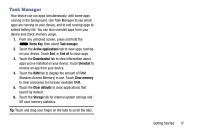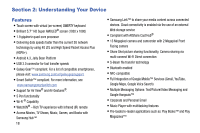Samsung SM-N900R4 User Manual Us Cellular Sm-n900r4 Galaxy Note 3 Jb English U - Page 19
Memory Card, Low Battery Indicator, Installing a Memory Card
 |
View all Samsung SM-N900R4 manuals
Add to My Manuals
Save this manual to your list of manuals |
Page 19 highlights
Warning! Connecting the charger improperly may cause serious damage to the device. Any damage caused by misuse is not covered by the warranty. If your handset has a touch screen display, please note that a touch screen responds best to a light touch from the pad of your finger. Using excessive force or a metallic object when pressing on the touch screen may damage the tempered glass surface and void the warranty. For more information, refer to "Standard Limited Warranty" on page 242. Low Battery Indicator When the battery is weak and only a few minutes of talk time remain, the battery icon ( ) blinks and the device sounds a warning tone at regular intervals. In this condition, your phone conserves its remaining battery power, not by turning off the backlight, but by entering the dimming mode. For a quick check of your battery level, glance at the battery charge indicator located in the upper-right corner of your device's display. Solid color ( ) indicates a full charge. When the battery level becomes too low, the phone automatically turns off. Memory Card Your device supports optional, removable, microSD™ or microSDHC™ memory cards of up to 64GB capacity (not included), for storage of music, pictures, and other files. For more information about using memory cards, see "Memory Card" on page 152. Installing a Memory Card 1. Remove the back cover. 2. With the gold contacts facing down, slide the memory card into the slot, pushing gently until it locks into place. 3. Install the back cover. Getting Started 13