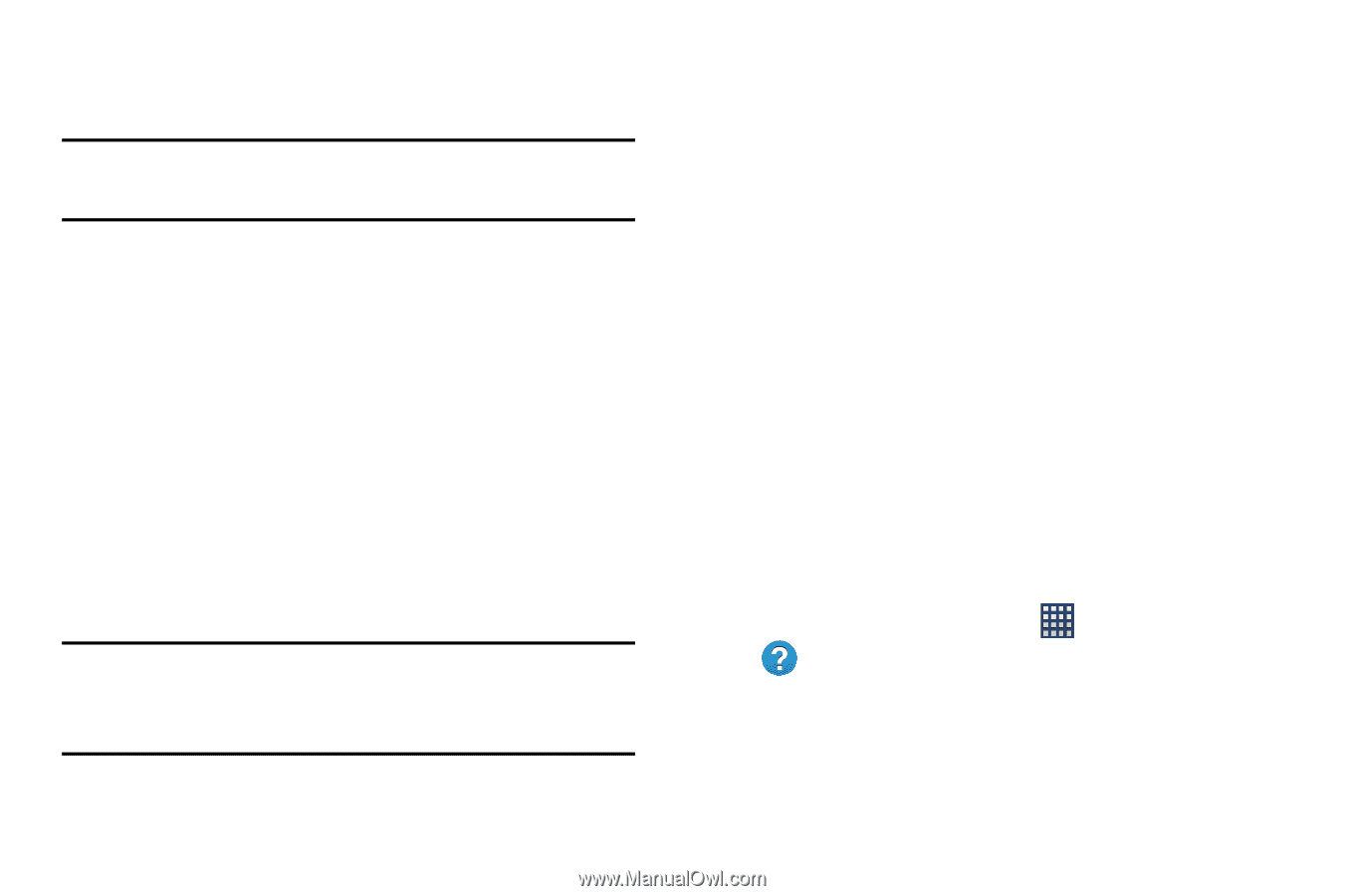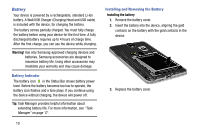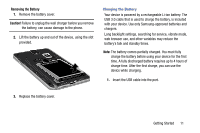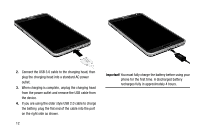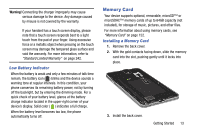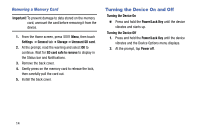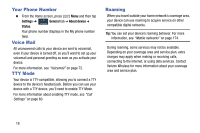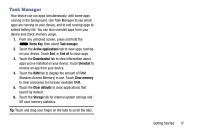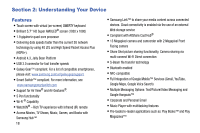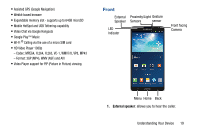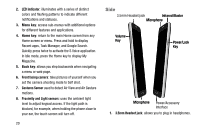Samsung SM-N900R4 User Manual Us Cellular Sm-n900r4 Galaxy Note 3 Jb English U - Page 21
Securing Your Device, Your Google Account, Your Samsung Account, Help
 |
View all Samsung SM-N900R4 manuals
Add to My Manuals
Save this manual to your list of manuals |
Page 21 highlights
Securing Your Device Use your device's screen lock features to secure your device. Note: Unless stated otherwise, instructions in this User Manual start with the device unlocked, at the Home screen. To set a personal screen lock, use the Screen lock option under Security settings. For more information, see "Screen lock" on page 184. For other settings related to securing your device, see "Security" on page 213. Locking and Unlocking the Device To unlock your phone: 1. By default, the device locks automatically when the screen times out. 2. Press the Power/Lock key, then swipe the touch screen in any direction to unlock the device. Note: There are several additional ways you can lock your screen. For more information, refer to "Lock Screen" on page 184. Your Google Account Your new device uses your Google account to fully utilize its Android features, including Gmail, Google Talk and the Play Store. When you turn on your device for the first time, set up a connection with your existing Google account, or create a new Google account. To create a Google account, or set up your Google account on your device, use Accounts and sync settings (see "Accounts" on page 47). Your Samsung Account Create a Samsung account, for access to Samsung apps on your device, including Media Hub, Music Hub, and AllShare Play. For more information, see "Accounts" on page 47. Help Get information about using your device, including videos, useful tips, and other information. Ⅲ From the Home screen, touch Help. Apps ➔ Getting Started 15