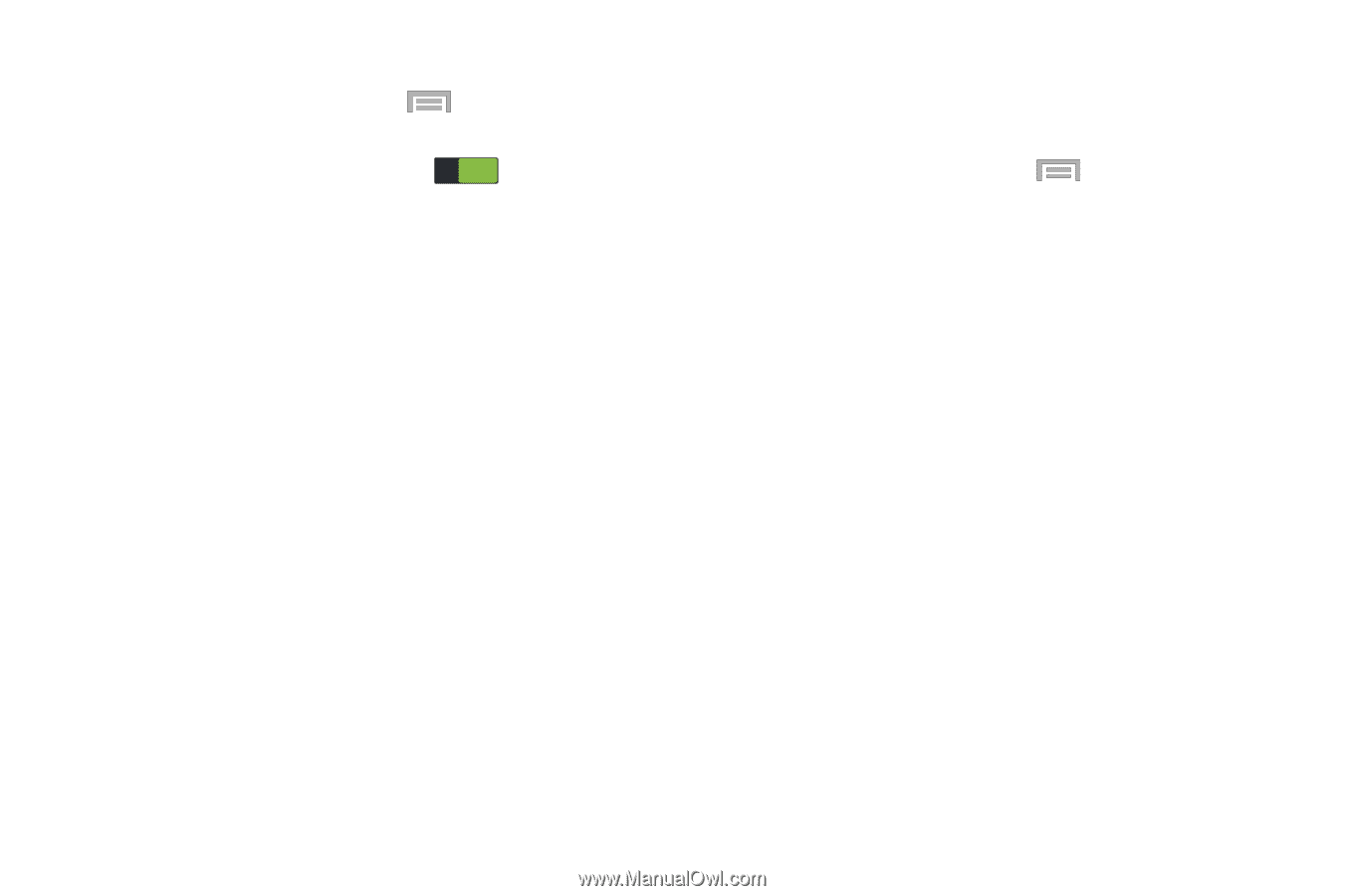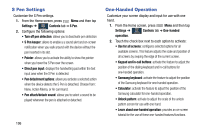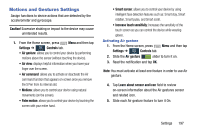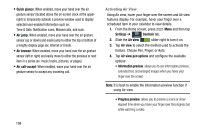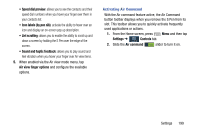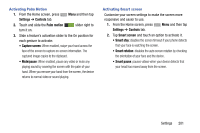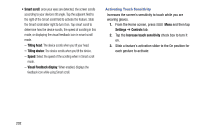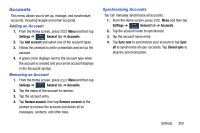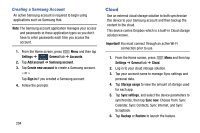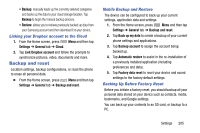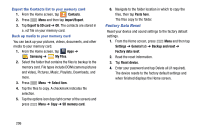Samsung SM-N900R4 User Manual Us Cellular Sm-n900r4 Galaxy Note 3 Jb English U - Page 207
Settings, Controls, Palm motion, Capture screen, Smart screen, Smart stay, Smart rotation, Smart pause
 |
View all Samsung SM-N900R4 manuals
Add to My Manuals
Save this manual to your list of manuals |
Page 207 highlights
Activating Palm Motion 1. From the Home screen, press Settings ➔ Controls tab. Menu and then tap 2. Touch and slide the Palm motion ON slider right to turn it on. 3. Slide a feature's activation slider to the On position for each gesture to activate: • Capture screen: When enabled, swipe your hand across the face of the screen to capture on-screen information. The captured image copies to the clipboard. • Mute/pause: When enabled, pause any video or mute any playing sound by covering the screen with the palm of your hand. When you remove your hand from the screen, the device returns to normal video or sound playing. Activating Smart screen Customize your screen settings to make the screen more responsive and easier to use. 1. From the Home screen, press Settings ➔ Controls tab. Menu and then tap 2. Tap Smart screen and touch an option to activate it. • Smart stay: disables the screen timeout if your phone detects that your face is watching the screen. • Smart rotation: disables the auto screen rotation by checking the orientation of your face and the device. • Smart pause: pauses videos when your device detects that your head has moved away from the screen. Settings 201