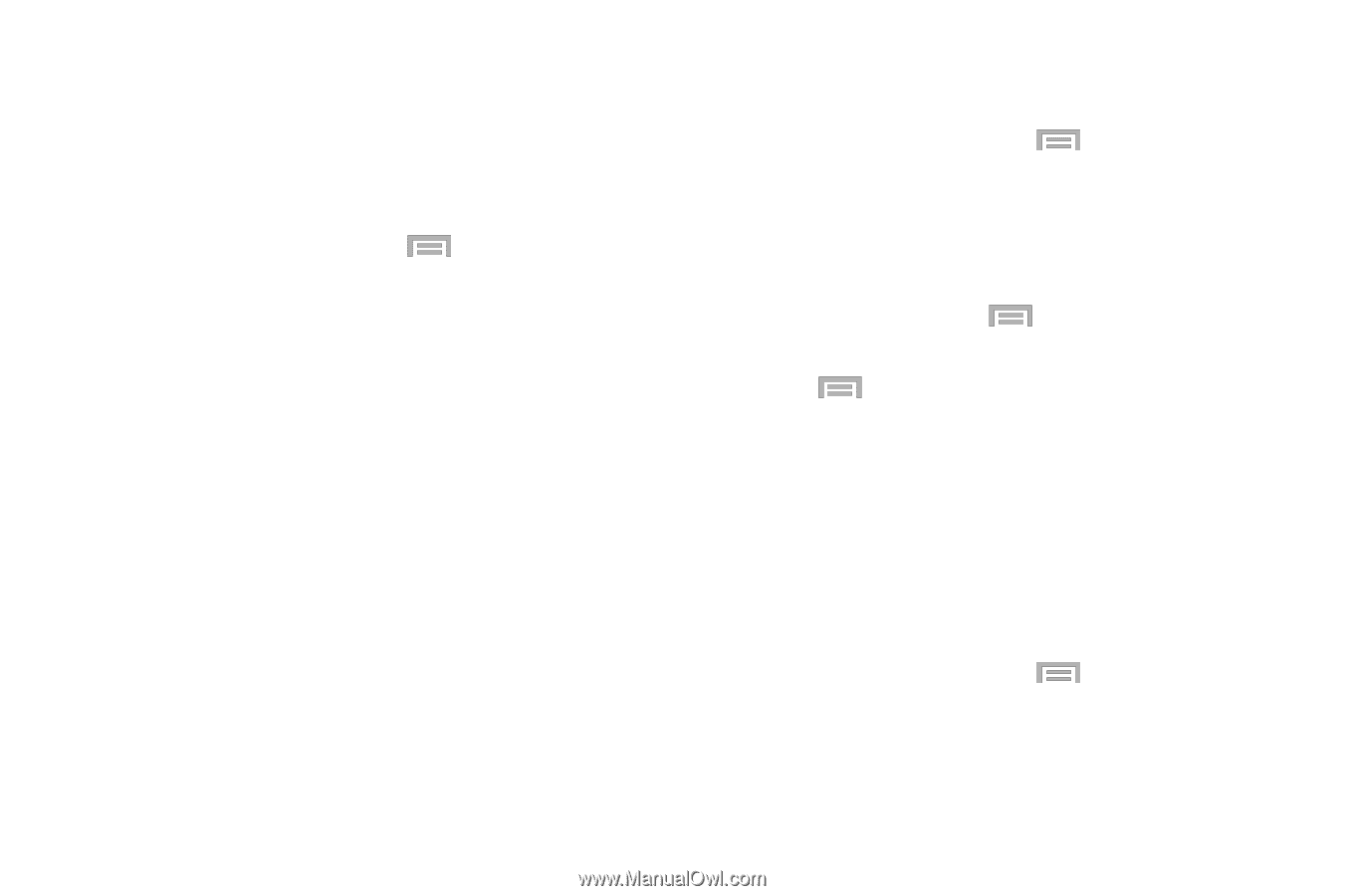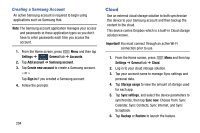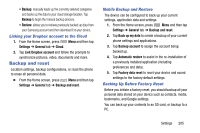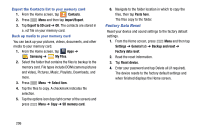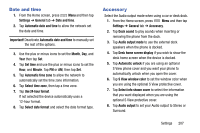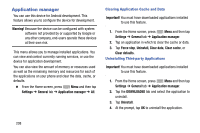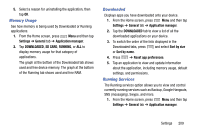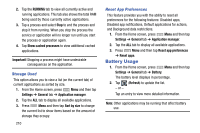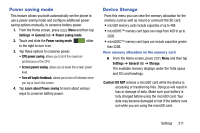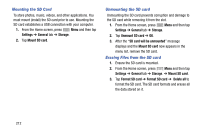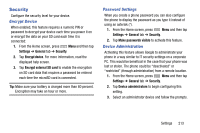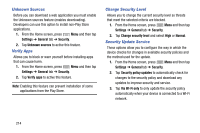Samsung SM-N900R4 User Manual Us Cellular Sm-n900r4 Galaxy Note 3 Jb English U - Page 215
Memory Usage, Downloaded, Running Services, Settings, General, Application manager, SD CARD, RUNNING
 |
View all Samsung SM-N900R4 manuals
Add to My Manuals
Save this manual to your list of manuals |
Page 215 highlights
5. Select a reason for uninstalling the application, then tap OK. Memory Usage See how memory is being used by Downloaded or Running applications. 1. From the Home screen, press Menu and then tap Settings ➔ General tab ➔ Application manager. 2. Tap DOWNLOADED, SD CARD, RUNNING, or ALL to display memory usage for that category of applications. The graph at the bottom of the Downloaded tab shows used and free device memory. The graph at the bottom of the Running tab shows used and free RAM. Downloaded Displays apps you have downloaded onto your device. 1. From the Home screen, press Menu and then tap Settings ➔ General tab ➔ Application manager. 2. Tap the DOWNLOADED tab to view a list of all the downloaded applications on your device. 3. To switch the order of the lists displayed in the Downloaded tabs, press and select Sort by size or Sort by name. 4. Press ➔ Reset app preferences. 5. Tap an application to view and update information about the application, including memory usage, default settings, and permissions. Running Services The Running services option allows you to view and control currently running services such as Backup, Google Hangouts, SNS (messaging), Swype, and more. 1. From the Home screen, press Menu and then tap Settings ➔ General tab ➔ Application manager. Settings 209