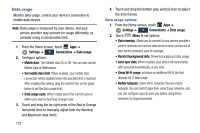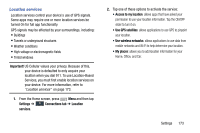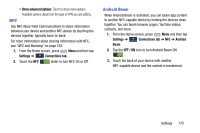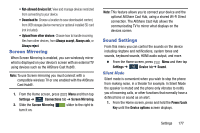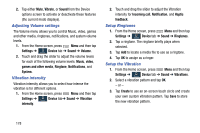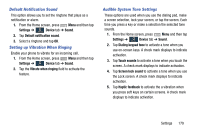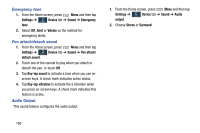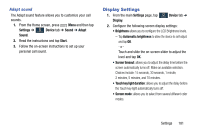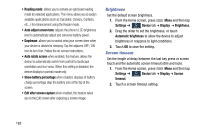Samsung SM-N900R4 User Manual Us Cellular Sm-n900r4 Galaxy Note 3 Jb English U - Page 183
Screen Mirroring, Sound Settings, Silent Mode
 |
View all Samsung SM-N900R4 manuals
Add to My Manuals
Save this manual to your list of manuals |
Page 183 highlights
• Not-allowed devices list: View and manage devices restricted from connecting to your device. • Download to: Choose a location to save downloaded content, from USB storage (device memory) or optional installed SD card (not included). • Upload from other devices: Choose how to handle incoming files from other devices, from Always accept, Always ask, or Always reject. Screen Mirroring When Screen Mirroring is enabled, you can wirelessly mirror what is displayed on your device's screen with an external TV using devices such as the AllShare Cast Hub®. Note: To use Screen mirroring you must connect with a compatible wireless TV or one enabled with the AllShare Cast Hub®. 1. From the Home screen, press Menu and then tap Settings ➔ Connections Connections tab ➔ Screen Mirroring. 2. Slide the Screen Mirroring ON slider to the right to turn it on. Note: This feature allows you to connect your device and the optional AllShare Cast Hub, using a shared Wi-Fi Direct connection. The AllShare Cast Hub allows the communicating TV to mirror what displays on the devices screen. Sound Settings From this menu you can control the sounds on the device including ringtone and notifications, system tones and sounds, keyboard sounds, HDMI audio output, and more. Ⅲ From the Home screen, press Menu and then tap Settings ➔ Device tab➔ Sound. Device Silent Mode Silent mode is convenient when you wish to stop the phone from making noise, in a theater for example. In Silent Mode the speaker is muted and the phone only vibrates to notify you of incoming calls, or other functions that normally have a defined tone or sound as an alert. 1. From the Home screen, press and hold the Power/Lock Key until the Device options screen displays. Settings 177