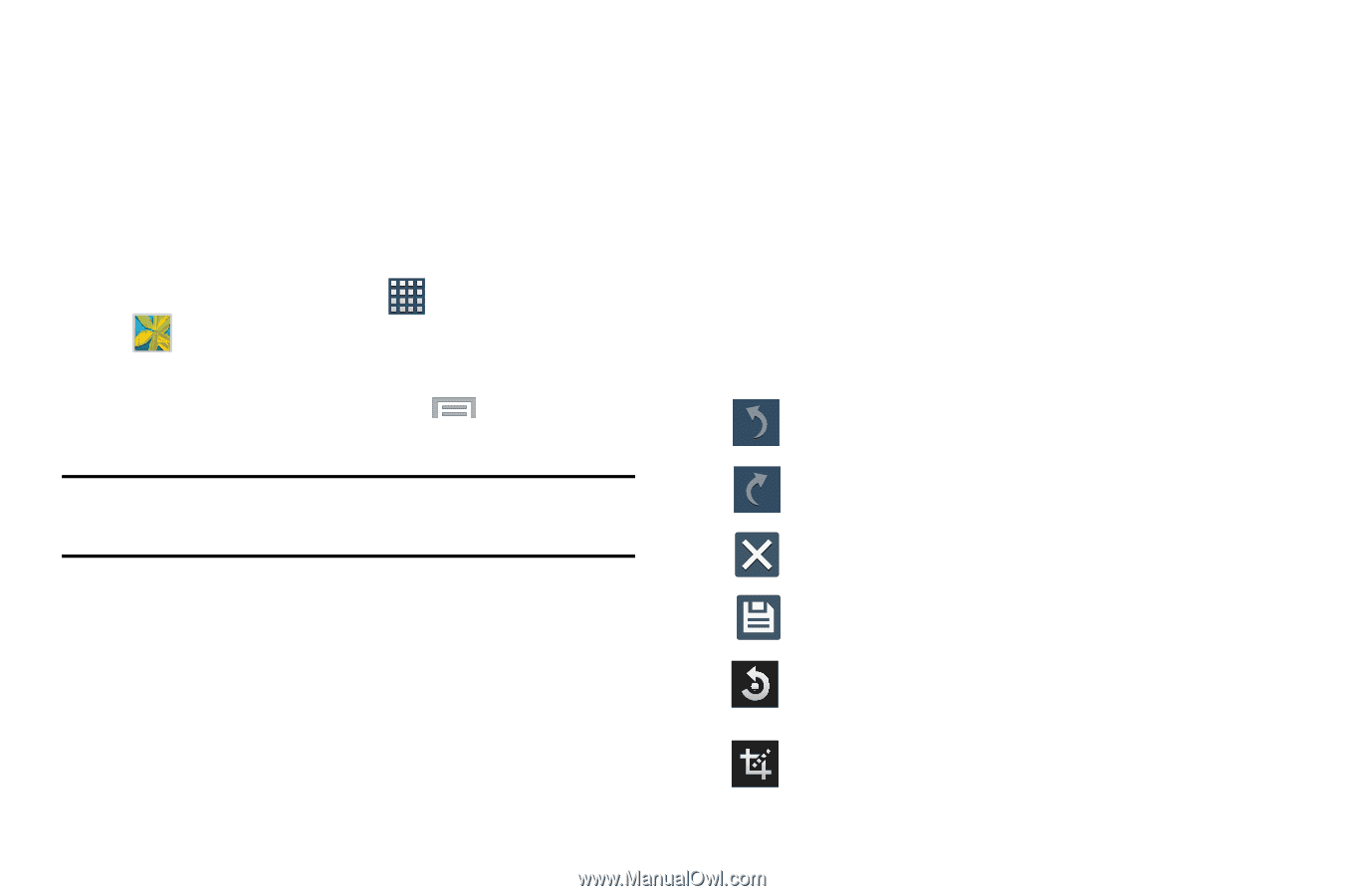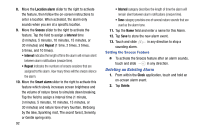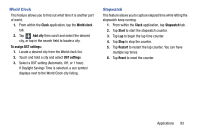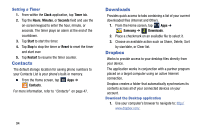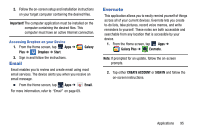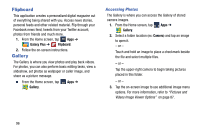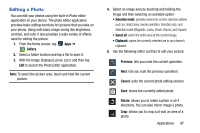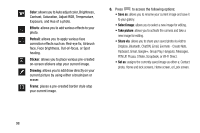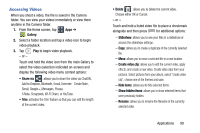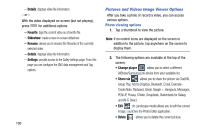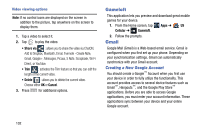Samsung SM-N900R4 User Manual Us Cellular Sm-n900r4 Galaxy Note 3 Jb English U - Page 103
Editing a Photo, Gallery, Previous, Cancel, Rotate
 |
View all Samsung SM-N900R4 manuals
Add to My Manuals
Save this manual to your list of manuals |
Page 103 highlights
Editing a Photo You can edit your photos using the built-in Photo editor application on your device. The photo editor application provides basic editing functions for pictures that you take on your phone. Along with basic image tuning like brightness, contrast, and color it also provides a wide variety of effects used for editing the picture. 1. From the Home screen, tap Apps ➔ Gallery. 2. Select a folder location and tap a file to open it. 3. With the image displayed, press and then tap Edit to launch the Photo Editor application. Note: To select the picture area, touch and hold the current picture. 4. Select an image area by touching and holding the image and then selecting an available option: • Selection mode: provides several on-screen selection options such as: Select area, Inverse selection, Selection size, and Selection mode (Magnetic, Lasso, Brush, Round, and Square). • Select all: select the entire area of the current image. • Clipboard: copies the currently selected are to your device's clipboard. 5. Use the following editor controls to edit your picture: Previous: lets you undo the current operation. Next: lets you redo the previous operation. Cancel: exits the current photo editing session. Save: stores the currently edited photo. Rotate: allows you to rotate a photo in all 4 directions. You can also mirror image a photo. Crop: allows you to crop (cut-out) an area of a photo. Applications 97