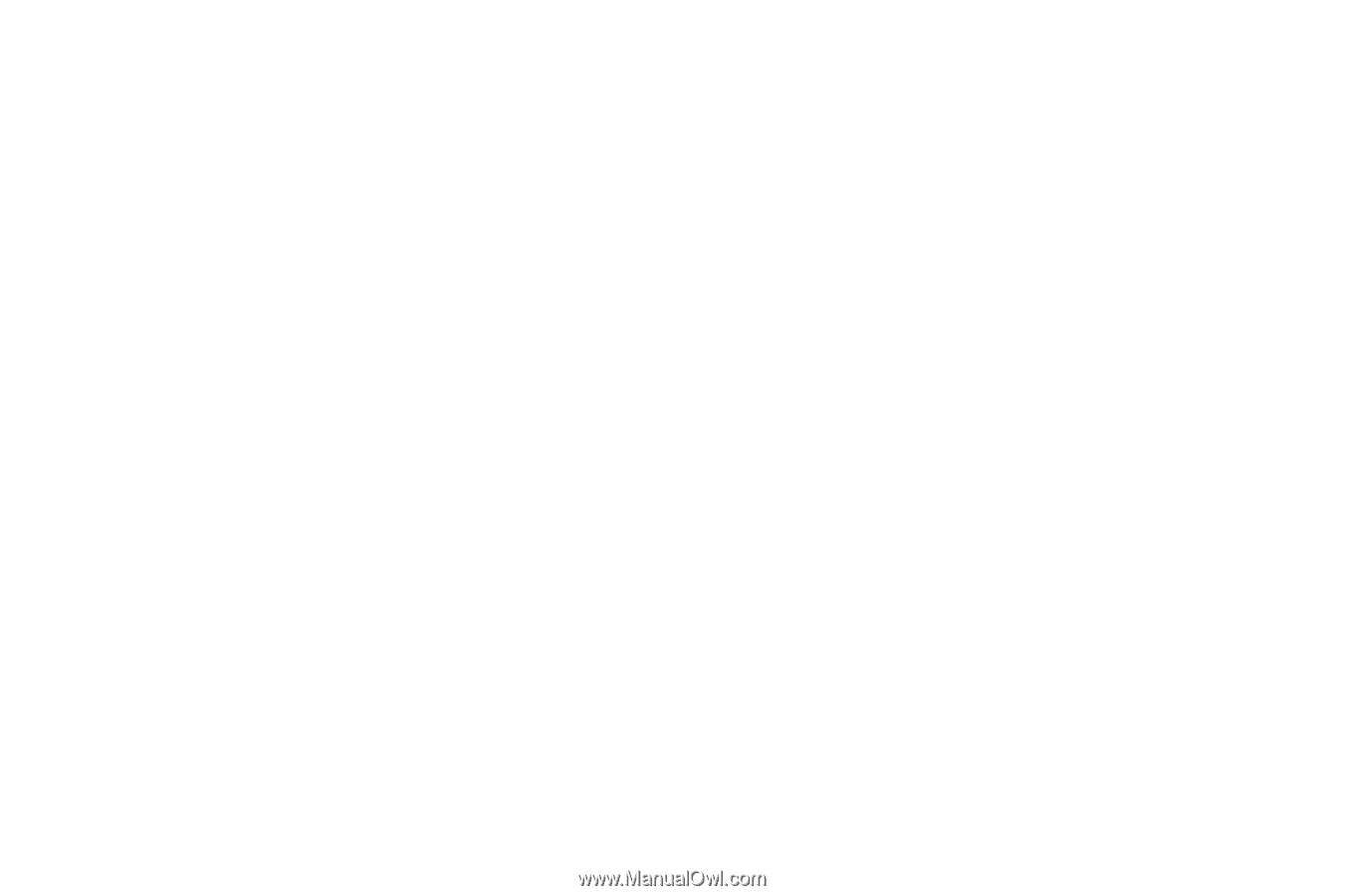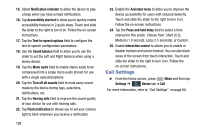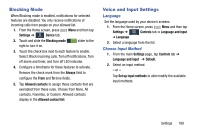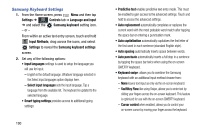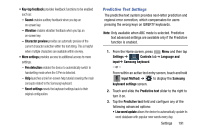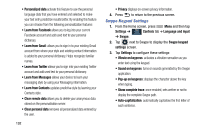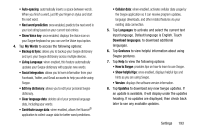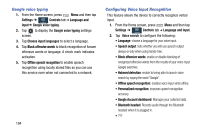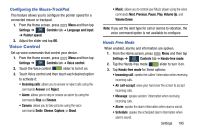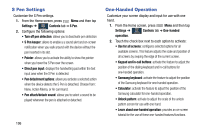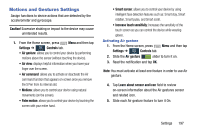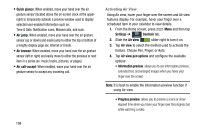Samsung SM-N900R4 User Manual Us Cellular Sm-n900r4 Galaxy Note 3 Jb English U - Page 199
Show Voice key, Backup & Sync
 |
View all Samsung SM-N900R4 manuals
Add to My Manuals
Save this manual to your list of manuals |
Page 199 highlights
• Auto-spacing: automatically inserts a space between words. When you finish a word, just lift your finger or stylus and start the next word. • Next word prediction: once enabled, predicts the next word in your text string based on your current text entries. • Show Voice key: once enabled, displays the Voice icon on your Swype keyboard so you can use the Voice input option. 4. Tap My Words to access the following options: • Backup & Sync: allows you to backup your Swype dictionary and sync your Swype dictionary across multiple devices. • Living Language: when enabled, this feature automatically updates your Swype dictionary with popular new words. • Social integration: allows you to learn information from your Facebook, Twitter, and Gmail accounts to help you while using Swype. • Edit my dictionary: allows you to edit your personal Swype dictionary. • Clear language data: deletes all of your personal language data, including your words. • Contribute usage data: when enabled, allows the Nuance® application to collect usage data for better word predictions. • Cellular data: when enabled, activates cellular data usage by the Swype application so it can receive program updates, language downloads, and other related features via your existing data connection. 5. Tap Languages to activate and select the current text input language. Default language is English. Touch Download languages, to download additional languages. 6. Tap Gestures to view helpful information about using Swype gestures. 7. Tap Help to view the following options: • How to Swype: provides tips on how to learn to use Swype. • Show helpful tips: once enabled, displays helpful tips and hints as you are using Swype. • Version: displays the software version information. 8. Tap Updates to download any new Swype updates. If an update is available, it will display under the updates heading. If no updates are displayed, then check back later to see any available updates. Settings 193