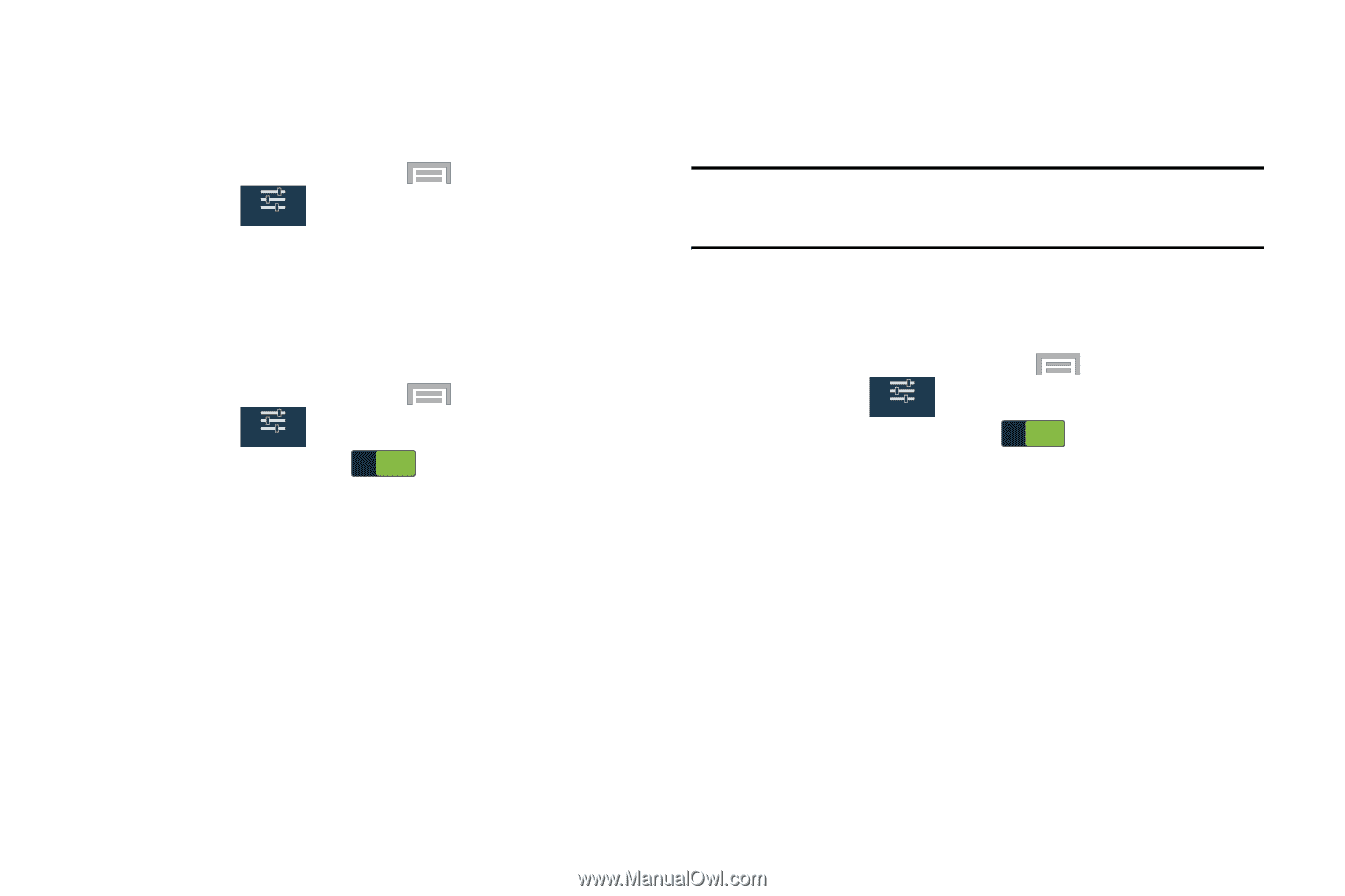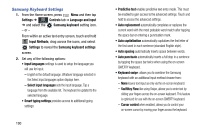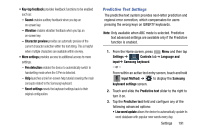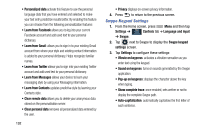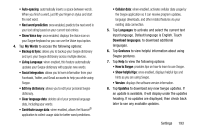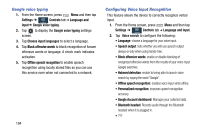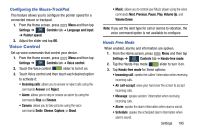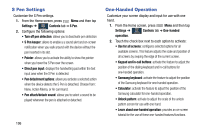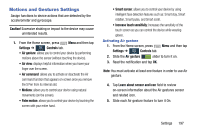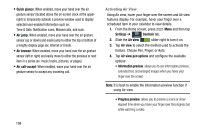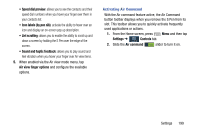Samsung SM-N900R4 User Manual Us Cellular Sm-n900r4 Galaxy Note 3 Jb English U - Page 201
Voice Control, Configuring the Mouse-TrackPad, Hands Free Mode
 |
View all Samsung SM-N900R4 manuals
Add to My Manuals
Save this manual to your list of manuals |
Page 201 highlights
Configuring the Mouse-TrackPad This feature allows you to configure the pointer speed for a connected mouse or trackpad. 1. From the Home screen, press Menu and then tap Settings ➔ Controls tab ➔ Language and input Controls ➔ Pointer speed. 2. Adjust the slider and tap OK. Voice Control Set up voice commands that control your device. 1. From the Home screen, press Menu and then tap Settings ➔ Controls tab ➔ Voice control. Controls 2. Touch the Voice control ON slider to turn it on. 3. Touch Voice control and then touch each desired option to activate it: • Incoming calls: allows you to answer or reject calls using the commands Answer and Reject. • Alarm: allows you to stop or snooze an alarm by using the commands Stop and Snooze. • Camera: allows you to take pictures using the voice commands Smile, Cheese, Capture, or Shoot. • Music: allows you to control your Music player using the voice commands Next, Previous, Pause, Play, Volume Up, and Volume Down. Note: If you set the alert type for call or alarms to vibration, the voice command option is not available to configure. Hands Free Mode When enabled, alarms and information are spoken. 1. From the Home screen, press Menu and then tap Settings ➔ Controls tab ➔ Hands-free mode. Controls 2. Tap the Hands-free mode ON slider to turn it on. 3. Tap Hands-free mode for these options: • Incoming call: speaks the callers' information when receiving incoming calls. • Air call-accept: wave your hand over the screen to accept incoming calls. • Message: speaks senders' information when receiving incoming calls. • Alarm: speaks the alarm information when alarms sound. • Schedule: speaks the scheduled alarm information when alarms sound. Settings 195