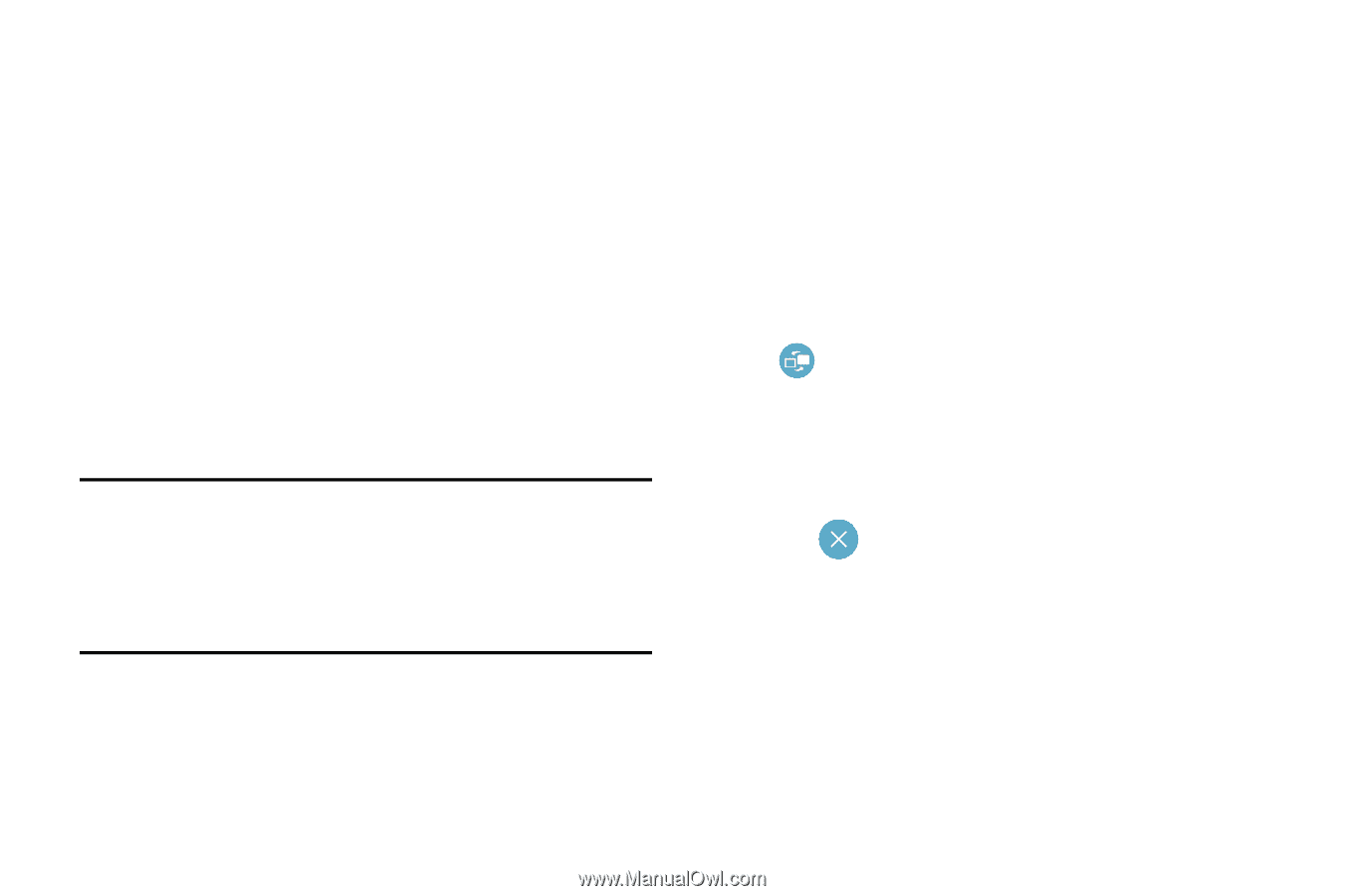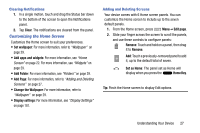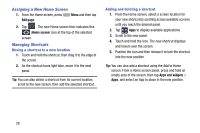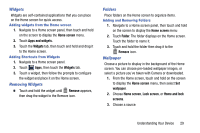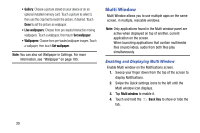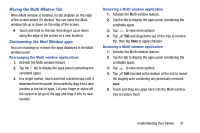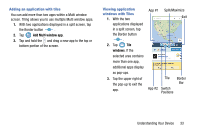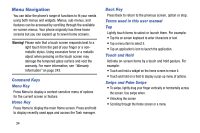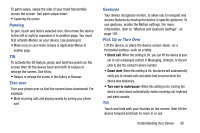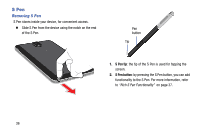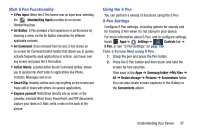Samsung SM-N900R4 User Manual Us Cellular Sm-n900r4 Galaxy Note 3 Jb English U - Page 38
Using Multi Window to Run Multiple Apps, Adjusting the size of app windows
 |
View all Samsung SM-N900R4 manuals
Add to My Manuals
Save this manual to your list of manuals |
Page 38 highlights
Using Multi Window to Run Multiple Apps You can launch apps from Multi window, or drag an app to the screen to run multiple apps at the same time. The apps display together on a split screen. You can switch between the apps, or adjust the size of their display on the screen. 1. With the first app displayed, touch the tab to display Multi Window, then touch and drag a second app to the screen. 2. As you drag the app over the screen, a blue screen displays. Release the app when the blue screen displays where you want to place it. Note: Only applications in the Multi-window panel can run on top of another application on the screen. If you launch two applications that both contain media files (music or video), audio from both files play simultaneously. Adjusting the size of app windows You can adjust the size of the two apps on the screen. Touch and drag the border between the windows. Switching Multi window positions and displaying a full screen app You can switch the position of the app windows from top to bottom. Ⅲ Touch the border between the windows, then touch Switch to switch app positions. Closing a selected application 1. While two applications are displaying in a split screen, tap one of the two apps to select the app. 2. Tap the Border bar to display the icons. 3. Tap Exit to close the app. The second app running maximizes to fill the screen. 32