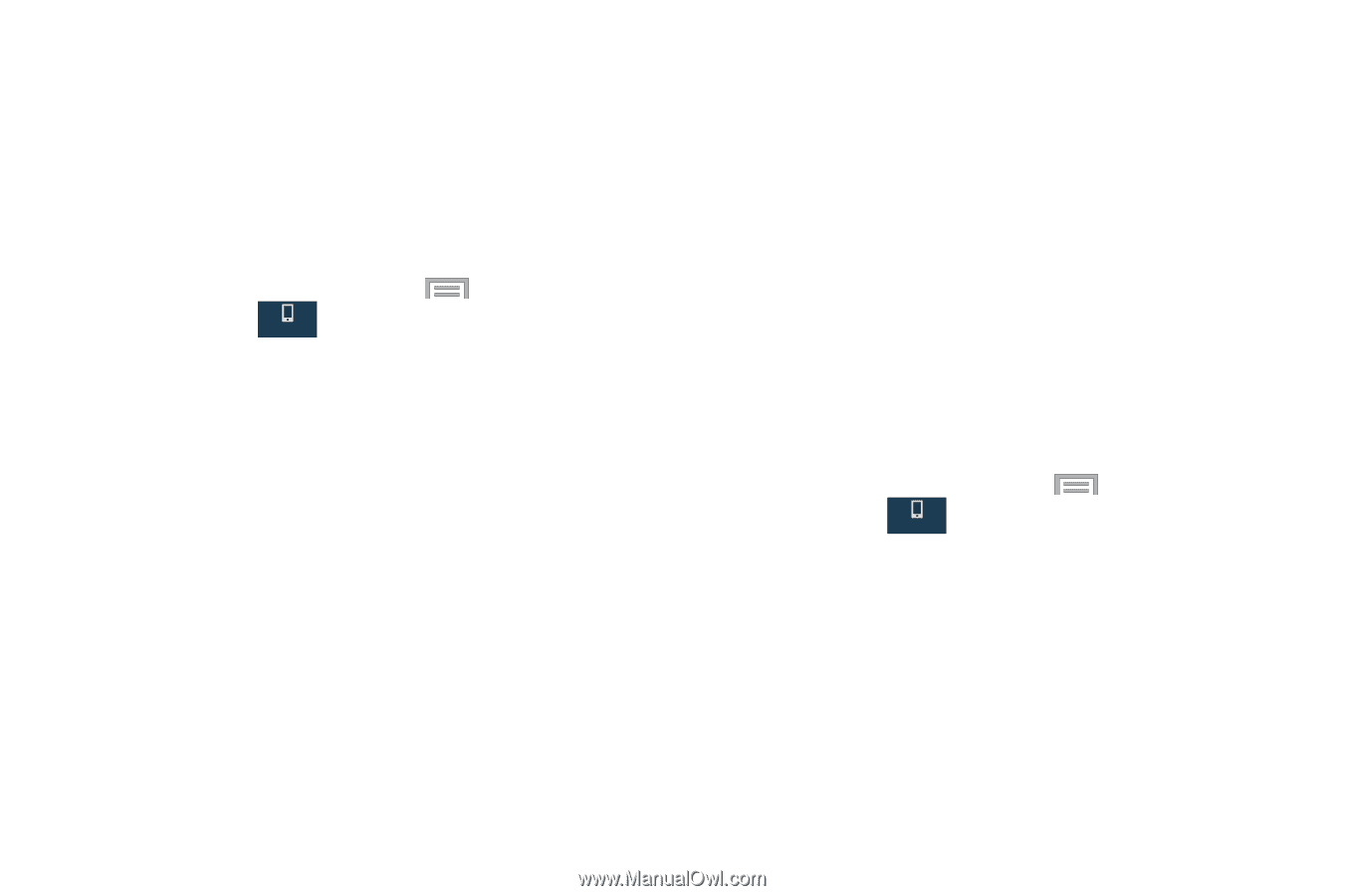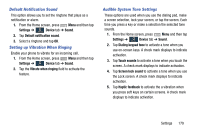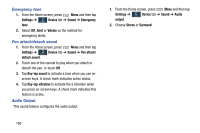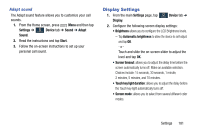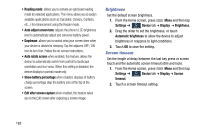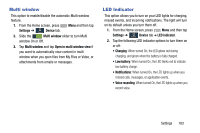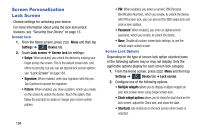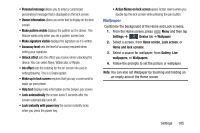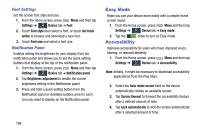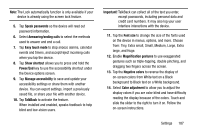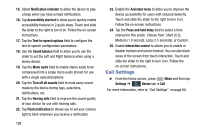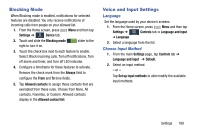Samsung SM-N900R4 User Manual Us Cellular Sm-n900r4 Galaxy Note 3 Jb English U - Page 190
Screen Personalization, Lock Screen, Settings, Device, Screen lock, Multiple widgets
 |
View all Samsung SM-N900R4 manuals
Add to My Manuals
Save this manual to your list of manuals |
Page 190 highlights
Screen Personalization Lock Screen Choose settings for unlocking your device. For more information about using the lock and unlock features, see "Securing Your Device" on page 15. Screen lock 1. From the Home screen, press Menu and then tap Settings ➔ Device tab. Device 2. Touch Lock screen ➔ Screen lock for settings: • Swipe: When enabled, you unlock the device by swiping your finger across the screen. This is the default screen lock, and offers no security, but you can set special lock screen options; see "Lock Screen" on page 184. • Signature: When enabled, write your signature with the pen. Tap Continue to accept the signature. • Pattern: When enabled, you draw a pattern, which you create, on the screen to unlock the device. Touch the option, then follow the prompts to create or change your screen unlock pattern. 184 • PIN: When enabled, you enter a numeric PIN (Personal Identification Number), which you create, to unlock the device. with PIN screen lock, you can also set the With swipe lock and Lock screen options. • Password: When enabled, you enter an alphanumeric password, which you create, to unlock the device. • None: Disable all custom screen lock settings, to use the default swipe unlock screen. Screen Lock Options Depending on the type of screen lock option selected some of the following options may or may not display. Only the applicable options display for each screen lock category. 1. From the Home screen, press Menu and then tap Settings ➔ Device tab ➔ Lock screen. Device 2. Configure one of the following options. • Multiple widgets allows you to display multiple widgets on your lock screen when using Swipe screen lock. • Clock widget options allows you to show the dual clock on the lock screen, adjust the Clock size, and show the date. • Shortcuts sets shortcuts on the lock screen when Swipe is selected.