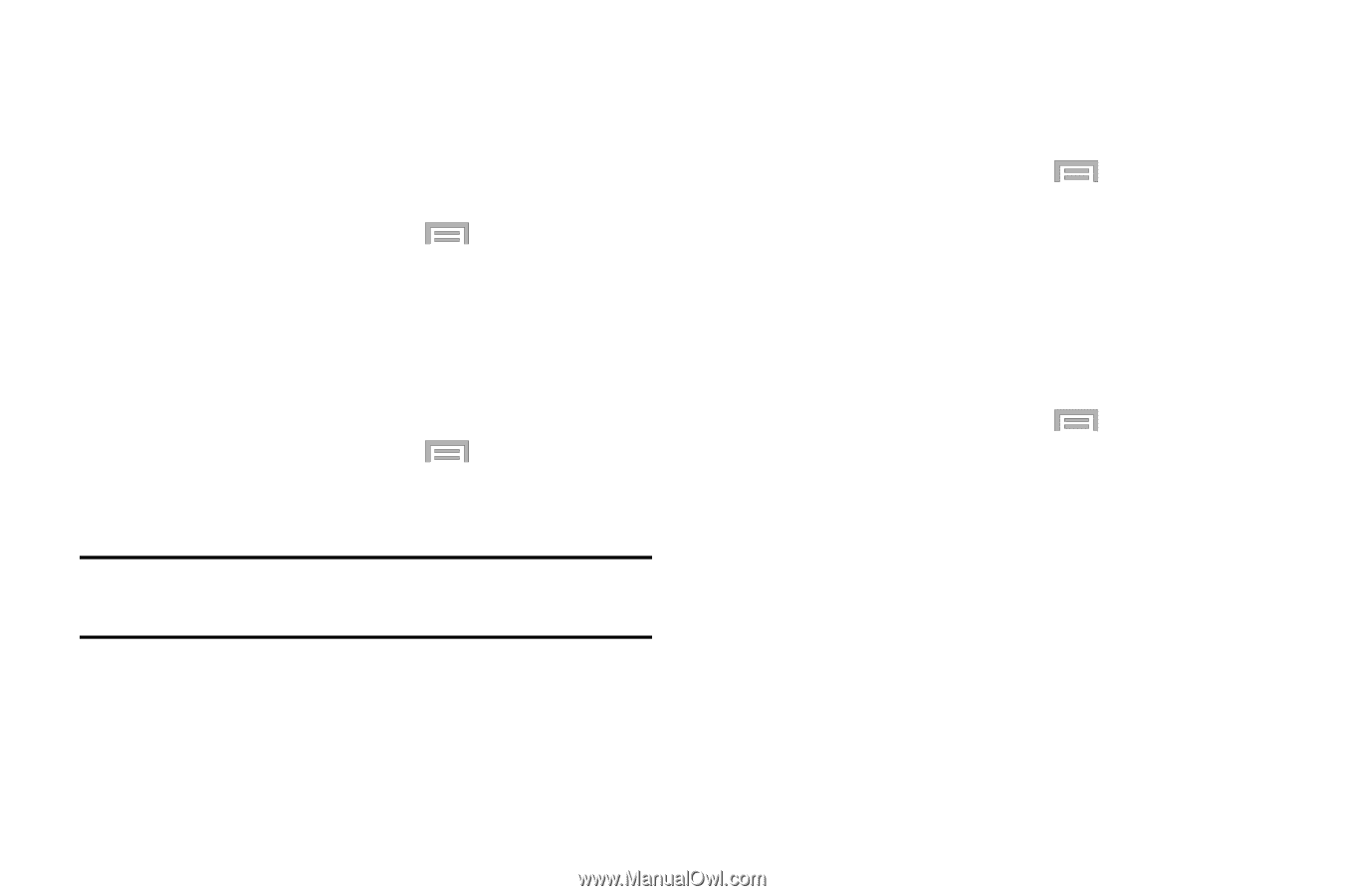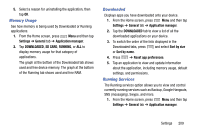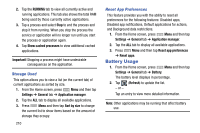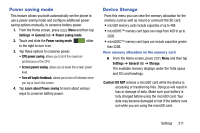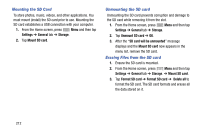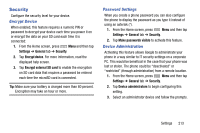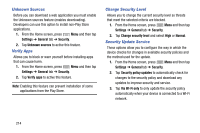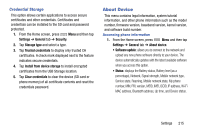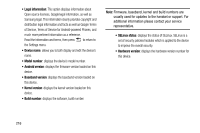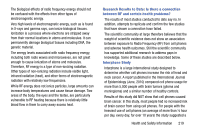Samsung SM-N900R4 User Manual Us Cellular Sm-n900r4 Galaxy Note 3 Jb English U - Page 220
Unknown Sources, Verify Apps, Change Security Level, Security Update Service, Settings, General
 |
View all Samsung SM-N900R4 manuals
Add to My Manuals
Save this manual to your list of manuals |
Page 220 highlights
Unknown Sources Before you can download a web application you must enable the Unknown sources feature (enables downloading). Developers can use this option to install non-Play Store applications. 1. From the Home screen, press Menu and then tap Settings ➔ General tab ➔ Security. 2. Tap Unknown sources to active this feature. Verify Apps Allows you to block or warn yourself before installing apps that can cause harm. 1. From the Home screen, press Menu and then tap Settings ➔ General tab ➔ Security. 2. Tap Verify apps to active this feature. Note: Enabling this feature can prevent installation of some applications from the Play Store. Change Security Level Allows you to change the current security level so threats that meet the selected criteria are blocked. 1. From the Home screen, press Menu and then tap Settings ➔ General tab ➔ Security. 2. Tap Change security level and select High or Normal. Security Update Service These options allow you to configure the way in which the device checks for changes in available security policies and the method used for the update. 1. From the Home screen, press Menu and then tap Settings ➔ General tab ➔ Security. 2. Tap Security policy updates to automatically check for changes to the security policy and download any updates to improve security and service. 3. Tap Via Wi-Fi only to only update the security policy automatically when your device is connected to a WI-Fi network. 214