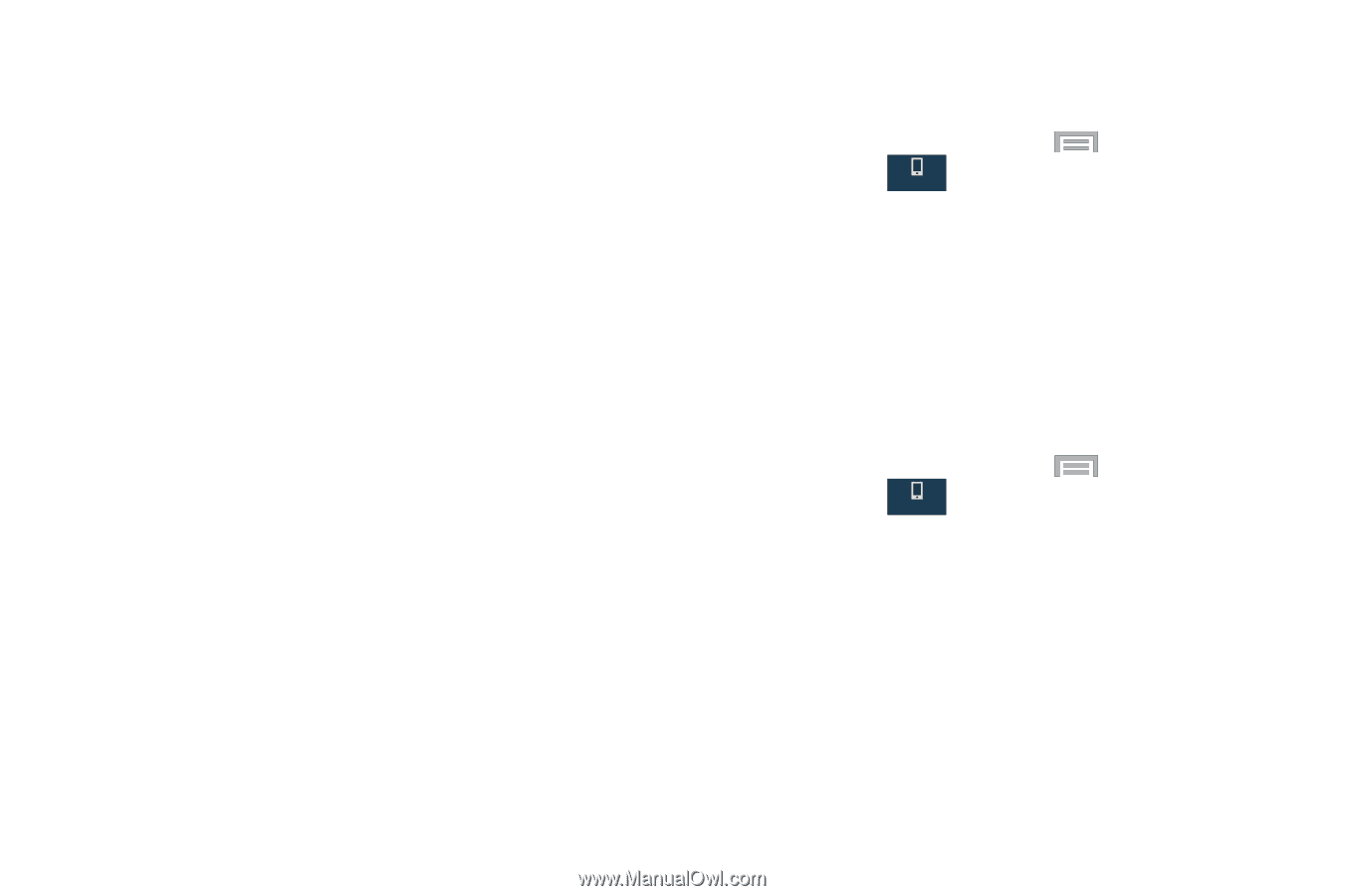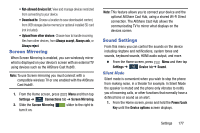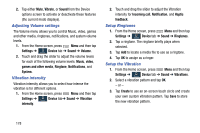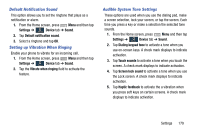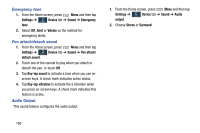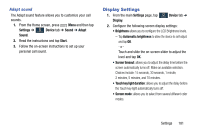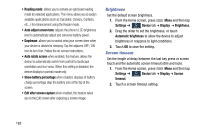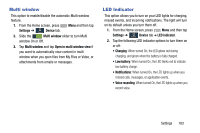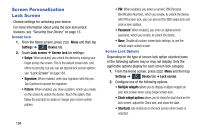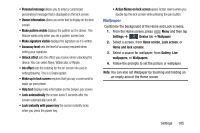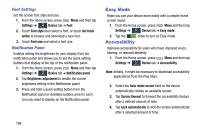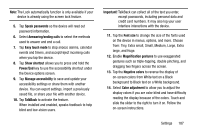Samsung SM-N900R4 User Manual Us Cellular Sm-n900r4 Galaxy Note 3 Jb English U - Page 188
Brightness, Screen timeout, Auto rotate screen
 |
View all Samsung SM-N900R4 manuals
Add to My Manuals
Save this manual to your list of manuals |
Page 188 highlights
• Reading mode: allows you to activate an optimized reading mode for selected applications. This menu allows you to assign available applications (such as Calculator, Camera, Contacts, etc...) for enhancement using the Reader mode. • Auto adjust screen tone: adjusts the phone's LCD brightness level to automatically adjust and conserve battery power. • Daydream: allows you to control what your screen does when your device is docked or sleeping. Tap the adjacent OFF / ON icon to turn it on. Follow the on-screen instructions. • Auto rotate screen when enabled, this feature, allows the device to automatically switch from portrait to landscape orientation and vice versa. When this setting is disabled, the device displays in portrait mode only. • Show battery percentage when enabled, displays of battery charge percentage atop the battery icon at the top of the screen. • Edit after screen capture when enabled, this feature takes you to the Edit screen after capturing a screen image. Brightness Set the default screen brightness. 1. From the Home screen, press Menu and then tap Settings ➔ Device tab ➔ Display ➔ Brightness. Device 2. Drag the slider to set the brightness, or touch Automatic brightness to allow the device to adjust brightness in response to light conditions. 3. Touch OK to save the setting. Screen timeout Set the length of delay between the last key press or screen touch and the automatic screen timeout (dim and lock). 1. From the Home screen, press Menu and then tap Settings ➔ Device tab ➔ Display ➔ Screen Device timeout. 2. Touch a screen timeout setting. 182