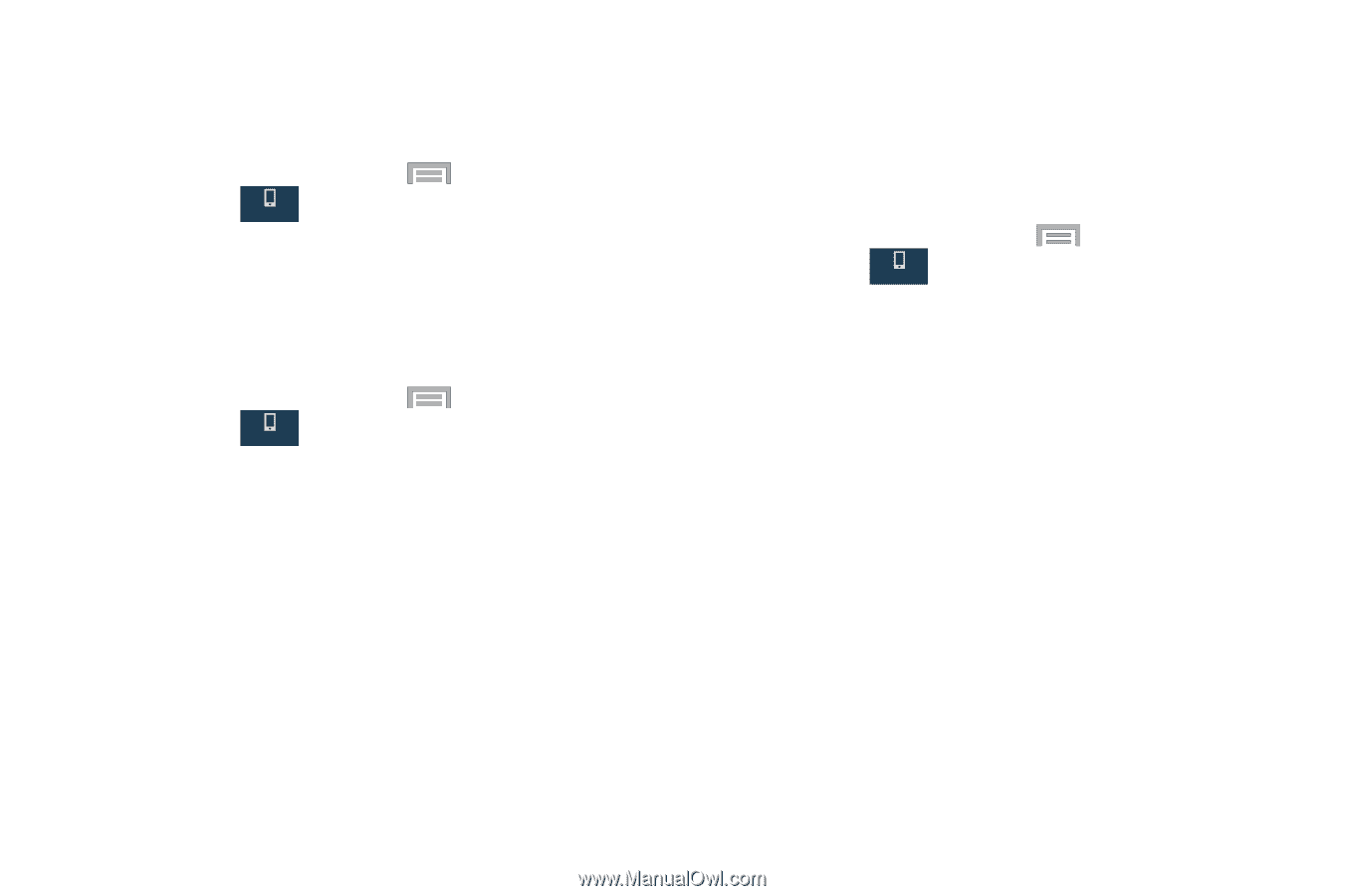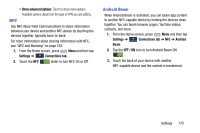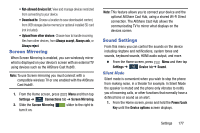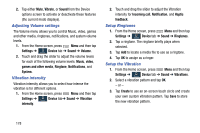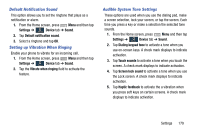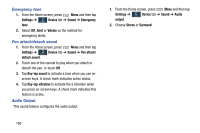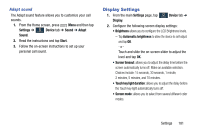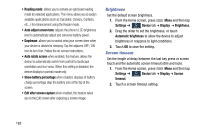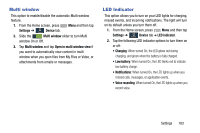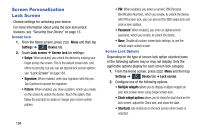Samsung SM-N900R4 User Manual Us Cellular Sm-n900r4 Galaxy Note 3 Jb English U - Page 185
Default Notification Sound, Setting up Vibration When Ringing, Audible System Tone Settings, Settings
 |
View all Samsung SM-N900R4 manuals
Add to My Manuals
Save this manual to your list of manuals |
Page 185 highlights
Default Notification Sound This option allows you to set the ringtone that plays as a notification or alarm. 1. From the Home screen, press Menu and then tap Settings ➔ Device tab ➔ Sound. Device 2. Tap Default notification sound. 3. Select a ringtone and tap OK. Setting up Vibration When Ringing Enable your phone to vibrate for an incoming call. 1. From the Home screen, press Menu and then tap Settings ➔ Device tab ➔ Sound. Device 2. Tap the Vibrate when ringing field to activate the feature. Audible System Tone Settings These options are used when you use the dialing pad, make a screen selection, lock your screen, or tap the screen. Each time you press a key or make a selection the selected tone sounds. 1. From the Home screen, press Menu and then tap Settings ➔ Device tab ➔ Sound. Device 2. Tap Dialing keypad tone to activate a tone when you use on-screen keys. A check mark displays to indicate activation. 3. Tap Touch sounds to activate a tone when you touch the screen. A check mark displays to indicate activation. 4. Tap Screen lock sound to activate a tone when you use the Lock screen. A check mark displays to indicate activation. 5. Tap Haptic feedback to activate the a vibration when you press soft keys on certain screens. A check mark displays to indicate activation. Settings 179