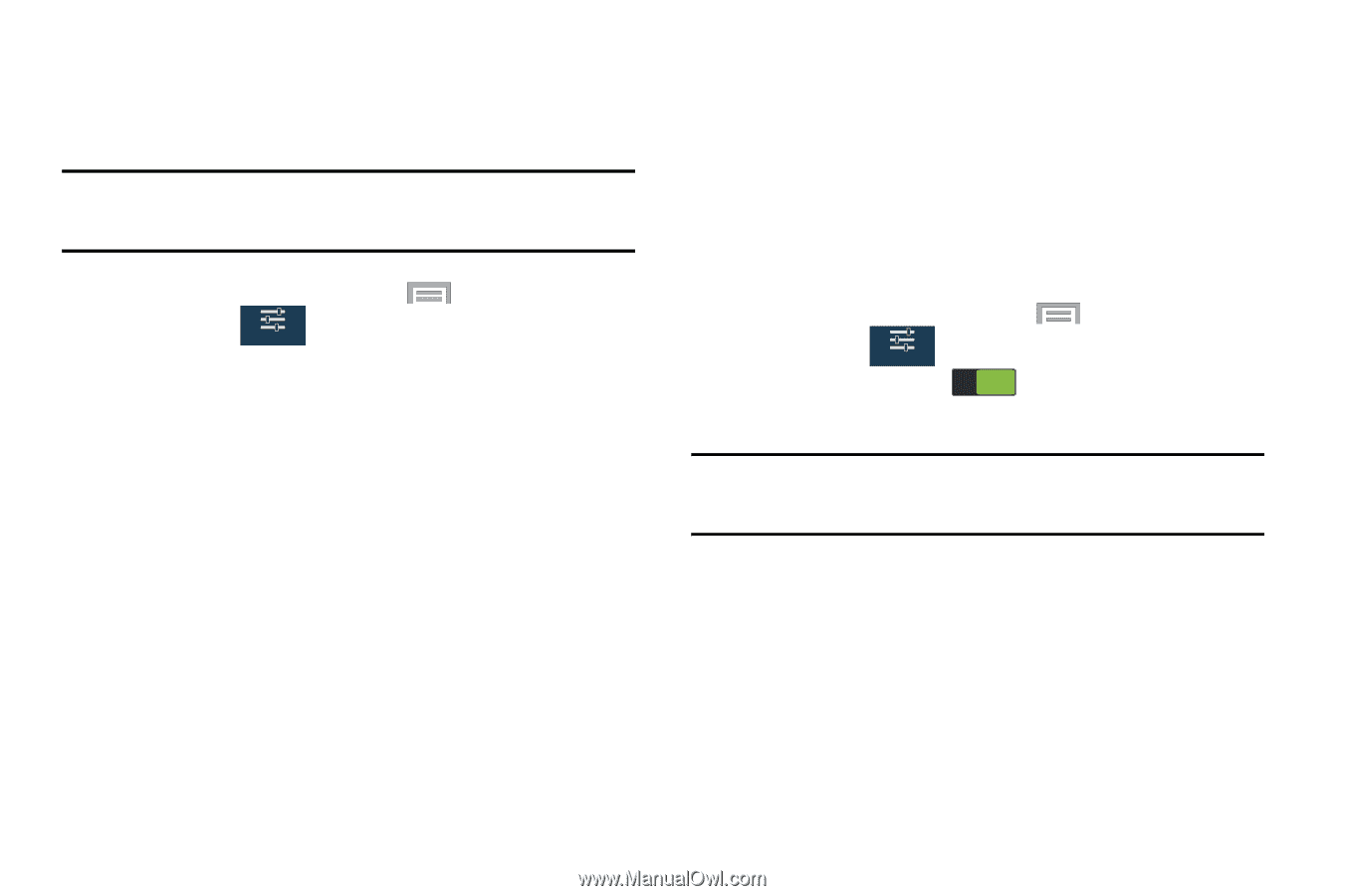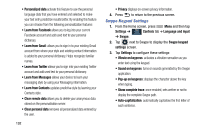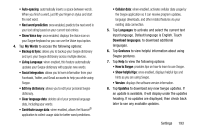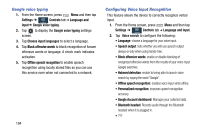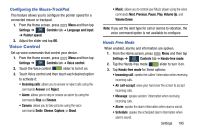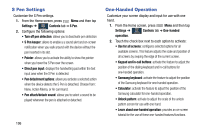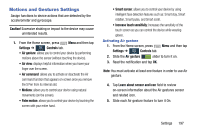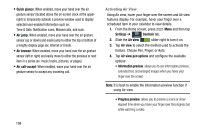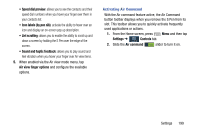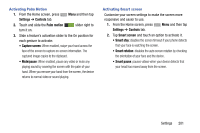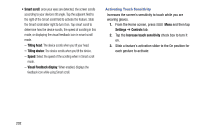Samsung SM-N900R4 User Manual Us Cellular Sm-n900r4 Galaxy Note 3 Jb English U - Page 203
Motions and Gestures Settings, Caution, Settings, Controls, Air gesture, Air view, Air command
 |
View all Samsung SM-N900R4 manuals
Add to My Manuals
Save this manual to your list of manuals |
Page 203 highlights
Motions and Gestures Settings Assign functions to device actions that are detected by the accelerometer and gyroscope. Caution! Excessive shaking or impact to the device may cause unintended results. 1. From the Home screen, press Menu and then tap Settings ➔ Controls tab. Controls • Air gesture: allows you to control your device by performing motions above the sensor (without touching the device). • Air view: displays helpful information when you hover your finger over the screen. • Air command: allows you to activate or deactivate the Air command function that appears on-screen once you remove the S Pen from its internal slot. • Motions: allows you to control your device using natural movements (on the screen). • Palm motion: allows you to control your device by touching the screen with your entire hand. • Smart screen: allows you to control your device by using intelligent face detection features such as: Smart stay, Smart rotation, Smart pulse, and Smart scroll. • Increase touch sensitivity: Increases the sensitivity of the touch screen so you can control the device while wearing gloves. Activating Air gesture 1. From the Home screen, press Menu and then tap Settings ➔ Controls tab. Controls 2. Slide the Air gesture ON slider to turn it on. 3. Read the notification and tap OK. Note: You must activate at least one feature in order to use Air gesture. 4. Tap Learn about sensor and icon field to review on-screen information about the Air gestures sensor and related icon. 5. Slide each Air gesture feature to turn it On. Settings 197