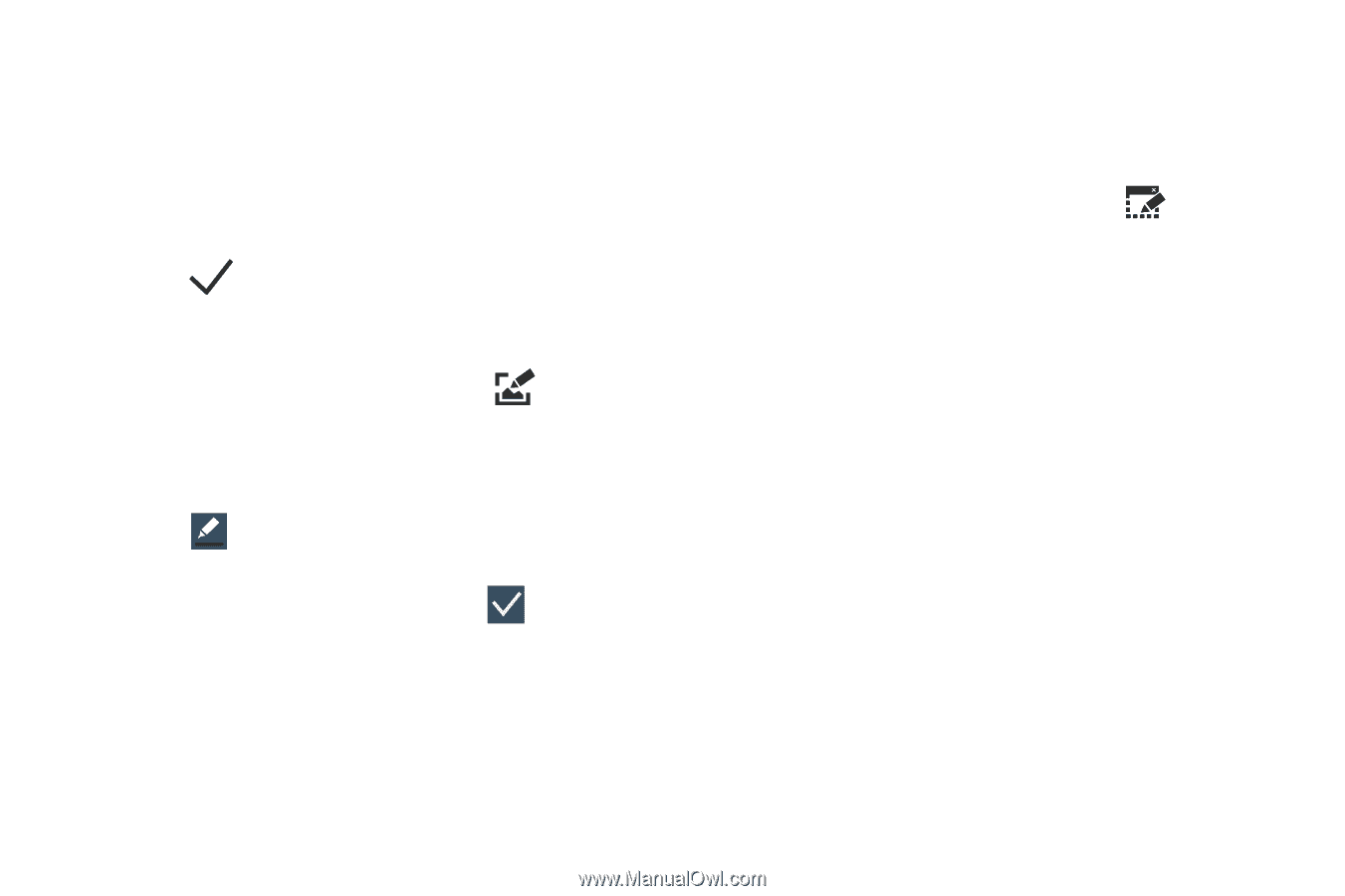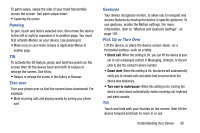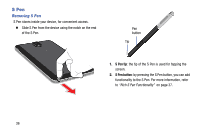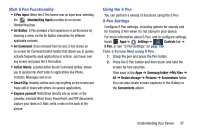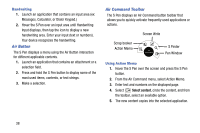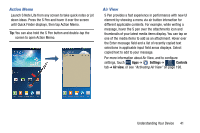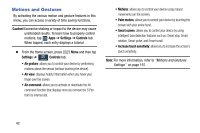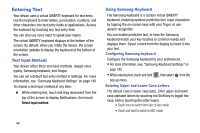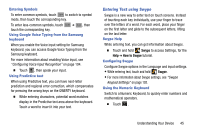Samsung SM-N900R4 User Manual Us Cellular Sm-n900r4 Galaxy Note 3 Jb English U - Page 46
Screen, Write, Window, Using Screen Write, Using Pen Window
 |
View all Samsung SM-N900R4 manuals
Add to My Manuals
Save this manual to your list of manuals |
Page 46 highlights
5. Select the Scrapbook option. The image copies onto the clipboard. 6. From the top drop-down menu, select the target scrapbook in which to place the current selection. 7. Enter a memo and tag to assign or attach to your selection. 8. Tap Done. Using Screen Write 1. Hover over the screen and press the S Pen button. 2. From the Air Command menu, select (Screen Write). 3. The current on-screen elements are shot and then displayed as an editable image. 4. Tap to open the Pen settings menu and adjust the pen color and thickness. 5. Begin to write on the image and tap (Save) to store the new image. Using Pen Window This feature allows you to draw an on-screen window and then populate the drawn area a target application, 6. Hover over the screen and press the S Pen button. 7. From the Air Command menu, select Pen Window. 8. Locate an on-screen area and use the S Pen to draw out a rectangular shaped window. 9. Select an available application. The app displays in the area drawn. 40