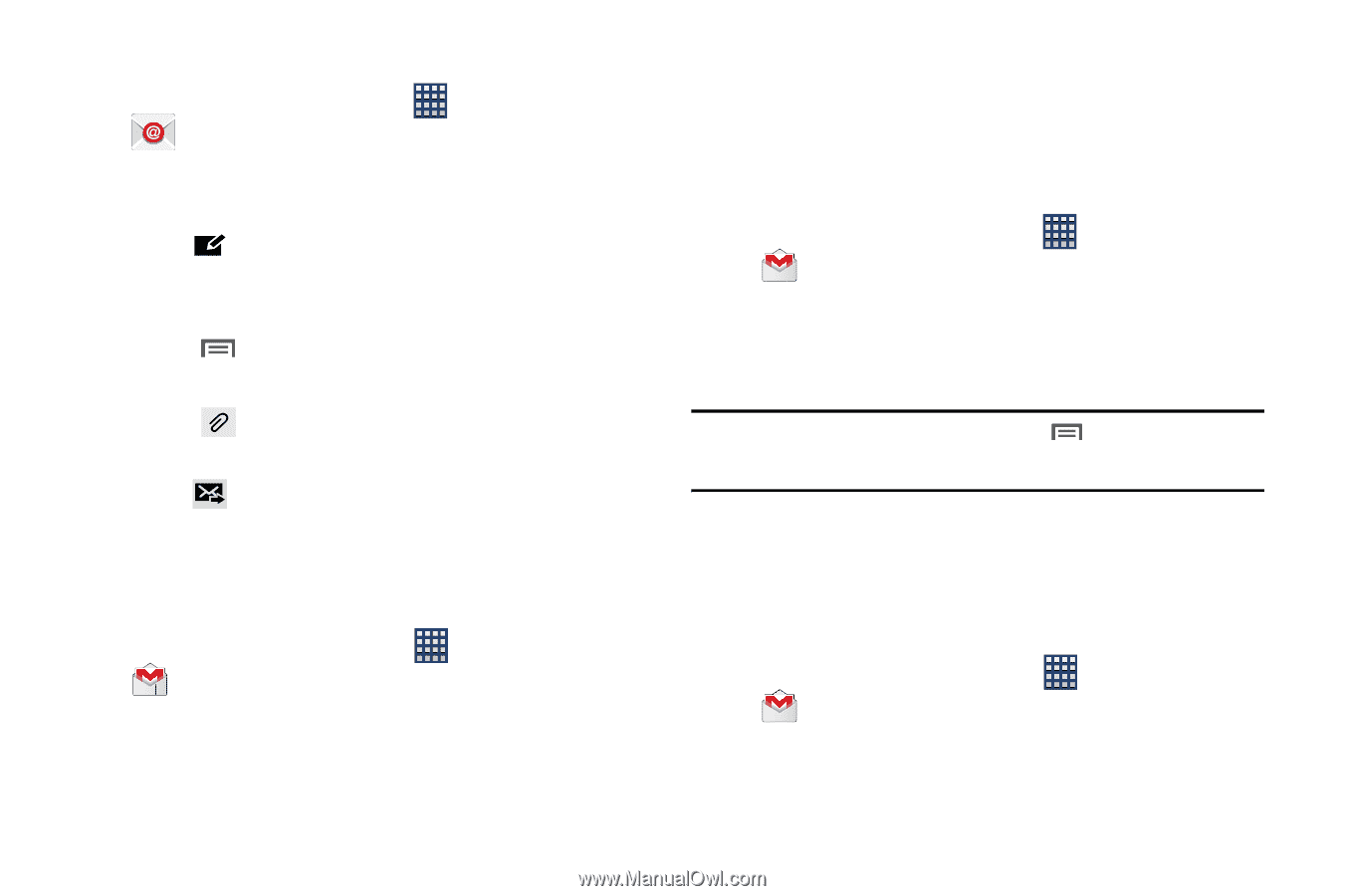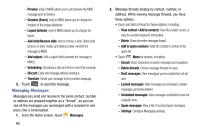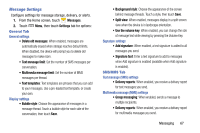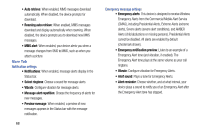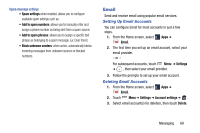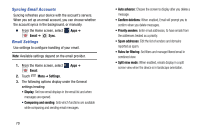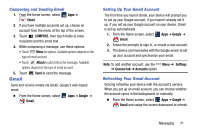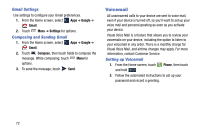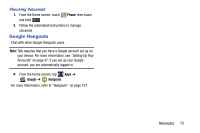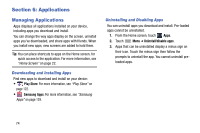Samsung SM-N900R4 User Manual Us Cellular Sm-n900r4 Galaxy Note 3 Jb English U - Page 77
Gmail, Composing and Sending Email, Setting Up Your Gmail Account, Refreshing Your Gmail Account
 |
View all Samsung SM-N900R4 manuals
Add to My Manuals
Save this manual to your list of manuals |
Page 77 highlights
Composing and Sending Email 1. From the Home screen, select Email. Apps ➔ 2. If you have multiple accounts set up, choose an account from the menu at the top of the screen. 3. Touch COMPOSE, then touch fields to enter recipients and the email text. 4. While composing a message, use these options: • Touch Menu for options. Available options depend on the type of email account. • Touch Attach to add a file to the message. Available options depend on the type of email account. 5. Touch Gmail Send to send the message. Send and receive emails via Gmail, Google's web-based email. Ⅲ From the Home screen, select Gmail. Apps ➔ Google ➔ Setting Up Your Gmail Account The first time you launch Gmail, your device will prompt you to set up your Google account, if you haven't already set it up. If you set up your Google account on your device, Gmail is set up automatically 1. From the Home screen, select Apps ➔ Google ➔ Gmail. 2. Follow the prompts to sign in, or create a new account. 3. The device communicates with the Google server to set up your account and synchronize your email. Note: To add another account, use the Menu ➔ Settings ➔ General tab ➔ Accounts option. Refreshing Your Gmail Account Syncing refreshes your device with the account's servers. When you set up an email account, you can choose whether the account syncs in the background, or manually. Ⅲ From the Home screen, select Apps ➔ Google ➔ Gmail and swipe the screen downward to refresh. Messaging 71