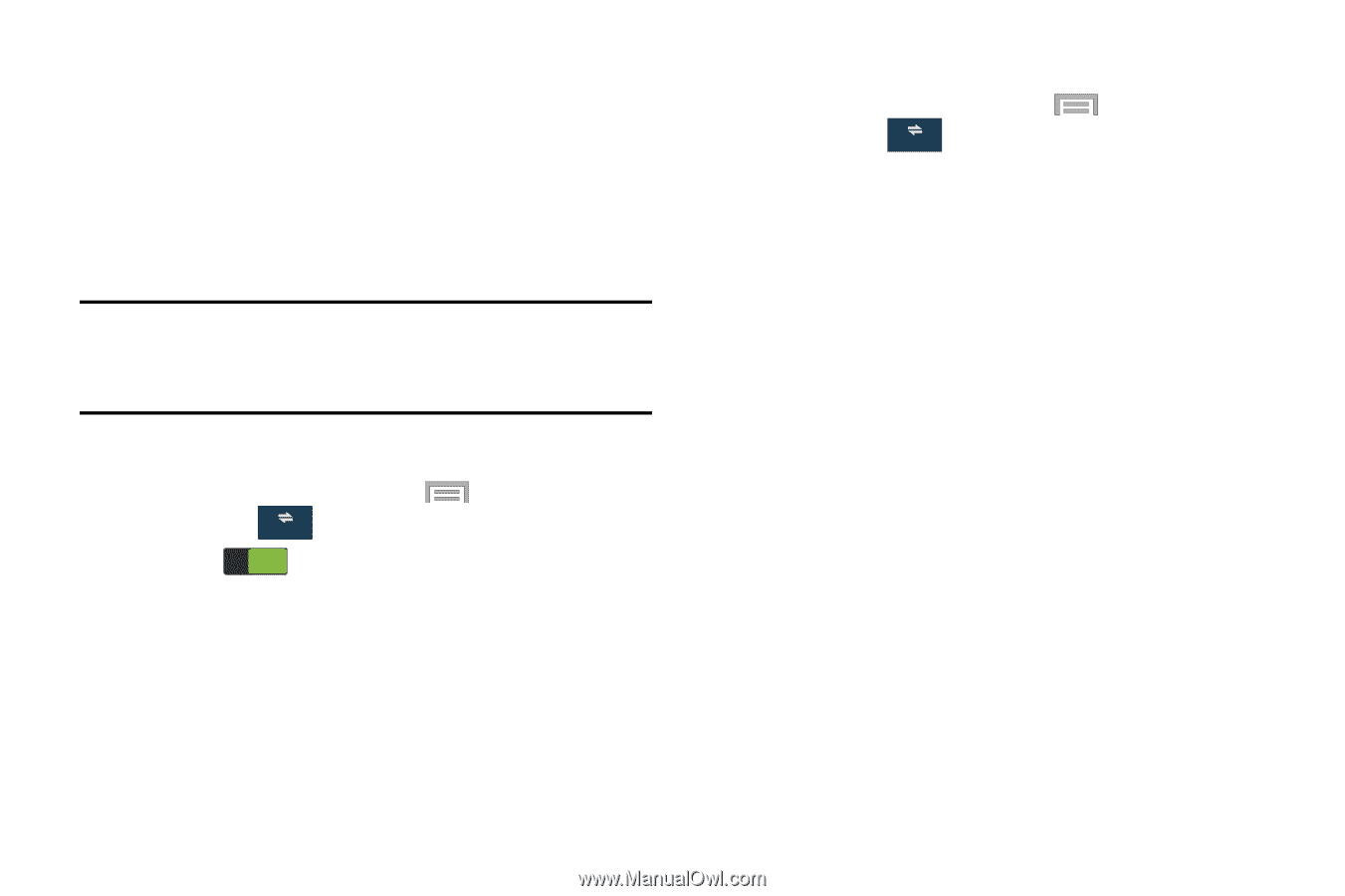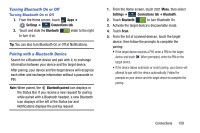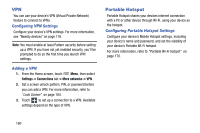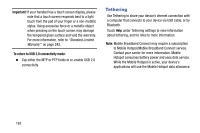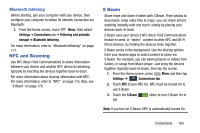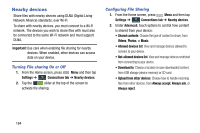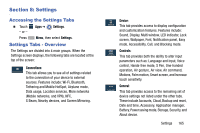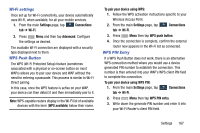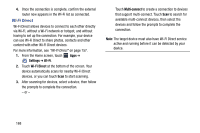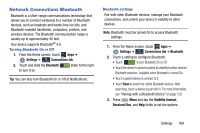Samsung SM-N900R4 User Manual Us Cellular Sm-n900r4 Galaxy Note 3 Jb English U - Page 170
Nearby devices, Not-allowed devices list
 |
View all Samsung SM-N900R4 manuals
Add to My Manuals
Save this manual to your list of manuals |
Page 170 highlights
Nearby devices Share files with nearby devices using DLNA (Digital Living Network Alliance) standards, over Wi-Fi. To share with nearby devices, you must connect to a Wi-Fi network. The devices you wish to share files with must also be connected to the same Wi-Fi network and must support DLNA. Important! Use care when enabling file sharing for nearby devices. When enabled, other devices can access data on your device. Turning File sharing On or Off 1. From the Home screen, press Menu and then tap Settings ➔ Connections tab ➔ Nearby devices. Connections 2. Tap the ON slider at the top of the screen to activate file sharing. Configuring File Sharing 1. From the Home screen, press Menu and then tap Settings ➔ Connections Connections tab ➔ Nearby devices. 2. Under Advanced, touch options to control how content is shared from your device: • Shared contents: Choose the type of content to share, from Videos, Photos, or Music. • Allowed devices list: View and manage devices allowed to connect to your device. • Not-allowed devices list: View and manage devices restricted from connecting to your device. • Download to: Choose a location to save downloaded content, from USB storage (device memory) or SD card. • Upload from other devices: Choose how to handle incoming files from other devices, from Always accept, Always ask, or Always reject. 164