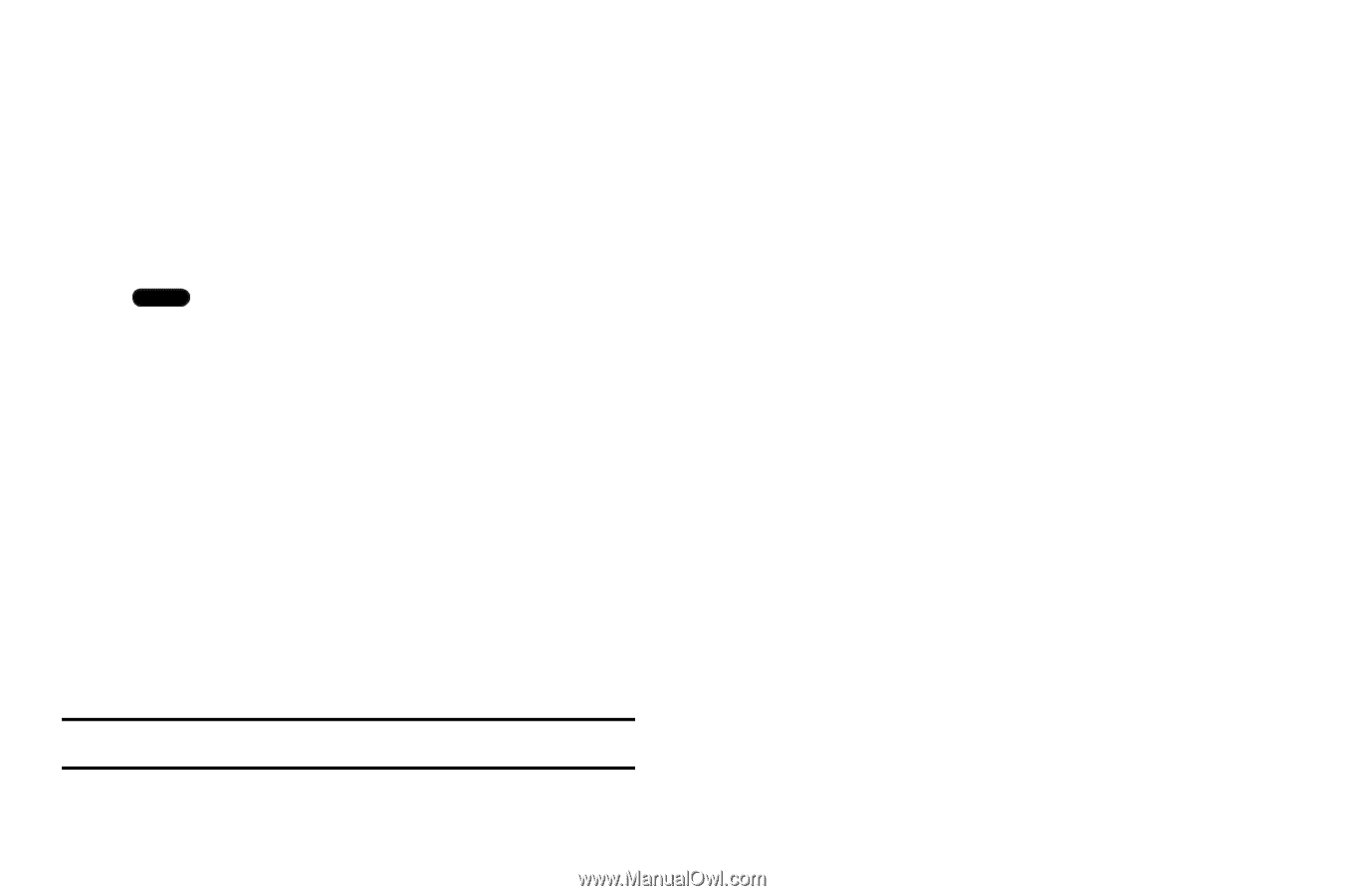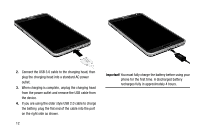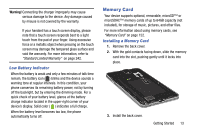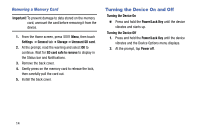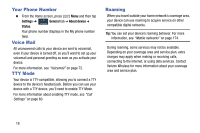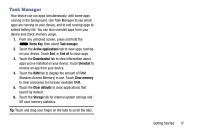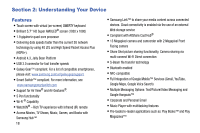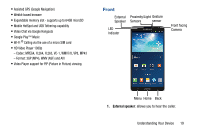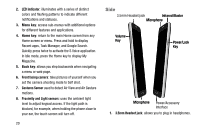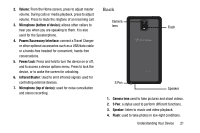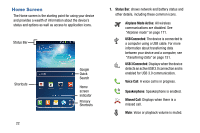Samsung SM-N900R4 User Manual Us Cellular Sm-n900r4 Galaxy Note 3 Jb English U - Page 23
Task Manager, Home Key, Active applications, End all, Downloaded, Uninstall, Clear memory
 |
View all Samsung SM-N900R4 manuals
Add to My Manuals
Save this manual to your list of manuals |
Page 23 highlights
Task Manager Your device can run apps simultaneously, with some apps running in the background. Use Task Manager to see which apps are running on your device, and to end running apps to extend battery life. You can also uninstall apps from your device and check memory usage. 1. From any unlocked screen, press and hold the Home Key, then select Task manager. 2. Touch the Active applications tab to view apps running on your device. Touch End, or End all to close apps. 3. Touch the Downloaded tab to view information about apps you've installed on your device. Touch Uninstall to remove an app from your device. 4. Touch the RAM tab to display the amount of RAM (Random Access Memory) in use. Touch Clear memory to clear processes to increase available RAM. 5. Touch the Clear defaults to clear applications that launch by default. 6. Touch the Storage tab for internal system storage and SD card memory statistics. Tip: Touch and drag your finger on the tabs to scroll the tabs. Getting Started 17