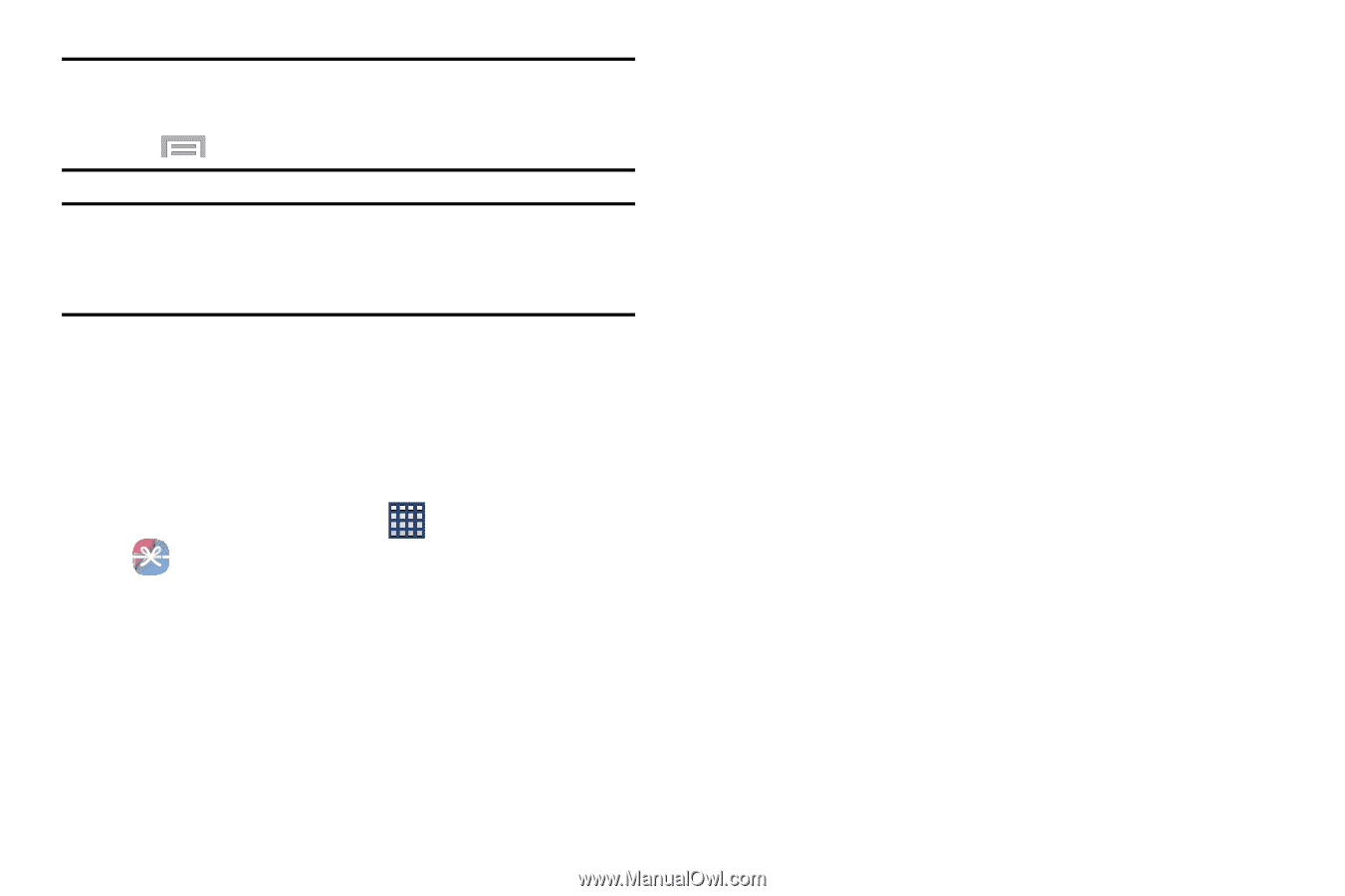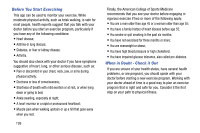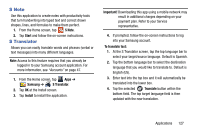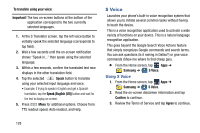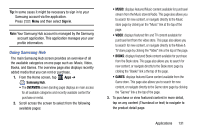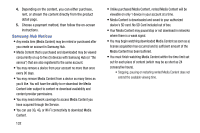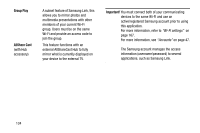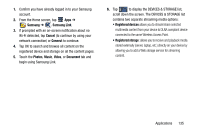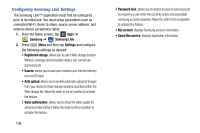Samsung SM-N900R4 User Manual Us Cellular Sm-n900r4 Galaxy Note 3 Jb English U - Page 137
Using Samsung Hub, Sign in, Samsung Hub, OVERVIEW
 |
View all Samsung SM-N900R4 manuals
Add to My Manuals
Save this manual to your list of manuals |
Page 137 highlights
Tip: In some cases it might be necessary to sign in to your Samsung account via the application. Press Menu and then select Sign in. Note: Your Samsung Hub account is managed by the Samsung account application. This application manages your user profile information. Using Samsung Hub The main Samsung Hub screen provides an overview of all the available categories on one page such as: Music, Video, Books, and Games. The overview page also displays recently added media that you can rent or purchase. 1. From the Home screen, tap Apps ➔ Samsung Hub. • The OVERVIEW screen (landing page) displays an main access for all available categories and recently available content for purchase or rental. 2. Scroll across the screen to select from the following available pages: • MUSIC: displays featured Music content available for purchase/ stream from the Music store & Radio. This page also allows you to search for new content, or navigate directly to the Music store page by clicking on the "Music" link at the top of the page. • VIDEO: displays featured film and TV content available for purchase/rent from the video store. This page also allows you to search for new content, or navigate directly to the Movie & TV store page by clicking the "Video" link a the top of the page. • BOOKS: displays featured Book content available for purchase from the Book store. This page also allows you to search for new content, or navigate directly to the Book store page by clicking the "Books" link a the top of the page. • GAMES: displays featured Game content available from the Game store. This page also allows you to search for new content, or navigate directly to the Game store page by clicking the "Games" link a the top of the page. 3. To purchase or view featured content in more detail, tap on any content (Thumbnail or text) to navigate to the product detail page. Applications 131