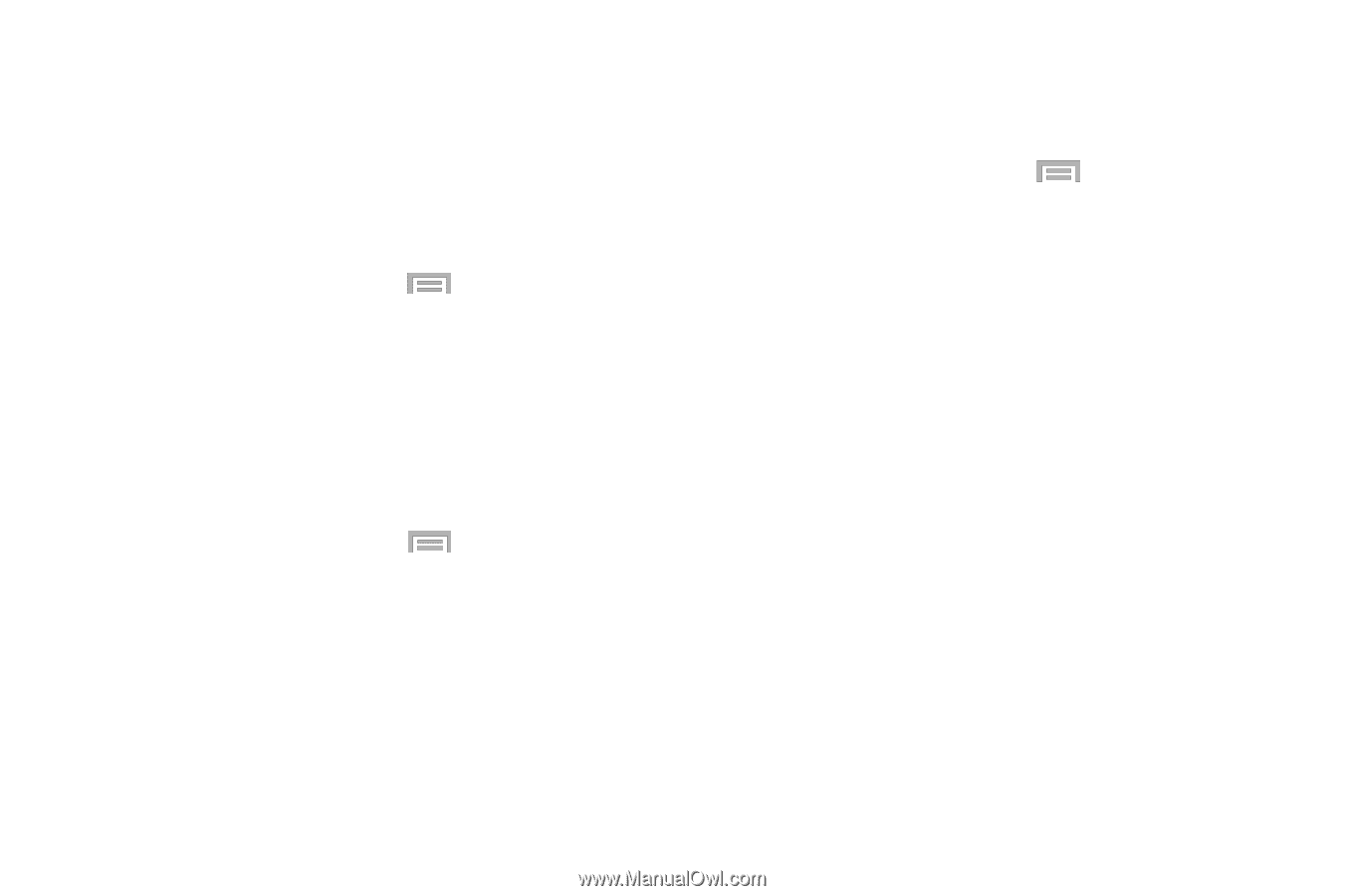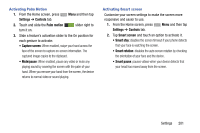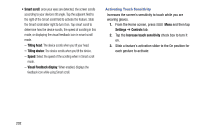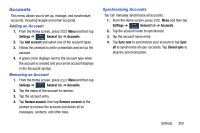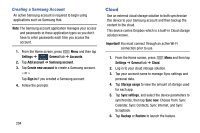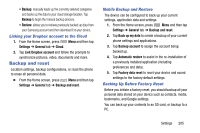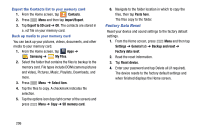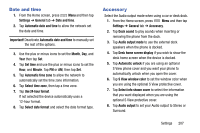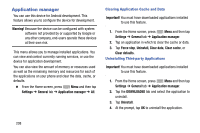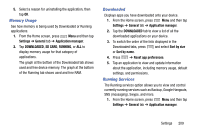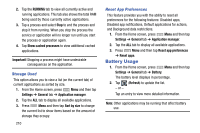Samsung SM-N900R4 User Manual Us Cellular Sm-n900r4 Galaxy Note 3 Jb English U - Page 211
Backup and reset, Linking your Dropbox account to the Cloud, Mobile Backup and Restore
 |
View all Samsung SM-N900R4 manuals
Add to My Manuals
Save this manual to your list of manuals |
Page 211 highlights
• Backup: manually loads up the currently selected categories and backs up the data to your cloud storage location. Tap Backup to begin the manual backup process. • Restore: allows you to retrieve previously backed up data from your Samsung account and then download it to your device. Linking your Dropbox account to the Cloud 1. From the Home screen, press Menu and then tap Settings ➔ General tab ➔ Cloud. 2. Tap Link Dropbox account and follow the prompts to synchronize pictures, video, documents and more. Backup and reset Location settings, backup configurations, or reset the phone to erase all personal data. Ⅲ From the Home screen, press Menu and then tap Settings ➔ General tab ➔ Backup and reset. Mobile Backup and Restore The device can be configured to back up your current settings, application data and settings. 1. From the Home screen, press Menu and then tap Settings ➔ General tab ➔ Backup and reset. 2. Tap Back up my data to create a backup of your current phone settings and applications. 3. Tap Backup account to assign the account being backed up. 4. Tap Automatic restore to assist in the re-installation of a previously installed application (including preferences and data). 5. Tap Factory data reset to reset your device and sound settings to the factory default settings. Backing Up Before Factory Reset Before you initiate a factory reset, you should backup all your personal data stored on your device such as contacts, media, bookmarks, and Google settings. You can back up your contents to an SD card, or backup to a PC. Settings 205