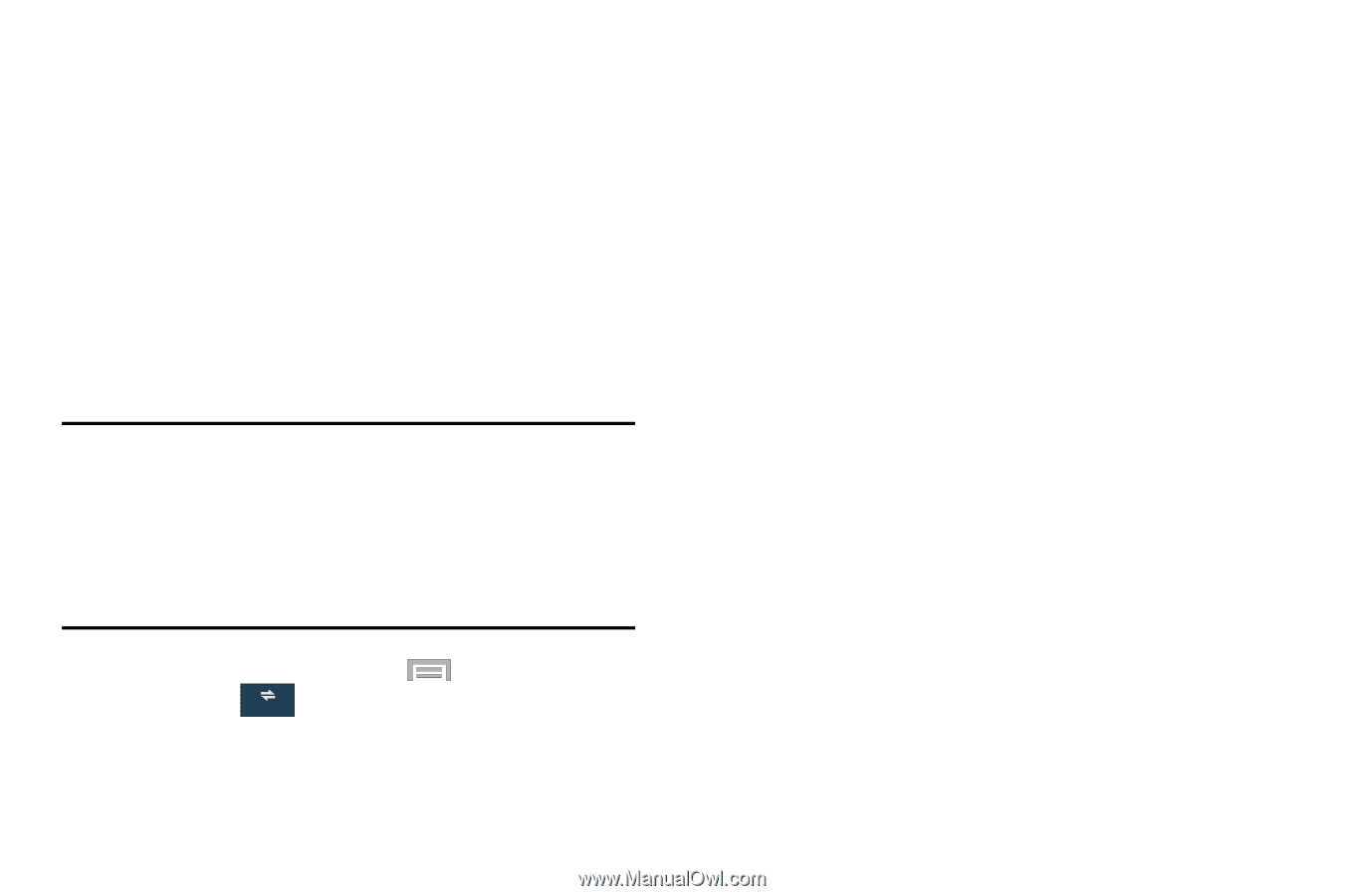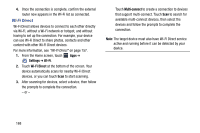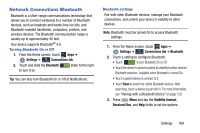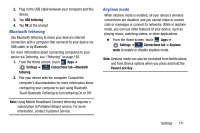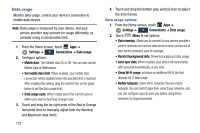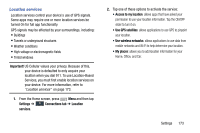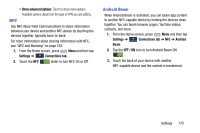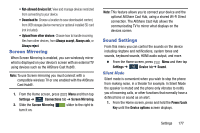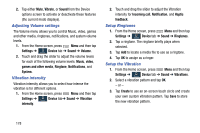Samsung SM-N900R4 User Manual Us Cellular Sm-n900r4 Galaxy Note 3 Jb English U - Page 179
Important, Settings, Connections tab, Location, services, Access to my location, Use GPS satellites
 |
View all Samsung SM-N900R4 manuals
Add to My Manuals
Save this manual to your list of manuals |
Page 179 highlights
Location services Location services control your device's use of GPS signals. Some apps may require one or more location services be turned On for full app functionality. GPS signals may be affected by your surroundings, including: • Buildings • Tunnels or underground structures • Weather conditions • High-voltage or electromagnetic fields • Tinted windows Important! US Cellular values your privacy. Because of this, your device is defaulted to only acquire your location when you dial 911. To use Location-Based Services, you must first enable location services on your device. For more information, refer to "Location services" on page 173. 1. From the Home screen, press Menu and then tap Settings ➔ Connections Connections tab ➔ Location services. 2. Tap one of these options to activate the service: • Access to my location: allows apps that have asked your permission to use your location information. Tap the ON/OFF slider to turn it on. • Use GPS satellites: allows applications to use GPS to pinpoint your location. • Use wireless networks: allows applications to use data from mobile networks and Wi-Fi to help determine your location. • My places: allows you to add location information for your Home, Office, and Car. Settings 173