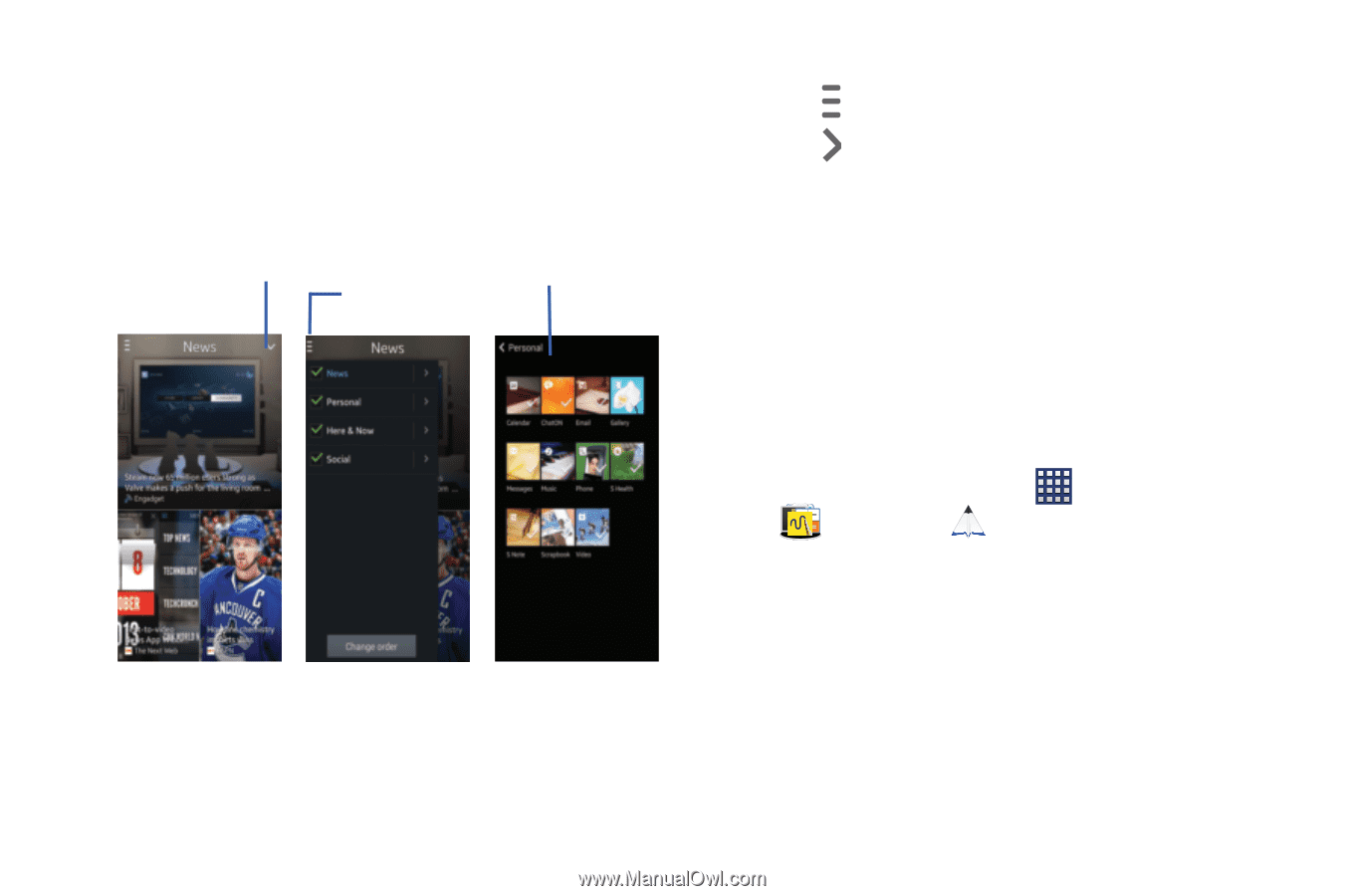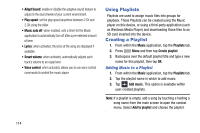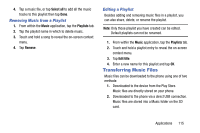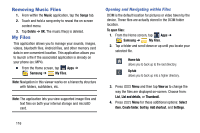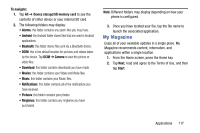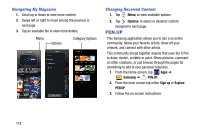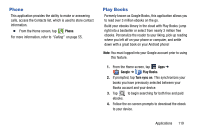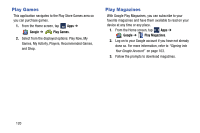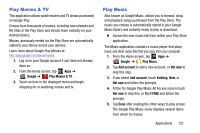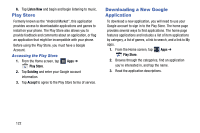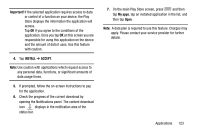Samsung SM-N900R4 User Manual Us Cellular Sm-n900r4 Galaxy Note 3 Jb English U - Page 124
PEN.UP, Navigating My Magazine, Changing Received Content
 |
View all Samsung SM-N900R4 manuals
Add to My Manuals
Save this manual to your list of manuals |
Page 124 highlights
Navigating My Magazine 1. Scroll up or down to view more content. 2. Swipe left or right to move among the previous or next page. 3. Tap an available tile to view more details. Menu Options Category Options Changing Received Content 1. Tap (Menu) to view available options. 2. Tap (Options) to select or deselect content assigned to each page. PEN.UP This Samsung application allows you to join a an online community, fallow your favorite artists, show off your artwork, and connect with other artists. This community brings together anyone that uses the S Pen to draw, sketch, scribble or paint. Share pictures, comment on other creations, or just browse through the pages for something to add to your personal collection. 1. From the Home screen, tap Apps ➔ Samsung ➔ PEN.UP. 2. From the main screen tap either Sign up or Explore PEN.UP. 3. Follow the on-screen instructions. 118