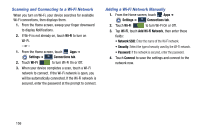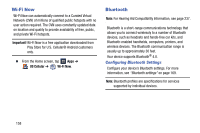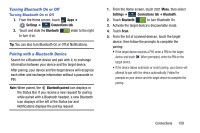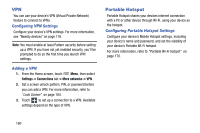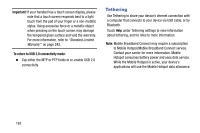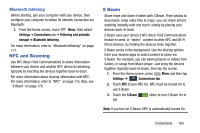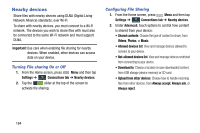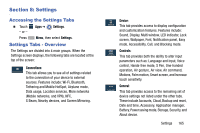Samsung SM-N900R4 User Manual Us Cellular Sm-n900r4 Galaxy Note 3 Jb English U - Page 167
Enabling the USB 3.0 Connection, checkmark and active the USB connectivity mode.
 |
View all Samsung SM-N900R4 manuals
Add to My Manuals
Save this manual to your list of manuals |
Page 167 highlights
Enabling the USB 3.0 Connection 1. Connect the USB 3.0 cable to an active 3.0 USB port. USB 3.0 connection Important! The above 3.0 configuration screens do not display if you cable is not plugged into an Active USB 3.0 port or if it is plugged into a USB 2.0. 2. If you are using the older style USB 2.0 cable to charge your battery, plug the flat end of the cable into the smaller port in the device's Charger/Accessory jack. USB 2.0 connection 3. Touch and drag the Status bar to the bottom of the screen to open the Notifications panel. 4. Tap the Media device (USB3.0) field to place a checkmark and active the USB connectivity mode. 5. Read the on-screen information and tap Use USB 3.0 to initiate the mode. Connections 161
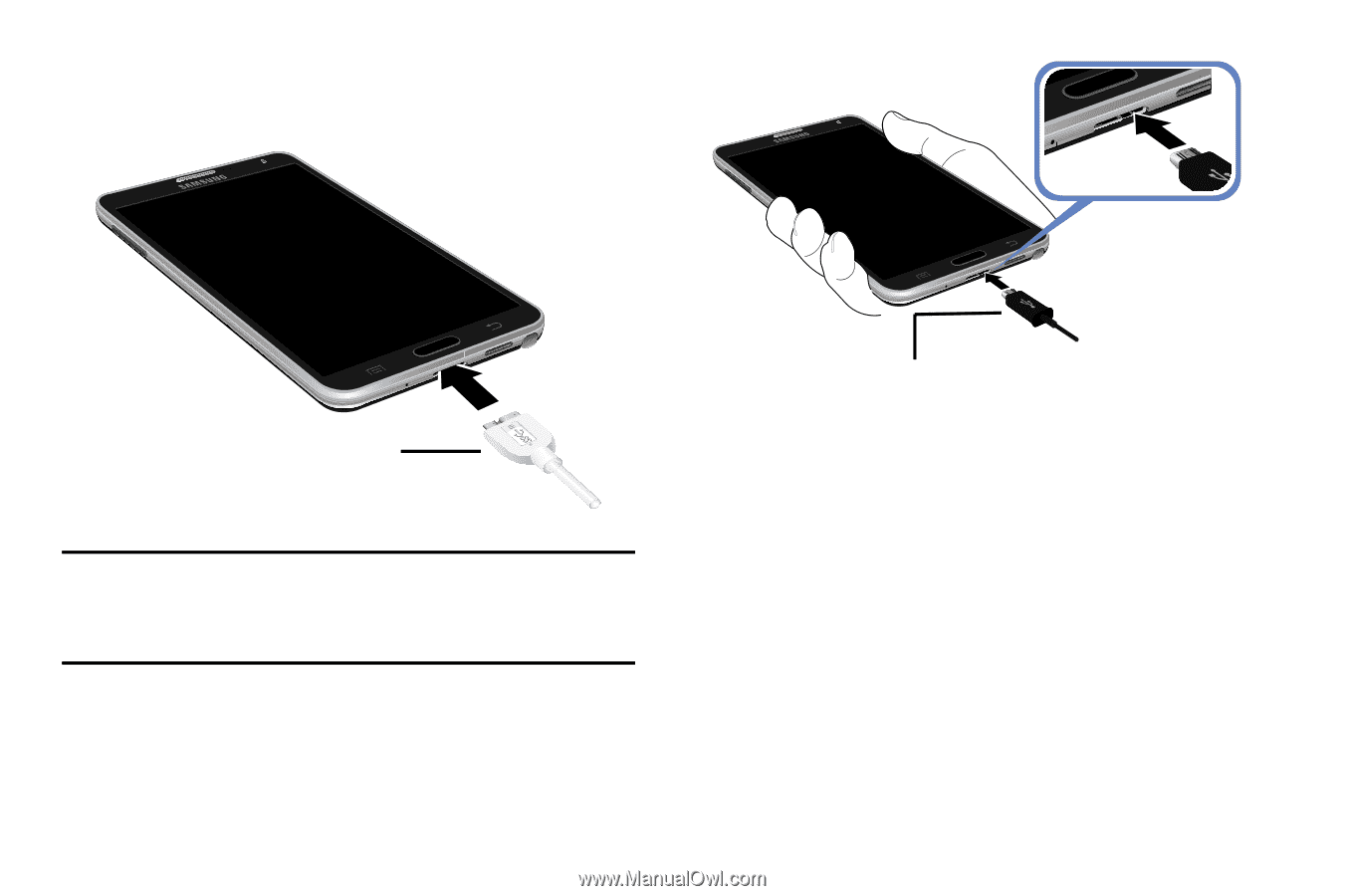
Connections
161
Enabling the USB 3.0 Connection
1.
Connect the USB 3.0 cable to an active 3.0 USB port.
Important!
The above 3.0 configuration screens do not display
if you cable is not plugged into an Active USB 3.0
port or if it is plugged into a USB 2.0.
2.
If you are using the older style USB 2.0 cable to charge
your battery, plug the flat end of the cable into the
smaller port in the device’s Charger/Accessory jack.
3.
Touch and drag the Status bar to the bottom of the
screen to open the Notifications panel.
4.
Tap the Media device (USB3.0) field to place a
checkmark and active the USB connectivity mode.
5.
Read the on-screen information and tap
Use USB 3.0
to
initiate the mode.
USB 3.0 connection
USB 2.0 connection