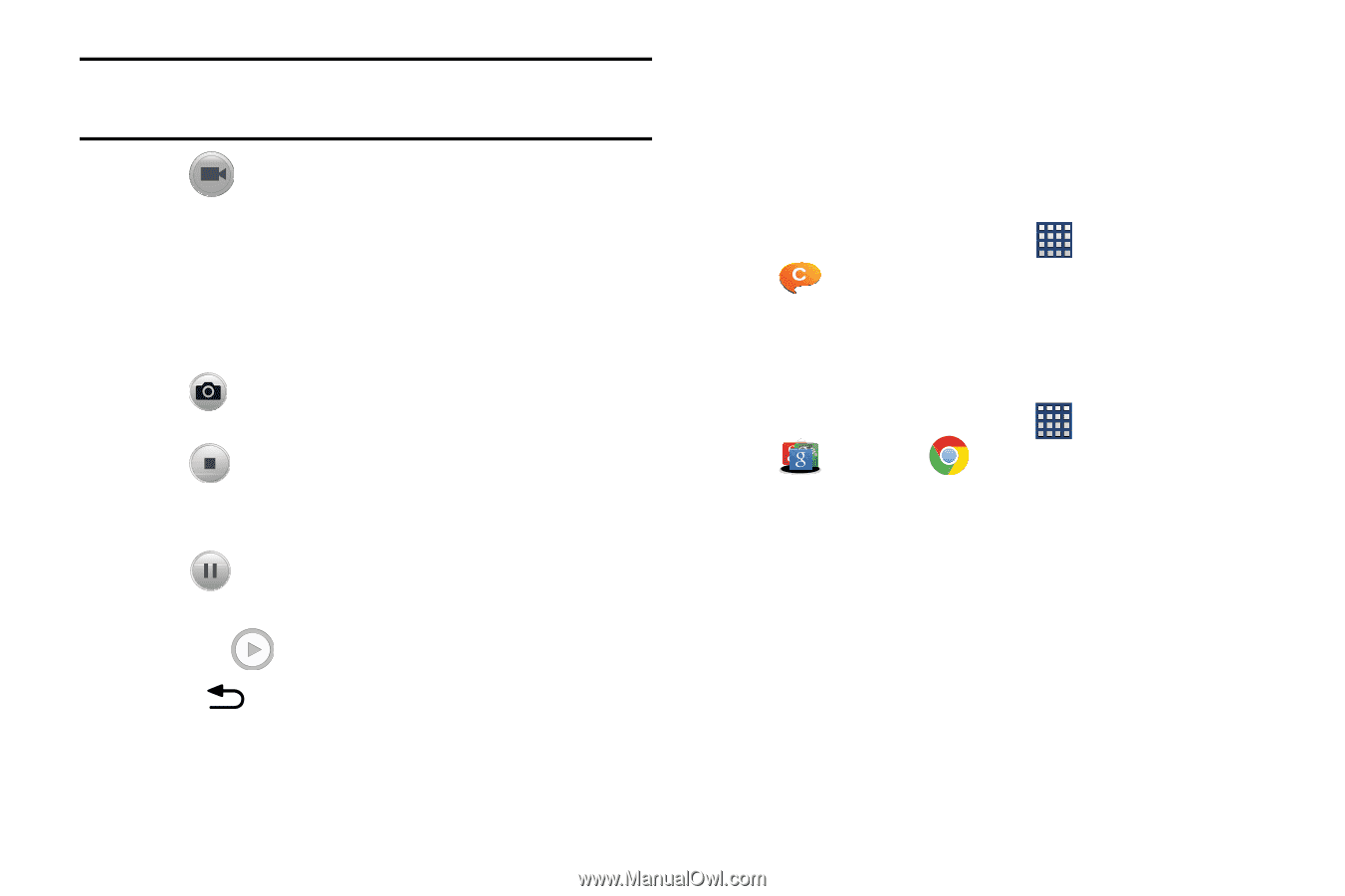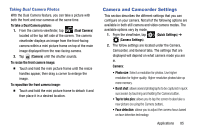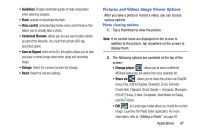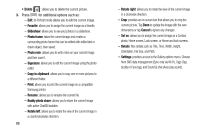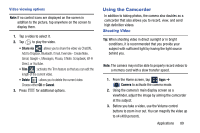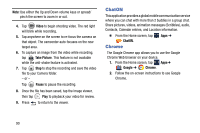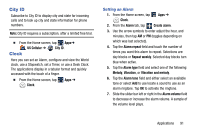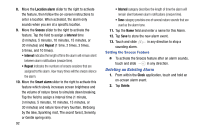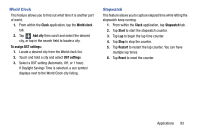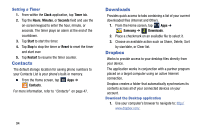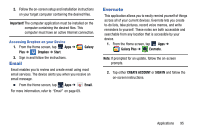Samsung SM-N900R4 User Manual Us Cellular Sm-n900r4 Galaxy Note 3 Jb English U - Page 96
ChatON, Chrome, Video, Take Picture, Pause, Google
 |
View all Samsung SM-N900R4 manuals
Add to My Manuals
Save this manual to your list of manuals |
Page 96 highlights
Note: Use either the Up and Down volume keys or spread/ pinch the screen to zoom in or out. 4. Tap Video to begin shooting video. The red light will blink while recording. 5. Tap anywhere on the screen to re-focus the camera on that object. The camcorder auto-focuses on the new target area. 6. To capture an image from the video while recording, tap Take Picture. This feature is not available while the anti-shake feature is activated. 7. Tap Stop to stop the recording and save the video file to your Camera folder. - or - Tap Pause to pause the recording. 8. Once the file has been saved, tap the image viewer, then tap Play to playback your video for review. 9. Press to return to the viewer. ChatON This application provides a global mobile communication service where you can chat with more than 2 buddies in a group chat. Share pictures, videos, animation messages (Scribbles), audio, Contacts, Calendar entries, and Location information. Ⅲ From the Home screen, tap ChatON. Chrome Apps ➔ The Google Chrome app allows you to use the Google Chrome Web browser on your device. 1. From the Home screen, tap Apps➔ Google ➔ Chrome. 2. Follow the on-screen instructions to use Google Chrome. 90