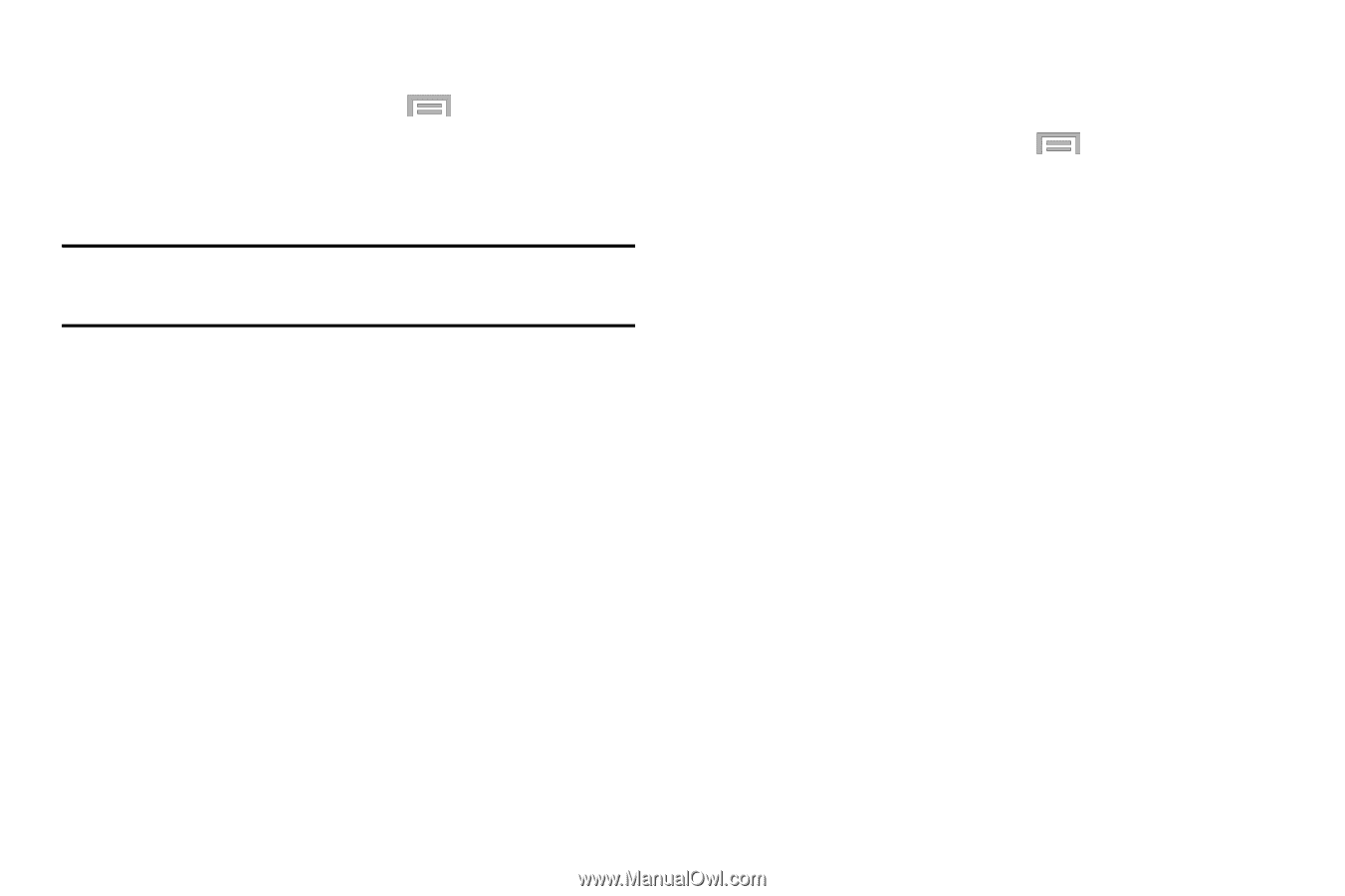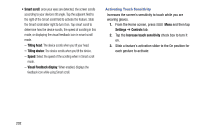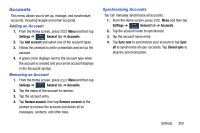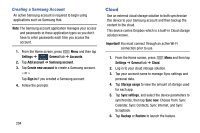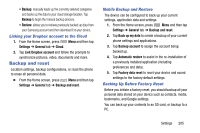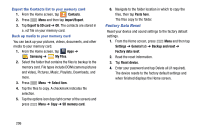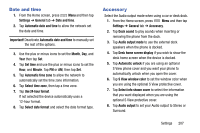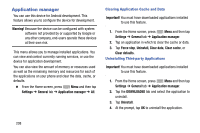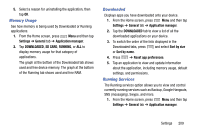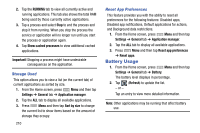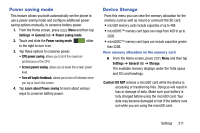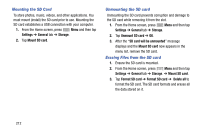Samsung SM-N900R4 User Manual Us Cellular Sm-n900r4 Galaxy Note 3 Jb English U - Page 213
Date and time, Accessory, Use 24-hour format
 |
View all Samsung SM-N900R4 manuals
Add to My Manuals
Save this manual to your list of manuals |
Page 213 highlights
Date and time 1. From the Home screen, press Menu and then tap Settings ➔ General tab ➔ Date and time. 2. Tap Automatic date and time to allow the network set the date and time. Important! Deactivate Automatic date and time to manually set the rest of the options. 3. Use the plus or minus icons to set the Month, Day, and Year then tap Set. 4. Tap Set time and use the plus or minus icons to set the Hour, and Minute. Tap PM or AM, then tap Set. 5. Tap Automatic time zone to allow the network to automatically set the time zone information. 6. Tap Select time zone, then tap a time zone. 7. Tap Use 24-hour format. If not selected the device automatically uses a 12-hour format. 8. Tap Select date format and select the date format type. Accessory Select the Audio output mode when using a car or desk dock. 1. From the Home screen, press Menu and then tap Settings ➔ General tab ➔ Accessory. 2. Tap Dock sound to play sounds when inserting or removing the phone from the dock. 3. Tap Audio output mode to use the external dock speakers when the phone is docked. 4. Tap Desk home screen display if you wish to show the desk home screen when the device is docked. 5. Tap Automatic unlock if you are using an optional S View phone cover and you want your phone to automatically unlock when you open the cover. 6. Tap S View window color to set the window color when you are using the optional S View protective cover. 7. Tap Select info shown cover to select the information that you want displayed when you are using the optional S View protective cover. 8. Tap Audio output to set your Audio output to Stereo or Surround. Settings 207