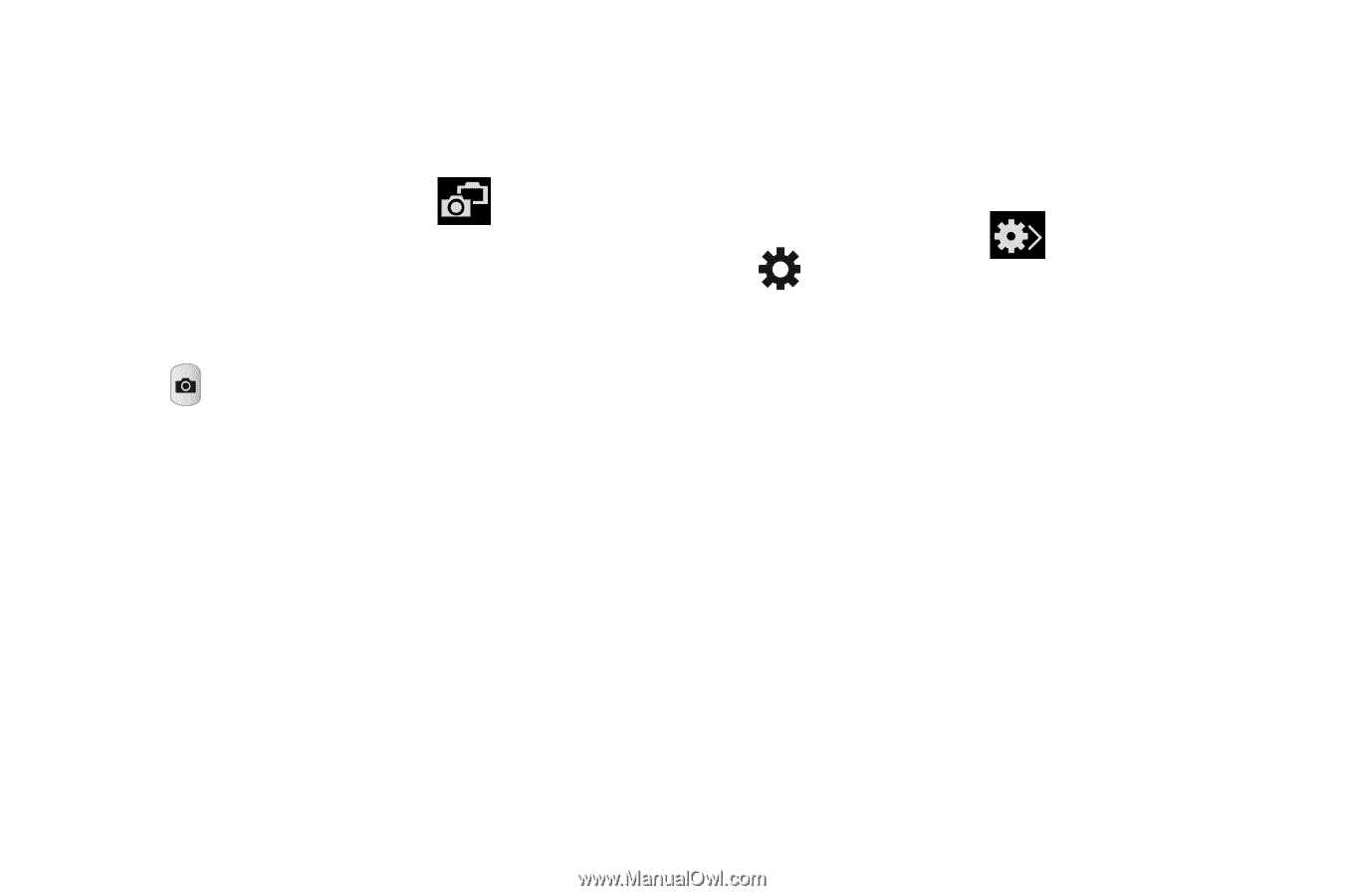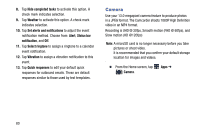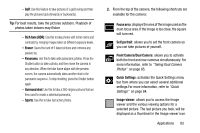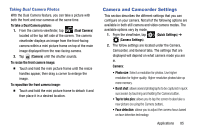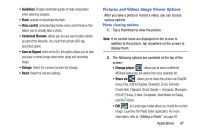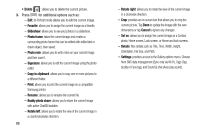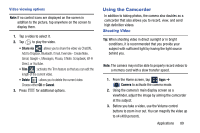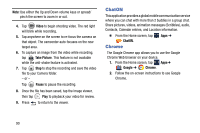Samsung SM-N900R4 User Manual Us Cellular Sm-n900r4 Galaxy Note 3 Jb English U - Page 91
Camera and Camcorder Settings, Taking Dual Camera Photos
 |
View all Samsung SM-N900R4 manuals
Add to My Manuals
Save this manual to your list of manuals |
Page 91 highlights
Taking Dual Camera Photos With the Dual Camera feature, you can take a picture with both the front and rear cameras at the same time. To take a Dual Camera picture: 1. From the camera viewfinder, tap (Dual Camera) located at the top left side of the screen. The camera viewfinder displays an image from the front-facing camera within a mini picture frame on top of the main image displayed from the rear-facing camera. 2. Tap (Camera) until the shutter sounds. To resize the front camera image: Ⅲ Touch and hold the mini picture frame until the resize handles appear, then drag a corner to enlarge the image. To reposition the front camera image: Ⅲ Touch and hold the mini picture frame to detach it and then place it in a desired location. Camera and Camcorder Settings This section describes the different settings that you can configure on your camera. Not all of the following options are available in both still camera and video camera modes. The available options vary by mode. 1. From the viewfinder, tap (Quick Settings) ➔ (Camera Settings). 2. The follow settings are located under the Camera, Camcorder, and General tabs. The settings that are displayed will depend on what camera mode you are in. Camera: • Photo size: Select a resolution for photos. Use higher resolution for higher quality. Higher resolution photos take up more memory. • Burst shot: allows several photographs to be captured in quick succession by touching and holding the Camera button. • Tap to take pics: allows you to tap the screen to also take a new picture (vs using the Camera button). • Face detection: allows you to adjust the camera focus based on face detection technology. Applications 85