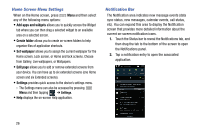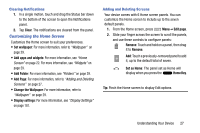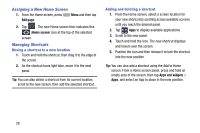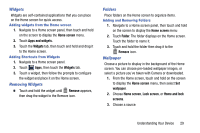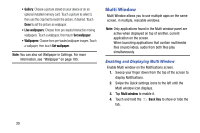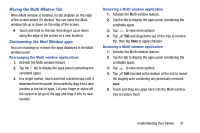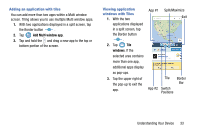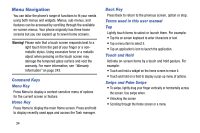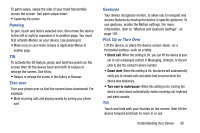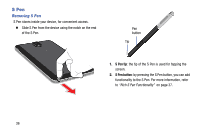Samsung SM-N900R4 User Manual Us Cellular Sm-n900r4 Galaxy Note 3 Jb English U - Page 37
Moving the Multi Window Tab, Customizing the Muti Window apps
 |
View all Samsung SM-N900R4 manuals
Add to My Manuals
Save this manual to your list of manuals |
Page 37 highlights
Moving the Multi Window Tab When Multi window is enabled, its tab displays on the edge of the screen where it's docked. You can move the Multi window tab up or down on the edge of the screen. Ⅲ Touch and hold on the tab, then drag it up or down along the edge of the screen to a new location. Customizing the Muti Window apps You can rearrange or remove the apps displayed in the Multi window panel. Rearranging the Multi window applications 1. Activate the Multi window feature. 2. Tap the tab to display the apps panel (containing the scrollable apps). 3. In a single motion, touch and hold a desired app until it detaches from the panel, then carefully drag it to a new location in the list of apps. Lift your finger or stylus off the screen to let go of the app and drop it into its new location. Removing a Multi window application 1. Activate the Multi window feature. 2. Tap the tab to display the apps panel (containing the scrollable apps). 3. Tap to view more options. 4. Tap Edit and drag items out of the tray to remove the, then tap Done to apply changes. Restoring a Multi window application 1. Activate the Multi window feature. 2. Tap the tab to display the apps panel (containing the scrollable apps). 3. Tap to view more options. 4. Tap Edit (located at the bottom of the list) to reveal the staging area containing any previously removed apps. 5. Touch and drag any apps back into the Multi window tray to restore them. Understanding Your Device 31