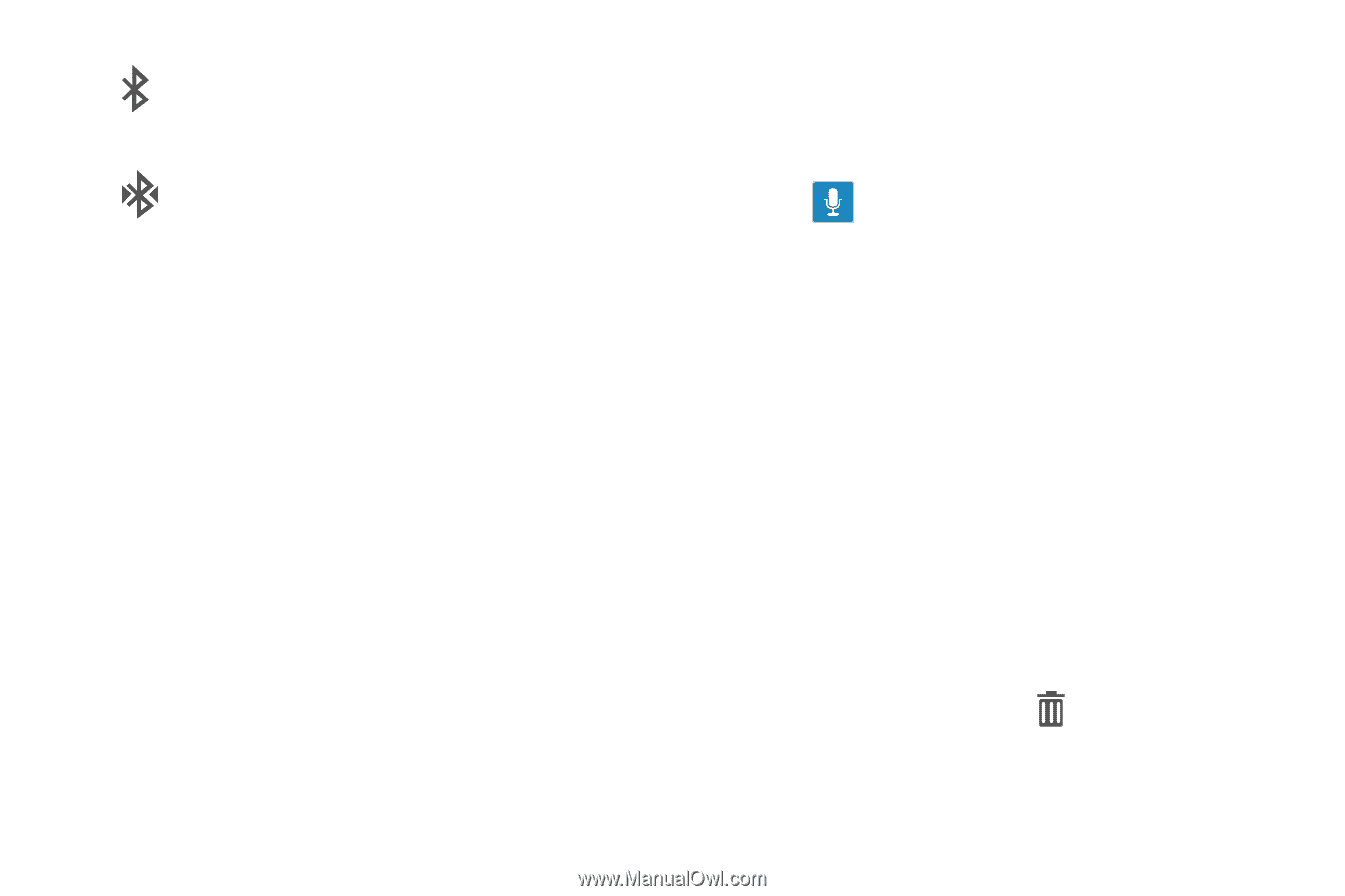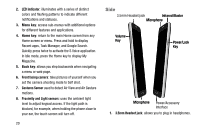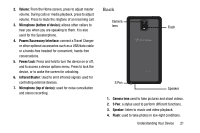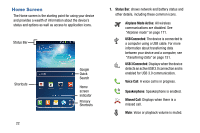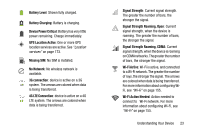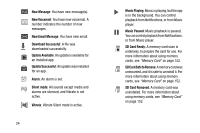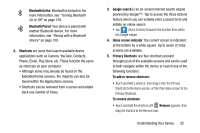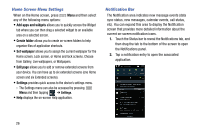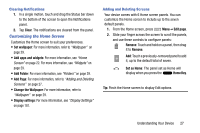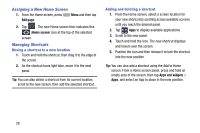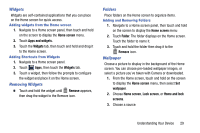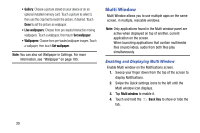Samsung SM-N900R4 User Manual Us Cellular Sm-n900r4 Galaxy Note 3 Jb English U - Page 31
Shortcuts, Google search, Home screen indicator, Primary Shortcuts, To add or remove shortcuts, Remove
 |
View all Samsung SM-N900R4 manuals
Add to My Manuals
Save this manual to your list of manuals |
Page 31 highlights
Bluetooth Active: Bluetooth is turned on. For more information, see "Turning Bluetooth On or Off" on page 159. Bluetooth Paired: Your device is paired with another Bluetooth device. For more information, see "Pairing with a Bluetooth Device" on page 159. 2. Shortcuts are icons that launch available device applications such as Camera, YouTube, Contacts, Phone, Email, Play Store, etc. These function the same as shortcuts on your computer. • Although some may already be found on the Extended Home screens, the majority can also be found within the Applications screens. • Shortcuts can be removed from a screen and added back any number of times. 3. Google search is an on-screen Internet search engine powered by Google™. Tap to access the Voice Actions feature where you can verbally enter a search term and initiate an online search. • Tap (Voice Actions) to launch the function from within this Google widget. 4. Home screen indicator: the current screen is indicated at the bottom by a white square. Up to seven (7) total screens are available. 5. Primary Shortcuts: are four shortcuts present throughout all of the available screens and can be used to both navigate within the device or launch any of the following functions: To add or remove shortcuts: • Touch and hold a shortcut, then drag it from the Primary Shortcuts to the Home screen, or from the Home screen to the Primary Shortcuts. To remove shortcuts: • Touch and hold the shortcut until Remove appears, then drag the shortcut to the Remove icon. Understanding Your Device 25