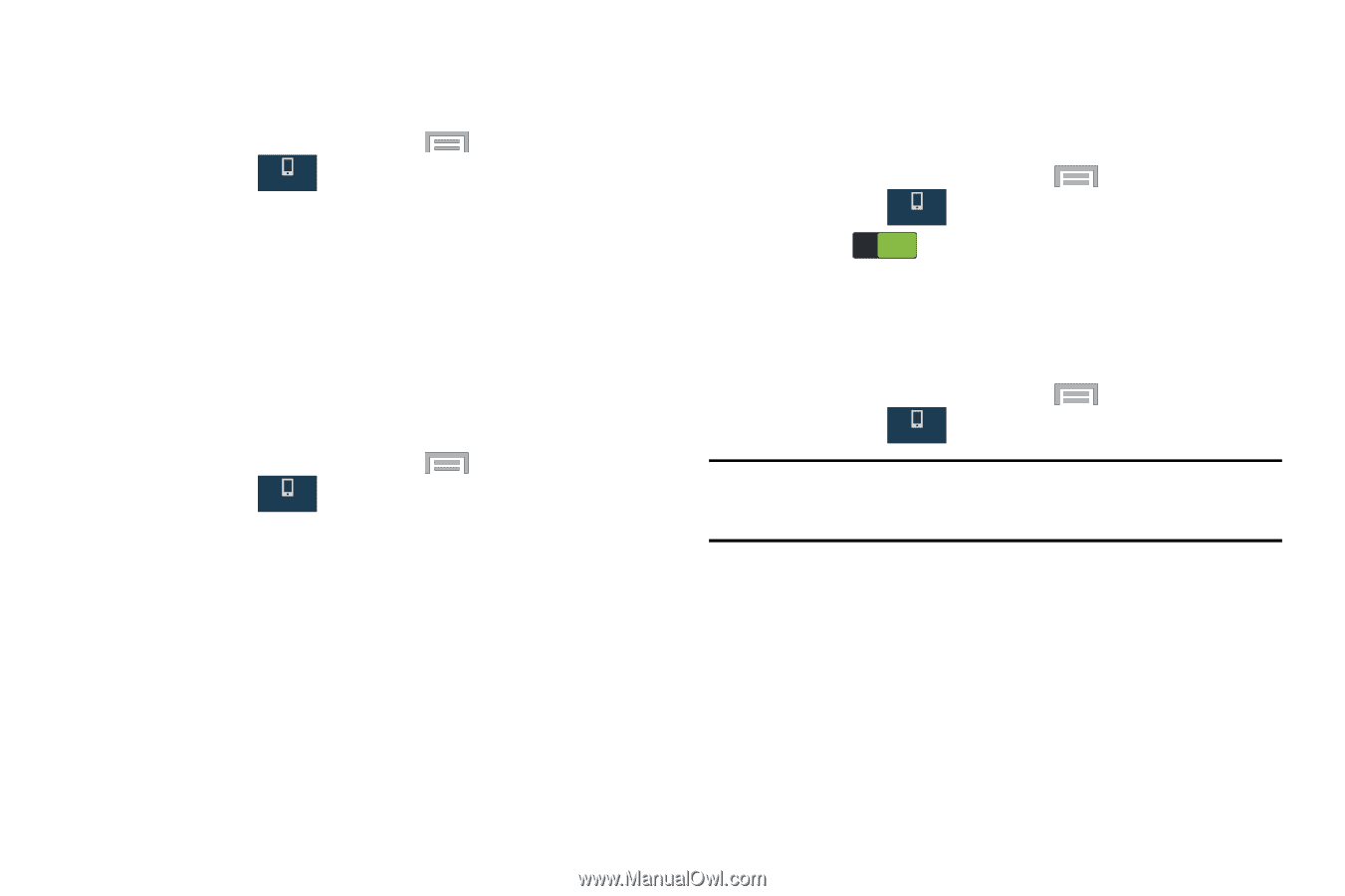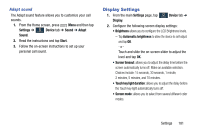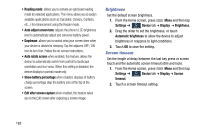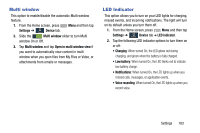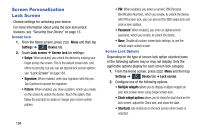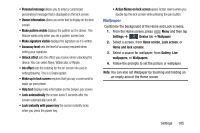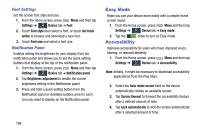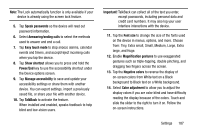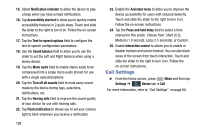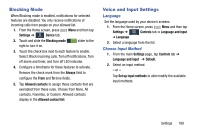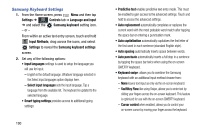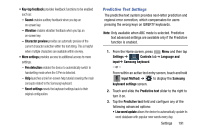Samsung SM-N900R4 User Manual Us Cellular Sm-n900r4 Galaxy Note 3 Jb English U - Page 192
Easy Mode, Accessibility, Font Settings, Notification Panel
 |
View all Samsung SM-N900R4 manuals
Add to My Manuals
Save this manual to your list of manuals |
Page 192 highlights
Font Settings Set the screen font style and size. 1. From the Home screen, press Menu and then tap Settings ➔ Device tab ➔ Font. Device 2. Touch Font style then select a font, or touch Get fonts online to browse and download a new font. 3. Touch Font size and select a font size. Notification Panel Enables setting the brightness for your display from the notification panel and allows you to set the quick setting buttons that display at the top of the notification panel. 1. From the Home screen, press Menu and then tap Settings ➔ Device tab ➔ Notification panel. Device 2. Tap Brightness adjustment to enable the screen brightness setting in the Notification panel. 3. Press and hold a quick setting button from the Notification panel or Available buttons area for each icon you want to display on the Notification panel. 186 Easy Mode Helps you use your device more easily with a simpler home screen layout. 1. From the Home screen, press Menu and then tap Settings ➔ Device tab ➔ Easy mode. Device 2. Tap the ON slider to turn on Easy mode. Accessibility Improves accessibility for users who have impaired vision, hearing, or reduced dexterity. 1. From the Home screen, press Menu and then tap Settings ➔ Device tab ➔ Accessibility. Device Note: Initially, it might be necessary to download accessibility applications from the Play Store. 2. Select the Auto rotate screen field so the device automatically rotates an available screen. 3. Tap Screen timeout to timeout the accessibility feature after a defined amount of time. 4. Tap Lock automatically to lock the screen automatically after a selected amount of time.