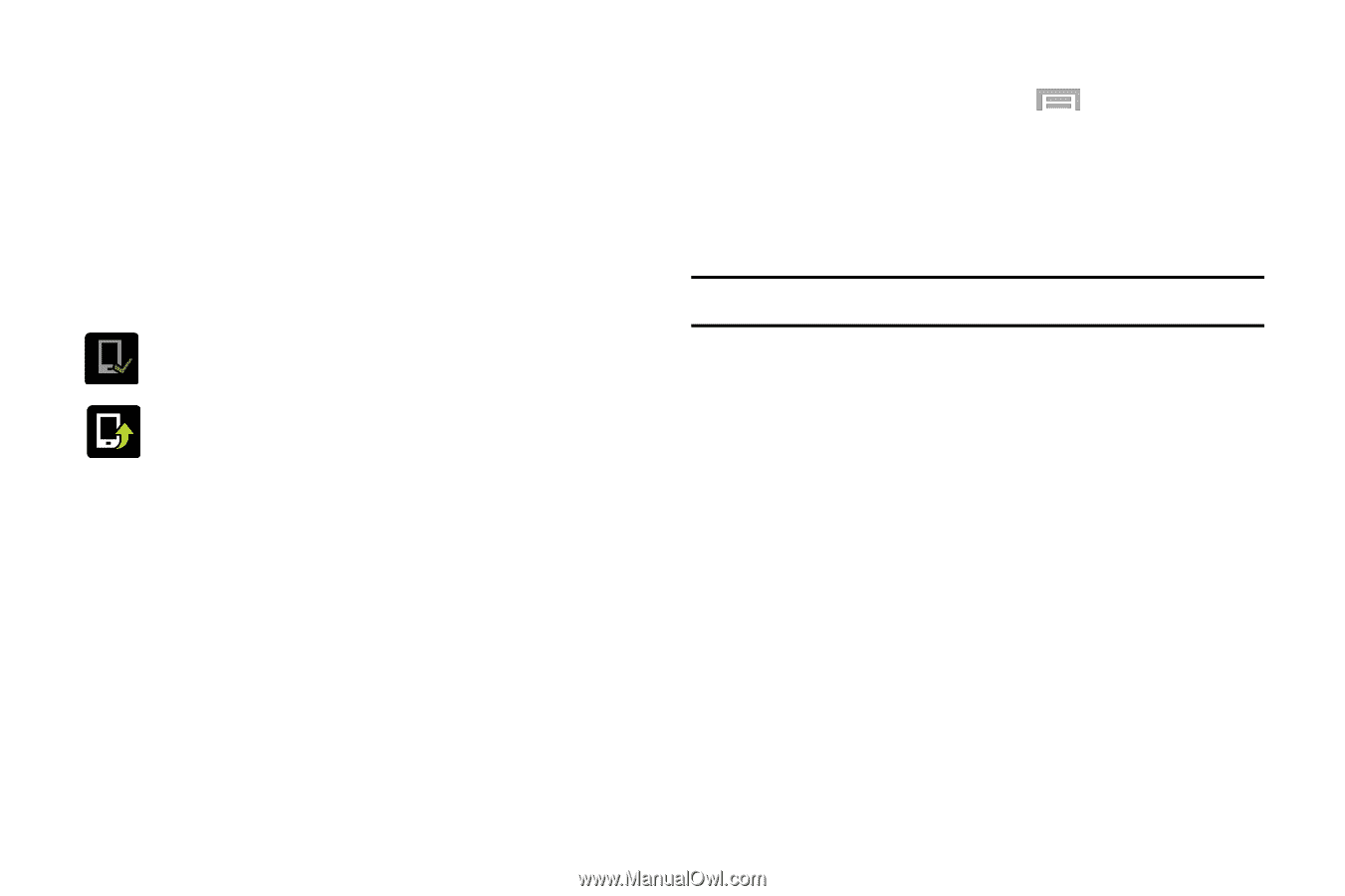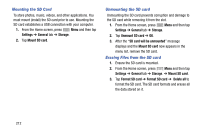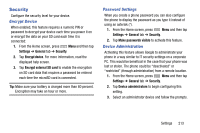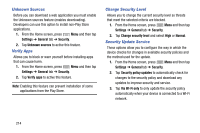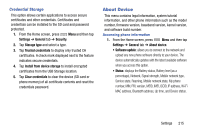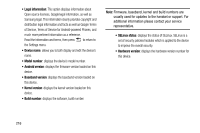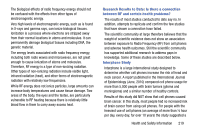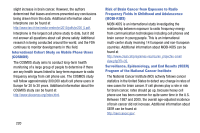Samsung SM-N900R4 User Manual Us Cellular Sm-n900r4 Galaxy Note 3 Jb English U - Page 223
Software Update, Settings, General, About device, Software, update
 |
View all Samsung SM-N900R4 manuals
Add to My Manuals
Save this manual to your list of manuals |
Page 223 highlights
Software Update The Software Update feature enables you to use your device to connect to the network and upload any new software directly to your device. The device automatically updates with the latest available software when you access this option. The following icons show your Bluetooth connection status at a glance: Displays when the Software updated feature is active. Displays when the Software update feature is in progress. Updating the Device Software 1. From the Home screen, press Menu and then tap Settings ➔ General tab ➔ About device ➔ Software update. 2. Read the Software update information screen. 3. Select an available option: Note: You configure the device's software update parameters. • Cancel: Tap this option to cancel the operation. • Wi-Fi settings: Enable this option to only download available updates via an active Wi-Fi connection. If disabled, the device will begin available downloads via its' network connection. • OK: Tap this option to connect to the remote server, detect if there is an available update, the begin the download over your existing data connection. - Software updates can include bug fixes, enhancements to services, to the device or currently installed software. Settings 217