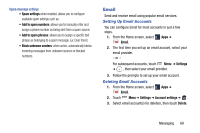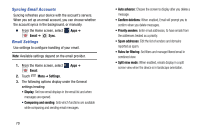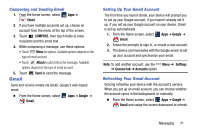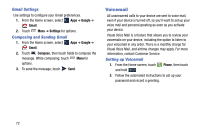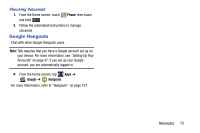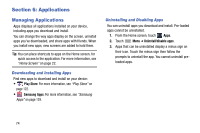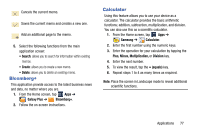Samsung SM-N900R4 User Manual Us Cellular Sm-n900r4 Galaxy Note 3 Jb English U - Page 80
Applications, Managing Applications
 |
View all Samsung SM-N900R4 manuals
Add to My Manuals
Save this manual to your list of manuals |
Page 80 highlights
Section 6: Applications Managing Applications Apps displays all applications installed on your device, including apps you download and install. You can change the way apps display on the screen, uninstall apps you've downloaded, and share apps with friends. When you install new apps, new screens are added to hold them. Tip: You can place shortcuts to apps on the Home screen, for quick access to the application. For more information, see "Home Screen" on page 22. Downloading and Installing Apps Find new apps to download and install on your device: • Play Store: For more information, see "Play Store" on page 122. • Samsung Apps: For more information, see "Samsung Apps" on page 129. Uninstalling and Disabling Apps You can uninstall apps you download and install. Pre-loaded apps cannot be uninstalled. 1. From the Home screen, touch Apps. 2. Touch Menu ➔ Uninstall/disable apps. 3. Apps that can be uninstalled display a minus sign on their icon. Touch the minus sign then follow the prompts to uninstall the app. You cannot uninstall preloaded apps. 74