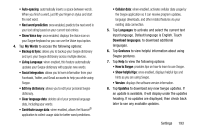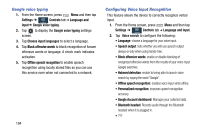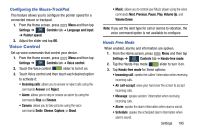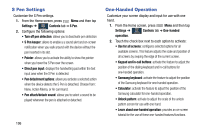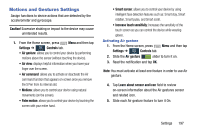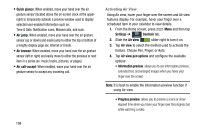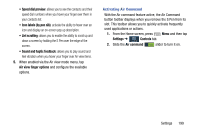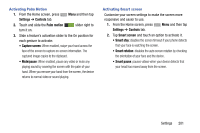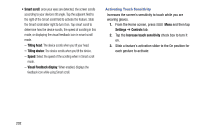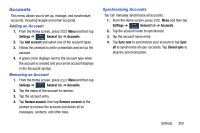Samsung SM-N900R4 User Manual Us Cellular Sm-n900r4 Galaxy Note 3 Jb English U - Page 204
Quick glance, Air jump, Air browse, Air call-accept, Settings, Controls, Air view
 |
View all Samsung SM-N900R4 manuals
Add to My Manuals
Save this manual to your list of manuals |
Page 204 highlights
• Quick glance: When enabled, move your hand over the air gesture sensor (located above the on-screen clock at the upperright) to temporarily activate a preview window used to display selected user-enabled information such as: Time & Date, Notification icons, Missed calls, and such. • Air jump: When enabled, move your hand over the air gesture sensor (up or down) and easily jump to either the top or bottom of a lengthy display page (ex: Internet or Email). • Air browse: When enabled, move your hand over the air gesture sensor (left or right) and easily move to either the previous or next item in a series (ex: music tracks, pictures, or pages). • Air call-accept: When enabled, wave your hand over the air gesture sensor to accept any incoming call. Activating Air View Using Air view, hover your finger over the screen and Air view features display. For example, hover your finger over a scheduled item in your calendar to view details. 1. From the Home screen, press Menu and then tap Settings ➔ Controls tab. Controls 2. Slide the Air view ON slider right to turn it on. 3. Tap Air view to select the method used to activate the feature. Choose Pen, Finger, or Auto. 4. Tap Air view pen options and configure the available options: • Information preview: allows you to see information previews, extended text, and enlarged images when you hover your finger over the screen. Note: It is best to enable the Information preview function if using Air view. • Progress preview: allows you to preview a scene or show elapsed time when you hover your finger over the progress bar while watching a video. 198