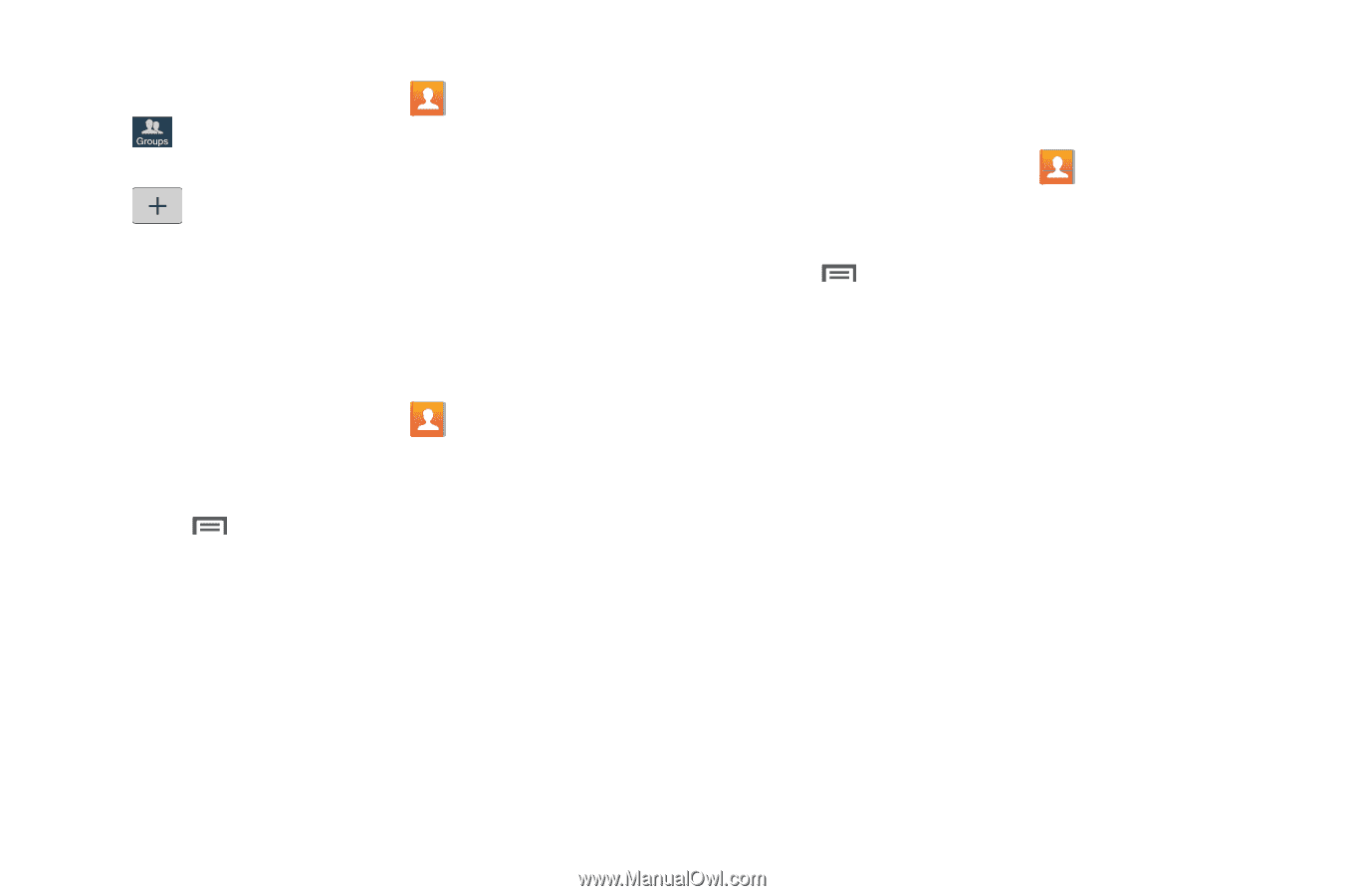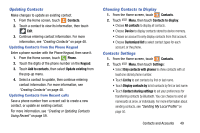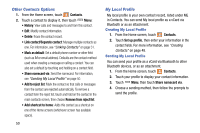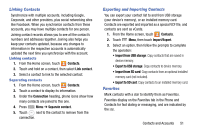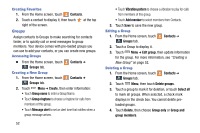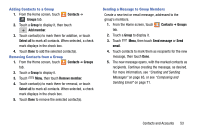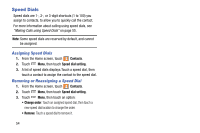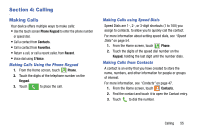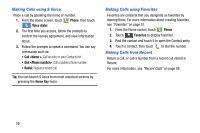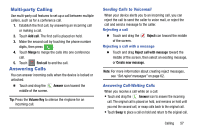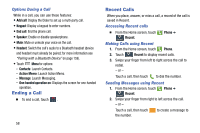Samsung SM-N900R4 User Manual Us Cellular Sm-n900r4 Galaxy Note 3 Jb English U - Page 59
Contacts, Groups, Add member, Select all, Remove member, Send message, email
 |
View all Samsung SM-N900R4 manuals
Add to My Manuals
Save this manual to your list of manuals |
Page 59 highlights
Adding Contacts to a Group 1. From the Home screen, touch Contacts ➔ Groups tab. 2. Touch a Group to display it, then touch Add member. 3. Touch contact(s) to mark them for addition, or touch Select all to mark all contacts. When selected, a check mark displays in the check box. 4. Touch Done to add the selected contact(s). Removing Contacts from a Group 1. From the Home screen, touch Contacts ➔ Groups tab. 2. Touch a Group to display it. 3. Touch Menu, then touch Remove member. 4. Touch contact(s) to mark them for removal, or touch Select all to mark all contacts. When selected, a check mark displays in the check box. 5. Touch Done to remove the selected contact(s). Sending a Message to Group Members Create a new text or email message, addressed to the group's members. 1. From the Home screen, touch Contacts ➔ Groups tab. 2. Touch a Group to display it. 3. Touch Menu, then touch Send message or Send email. 4. Touch contacts to mark them as recipients for the new message, then touch Done. 5. The new message opens, with the marked contacts as recipients. Continue creating the message, as desired. For more information, see "Creating and Sending Messages" on page 65, or see "Composing and Sending Email" on page 71. Contacts and Accounts 53