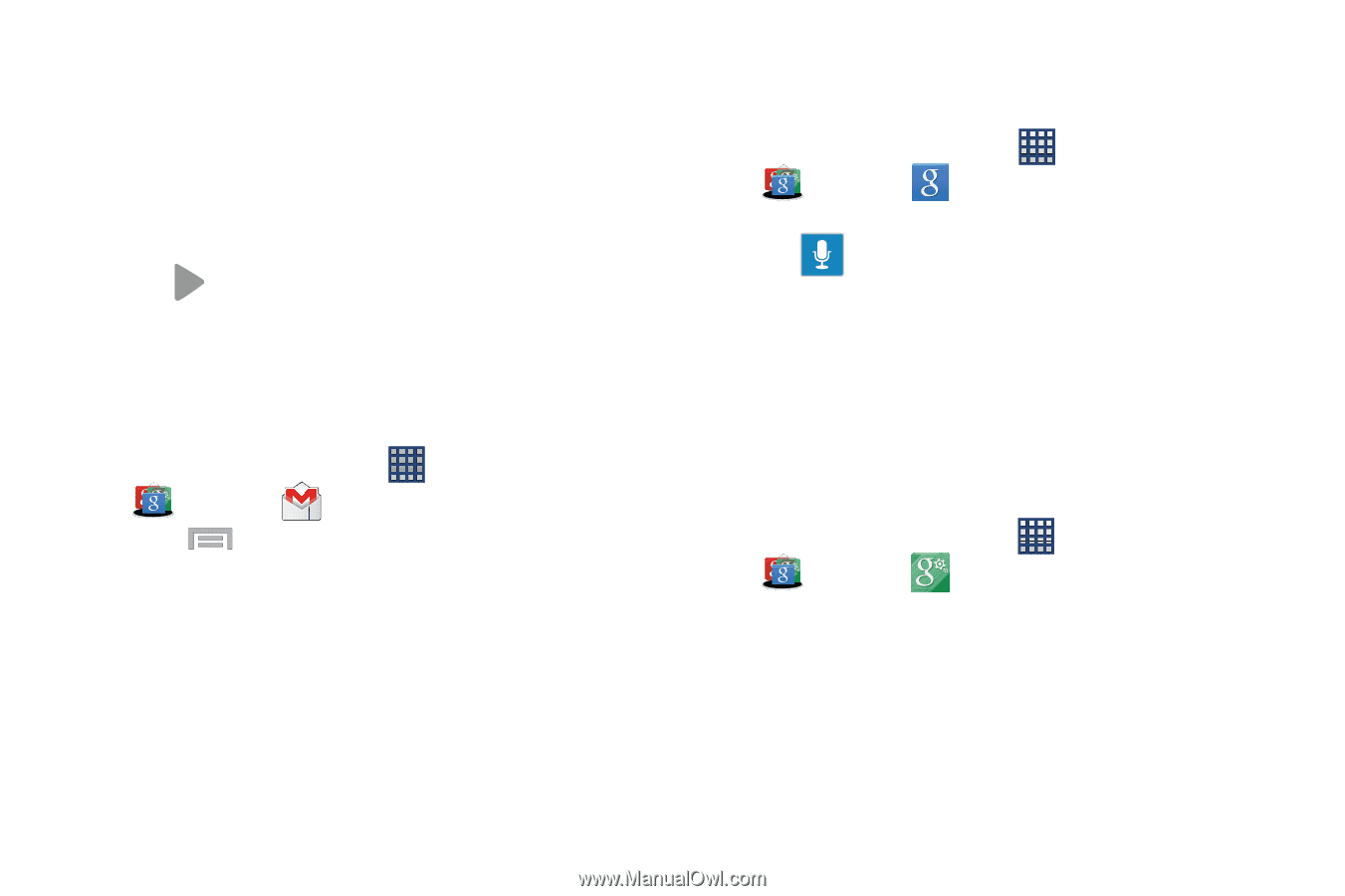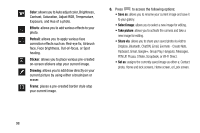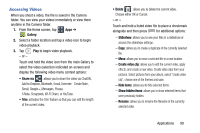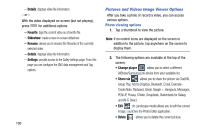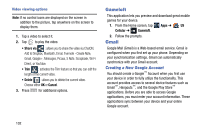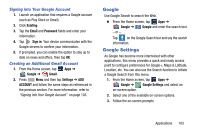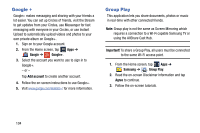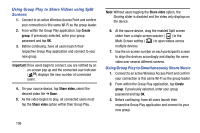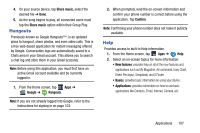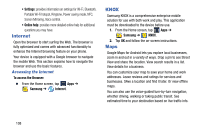Samsung SM-N900R4 User Manual Us Cellular Sm-n900r4 Galaxy Note 3 Jb English U - Page 109
Google, Google Settings, Signing into Your Google Account, Creating an Additional Gmail Account
 |
View all Samsung SM-N900R4 manuals
Add to My Manuals
Save this manual to your list of manuals |
Page 109 highlights
Signing into Your Google Account 1. Launch an application that requires a Google account (such as Play Store or Gmail). 2. Click Existing. 3. Tap the Email and Password fields and enter your information. 4. Tap Sign in. Your device communicates with the Google servers to confirm your information. 5. If prompted, you can enable the option to stay up to date on news and offers, then tap OK. Creating an Additional Gmail Account 1. From the Home screen, tap Google ➔ Gmail. Apps ➔ 2. Press Menu and then tap Settings ➔ ADD ACCOUNT and follow the same steps as referenced in the previous section. For more information, refer to "Signing into Your Google Account" on page 103. Google Use Google Search to search the Web. Ⅲ From the Home screen, tap Apps ➔ Google ➔ Google and enter the search text. - or - Tap on the Google Search bar and say the search information. Google Settings As Google has become more intertwined with other applications, this menu provides a quick and ready access point to configure preferences for Google+, Maps & Latitude, Location, etc. You can also use the Search function to initiate a Google Search from this menu. 1. From the Home screen, tap Apps ➔ Google ➔ Google Settings and select an on-screen option. 2. Select one of the available on-screen options. 3. Follow the on-screen prompts. Applications 103