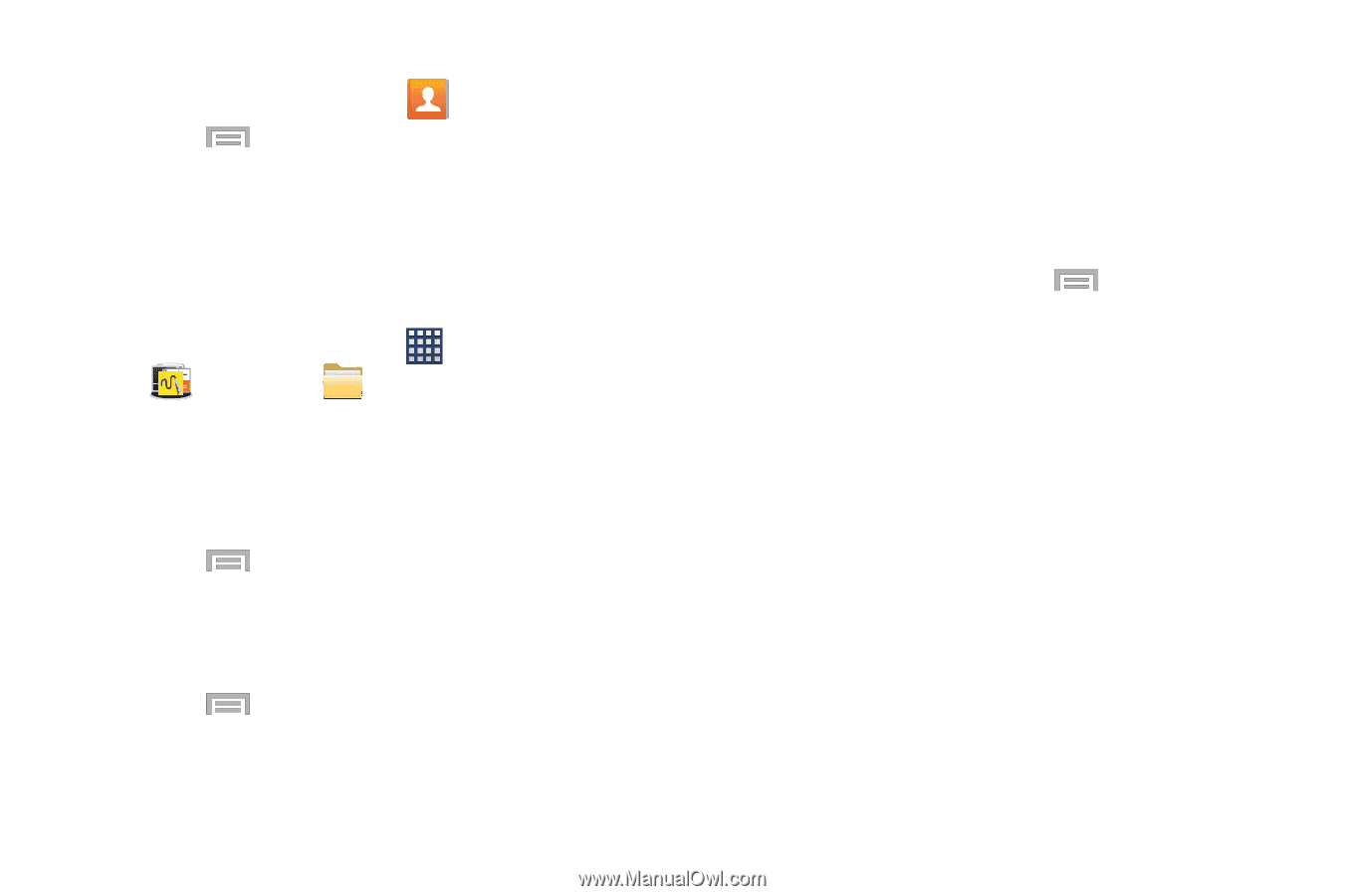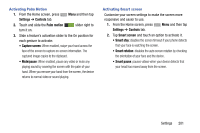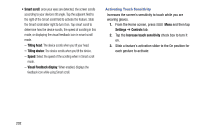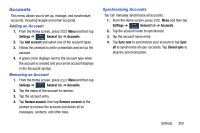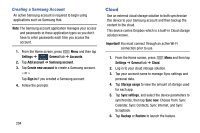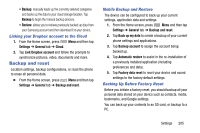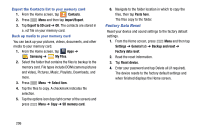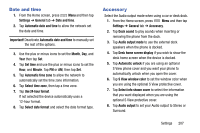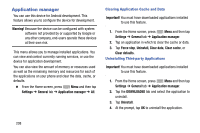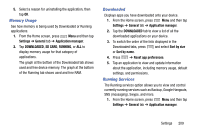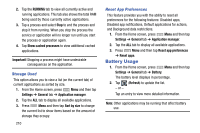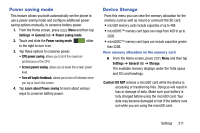Samsung SM-N900R4 User Manual Us Cellular Sm-n900r4 Galaxy Note 3 Jb English U - Page 212
Factory Data Reset, Import/Export
 |
View all Samsung SM-N900R4 manuals
Add to My Manuals
Save this manual to your list of manuals |
Page 212 highlights
Export the Contacts list to your memory card 1. From the Home screen, tap Contacts. 2. Press Menu and then tap Import/Export. 3. Tap Export to SD card ➔ OK. The contacts are stored in a .vcf file on your memory card. Back up media to your memory card You can back up your pictures, videos, documents, and other media to your memory card. 1. From the Home screen, tap Apps ➔ Samsung ➔ My Files. 2. Select the folder that contains the files to backup to the memory card. File types include DCIM (camera pictures and video), Pictures, Music, Playlists, Downloads, and more. 3. Press Menu ➔ Select item. 4. Tap the files to copy. A checkmark indicates file selection. 5. Tap the options icon (top right corner of the screen) and press Menu ➔ Copy ➔ SD memory card. 6. Navigate to the folder location in which to copy the files, then tap Paste here. The files copy to the folder. Factory Data Reset Reset your device and sound settings to the factory default settings. 1. From the Home screen, press Menu and then tap Settings ➔ General tab ➔ Backup and reset ➔ Factory data reset. 2. Read the reset information. 3. Tap Reset device. 4. Enter your password and tap Delete all (if required). The device resets to the factory default settings and when finished displays the Home screen. 206