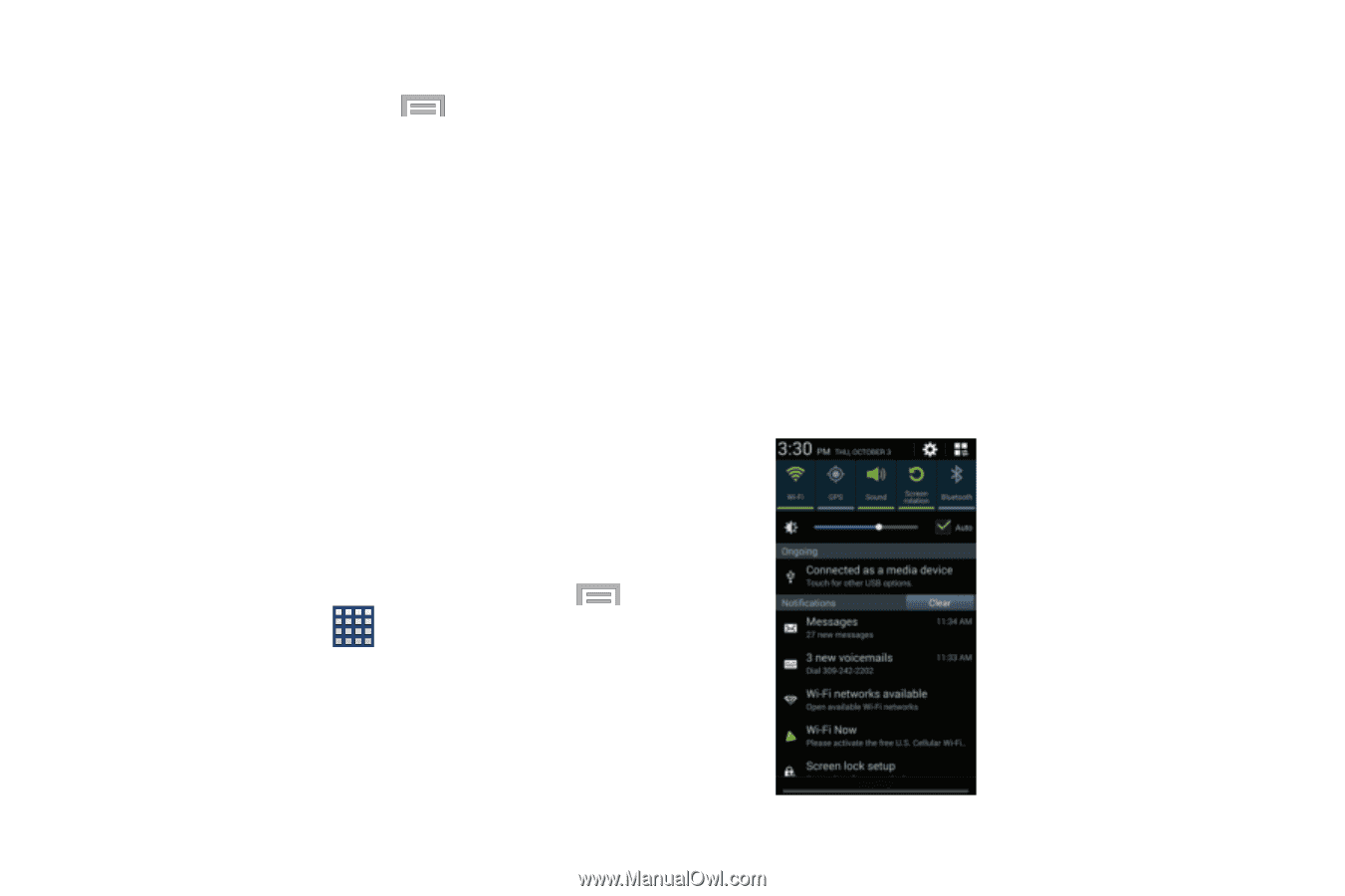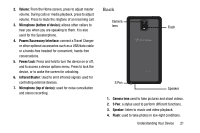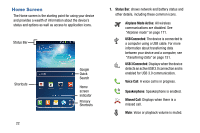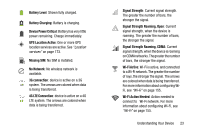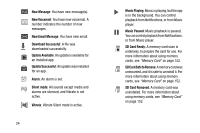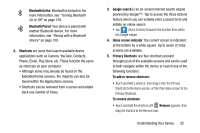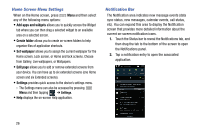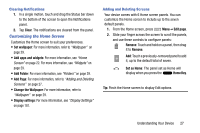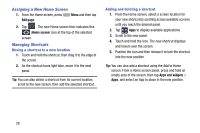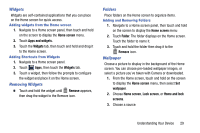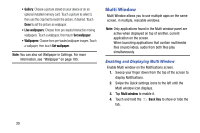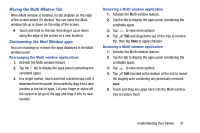Samsung SM-N900R4 User Manual Us Cellular Sm-n900r4 Galaxy Note 3 Jb English U - Page 32
Home Screen Menu Settings, Notification Bar, Add apps and widgets, Create folder, Set wallpaper
 |
View all Samsung SM-N900R4 manuals
Add to My Manuals
Save this manual to your list of manuals |
Page 32 highlights
Home Screen Menu Settings When on the Home screen, press Menu and then select any of the following menu options: • Add apps and widgets allows you to quickly access the Widget tab where you can then drag a selected widget to an available area on a selected screen. • Create folder allows you to create on-screen folders to help organize files of application shortcuts. • Set wallpaper allows you to assign the current wallpaper for the Home screen, Lock screen, or Home and lock screens. Choose from Gallery, Live wallpapers, or Wallpapers. • Edit page allows you to add or remove extended screens from your device. You can have up to six extended screens (one Home screen and six Extended screens). • Settings provides quick access to the device's settings menu. - The Settings menu can also be accessed by pressing Menu and then tapping ➔ Settings. • Help displays the on-screen Help application. Notification Bar The Notification area indicates new message events (data sync status, new messages, calendar events, call status, etc). You can expand this area to display the Notification screen that provides more detailed information about the current on-screen notification icons. 1. Touch the Status bar to reveal the Notifications tab, and then drag the tab to the bottom of the screen to open the Notifications panel. 2. Tap a notification entry to open the associated application. 26 US Cellular