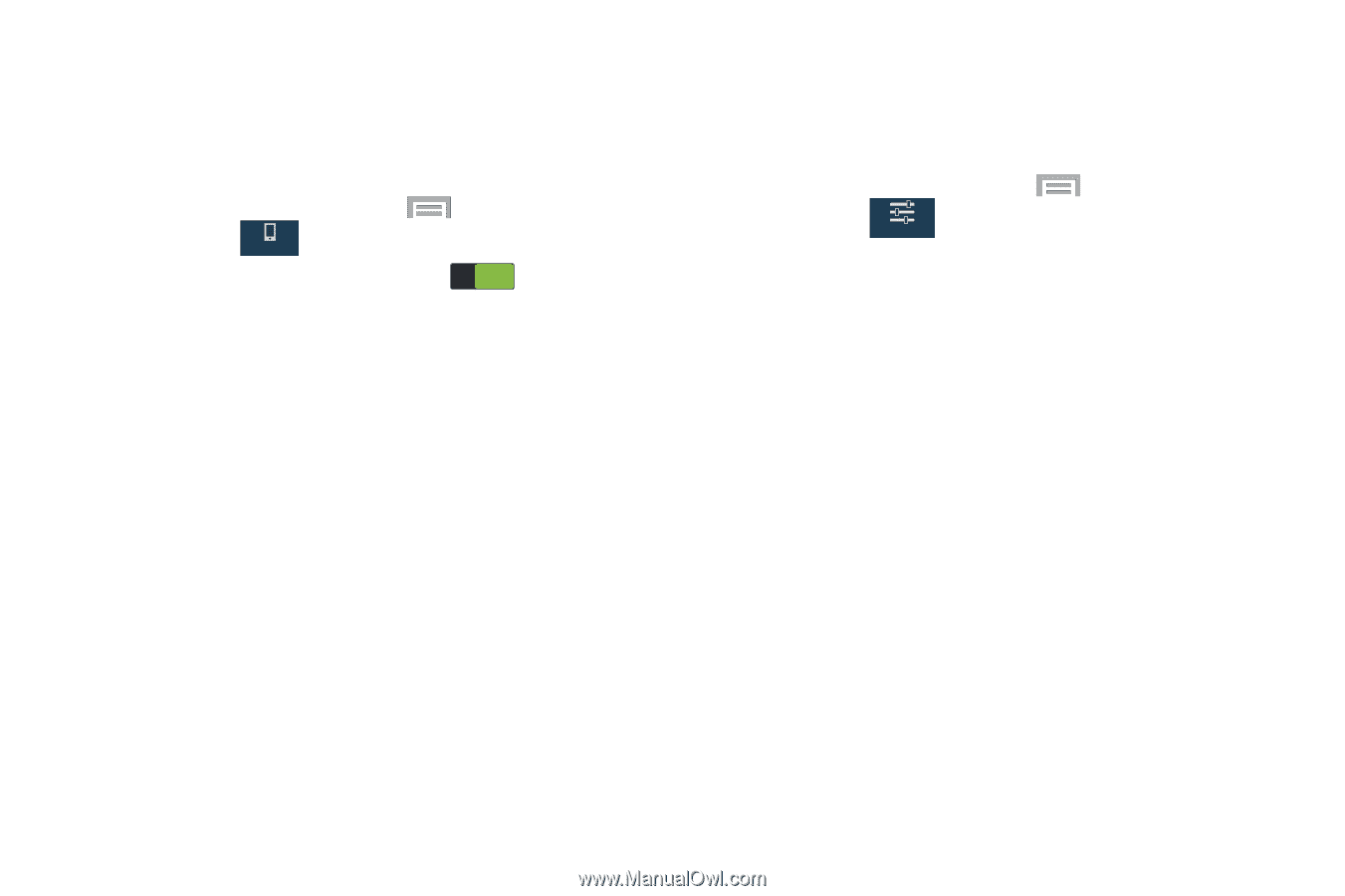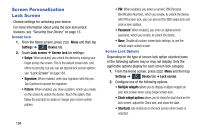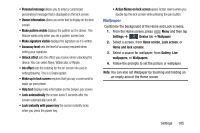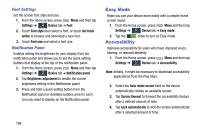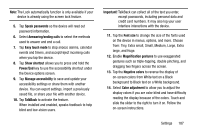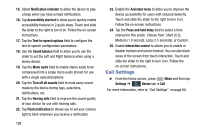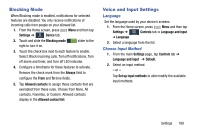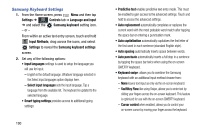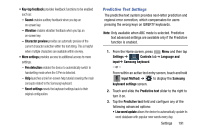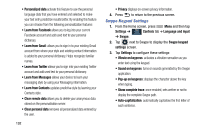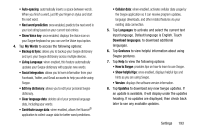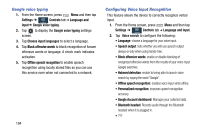Samsung SM-N900R4 User Manual Us Cellular Sm-n900r4 Galaxy Note 3 Jb English U - Page 195
Blocking Mode, Voice and Input Settings, Settings, Device, Always, Allowed contacts, Controls
 |
View all Samsung SM-N900R4 manuals
Add to My Manuals
Save this manual to your list of manuals |
Page 195 highlights
Blocking Mode When Blocking mode is enabled, notifications for selected features are disabled. You only receive notifications of incoming calls from people on your allowed list. 1. From the Home screen, press Menu and then tap Settings ➔ Device tab. Device 2. Touch and slide the Blocking mode ON slider to the right to turn it on. 3. Touch the check box next to each feature to enable. Select: Block incoming calls, Turn off notifications, Turn off alarm and timer, and Turn off LED indicator. 4. Configure a timeframe for these features to activate. Remove the check mark from the Always field to configure the From and To time fields. 5. Tap Allowed contacts to assign those contacts that are exempted from these rules. Choose from None, All contacts, Favorites, or Custom. Allowed contacts display in the Allowed contact list. Voice and Input Settings Language Set the language used by your device's screens. 1. From the Home screen, press Menu and then tap Settings ➔ Controls tab ➔ Language and input Controls ➔ Language. 2. Select a language from the list. Choose Input Method 1. From the main Settings page, tap Controls tab ➔ Language and input ➔ Default. 2. Select an input method. - or - Tap Set up input methods to alter/modify the available input methods. Settings 189