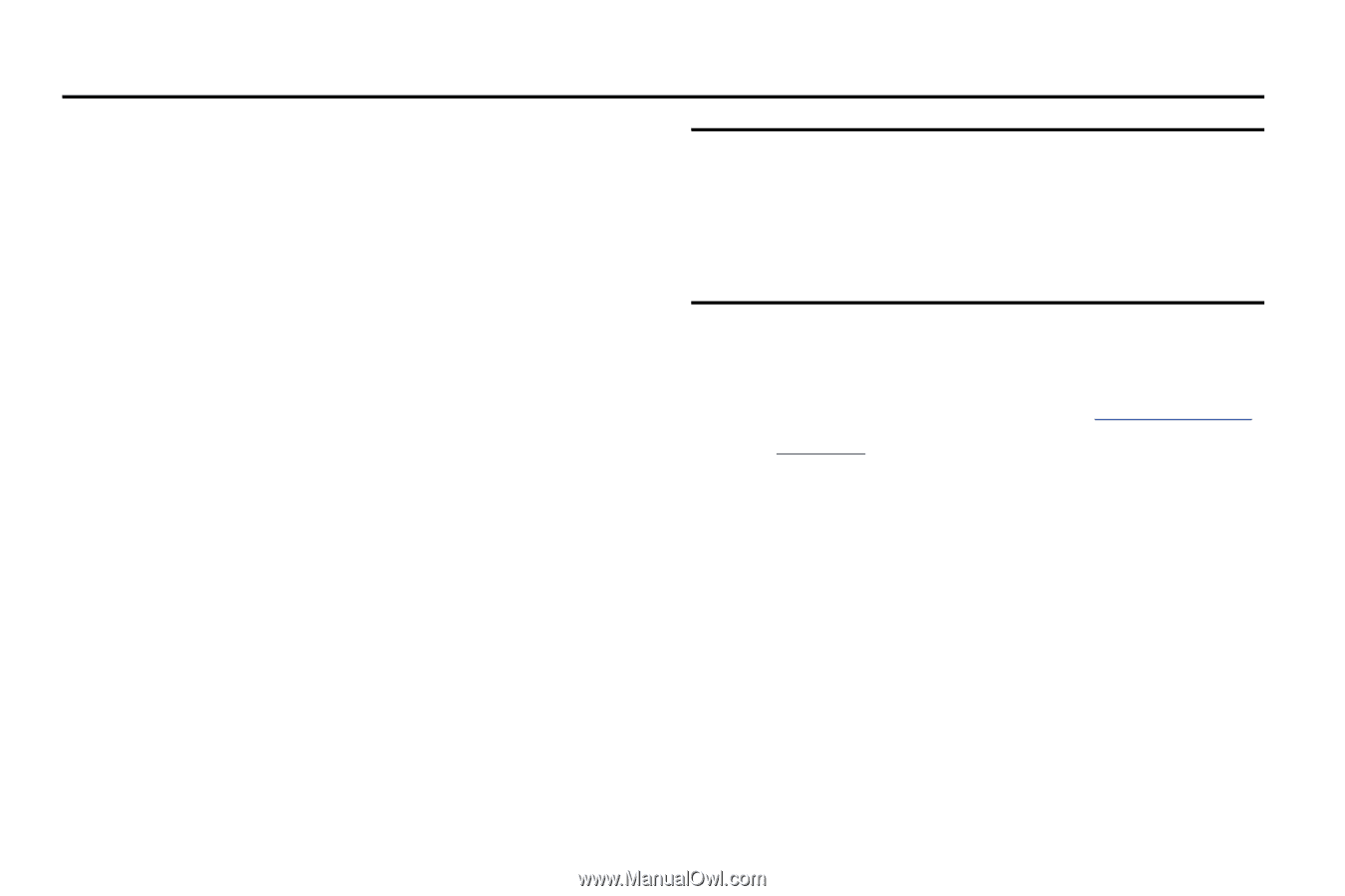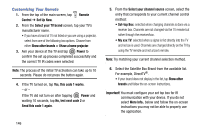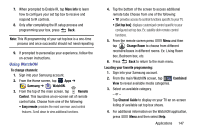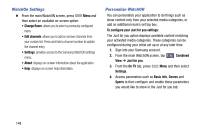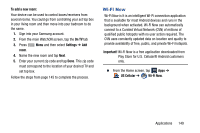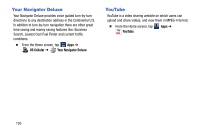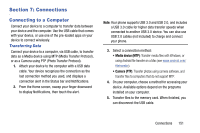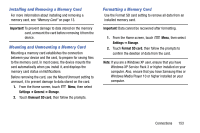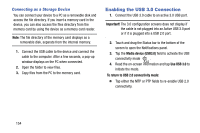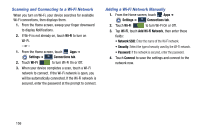Samsung SM-N900R4 User Manual Us Cellular Sm-n900r4 Galaxy Note 3 Jb English U - Page 157
Connections, Connecting to a Computer
 |
View all Samsung SM-N900R4 manuals
Add to My Manuals
Save this manual to your list of manuals |
Page 157 highlights
Section 7: Connections Connecting to a Computer Connect your device to a computer to transfer data between your device and the computer. Use the USB cable that comes with your device, or use one of the pre-loaded apps on your device to connect wirelessly. Transferring Data Connect your device to a computer, via USB cable, to transfer data as a Media device using MTP (Media Transfer Protocol), or as a Camera using PTP (Photo Transfer Protocol). 1. Attach your device to the computer with a USB data cable. Your device recognizes the connection as the last connection method you used, and displays a connection alert in the Status bar and Notifications. 2. From the Home screen, sweep your finger downward to display Notifications, then touch the alert. Note: Your phone supports USB 3.0 and USB 2.0, and includes a USB 3.0 cable for higher data transfer speeds when connected to another USB 3.0 device. You can also use USB 2.0 cables (not included) to charge and connect your phone. 3. Select a connection method: • Media device (MTP): Transfer media files with Windows, or using Android file transfer on a Mac (see www.android.com/ filetransfer). • Camera (PTP): Transfer photos using camera software, and transfer files to computers that do not support MTP. 4. On your computer, choose a method for accessing your device. Available options depend on the programs installed on your computer. 5. Transfer files to the memory card. When finished, you can disconnect the USB cable. Connections 151