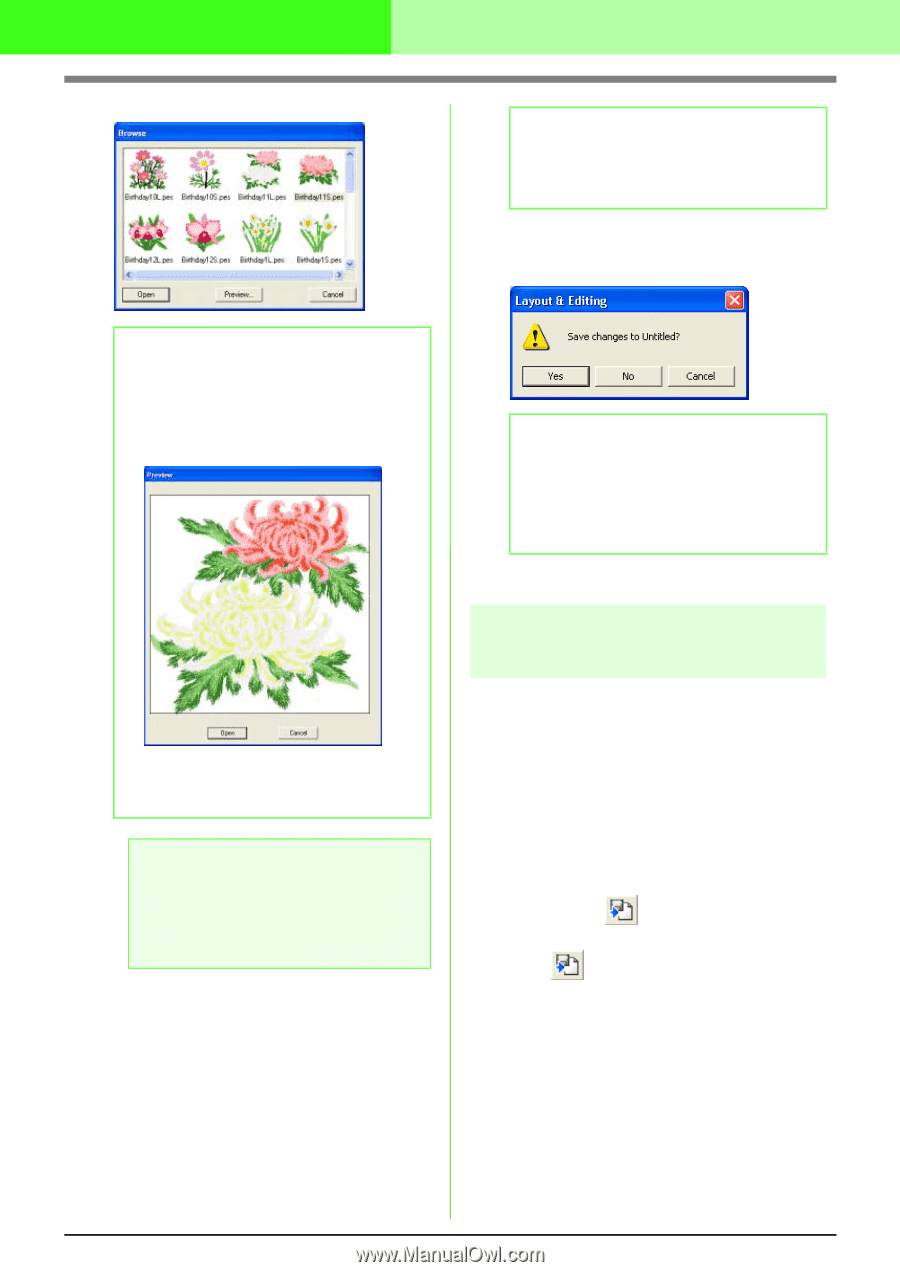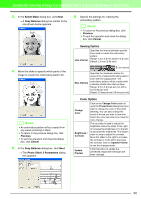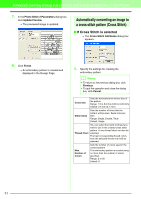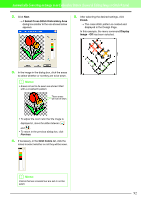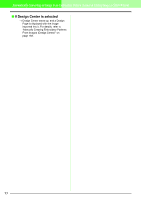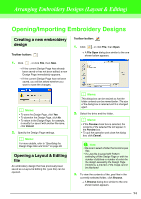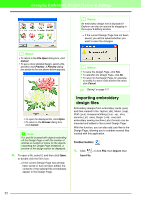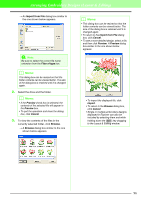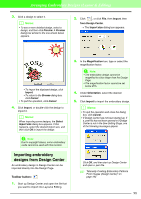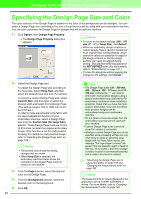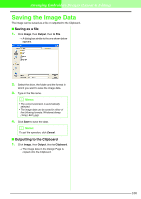Brother International PEDESIGN 7.0 Users Manual - English - Page 101
Importing embroidery, design files
 |
View all Brother International PEDESIGN 7.0 manuals
Add to My Manuals
Save this manual to your list of manuals |
Page 101 highlights
Arranging Embroidery Designs (Layout & Editing) b Memo: An embroidery design that is displayed in Explorer can also be opened by dragging to the Layout & Editing window. → If the current Design Page has not been saved, you will be asked whether you want to save the changes. b Memo: • To return to the File Open dialog box, click Cancel. • To see a more detailed design, select a file, and then click Preview. A Preview dialog box similar to the one shown below appears. • To open the displayed file, click Open. • To return to the Browse dialog box, click Cancel. a Note: If a .pes file is saved with objects extending off the Design Page or with the number of stitches or number of colors for the objects exceeding the Design Page limitations, a preview of the design cannot be displayed. 4. To open a file, select it, and then click Open, or double-click the file's icon. → If the current Design Page has already been saved or has not been edited, the contents of the selected file immediately appear in the Design Page. b Memo: • To save the Design Page, click Yes. • To abandon the Design Page, click No. • To return to the Design Page, for example, to modify it or save it with another file name, click Cancel. c "Saving" on page 177 Importing embroidery design files Embroidery designs from embroidery cards (.pec) and files created in the Tajima (.dst), Melco (.exp), Pfaff (.pcs), Husqvarna/Viking (.hus, .vip, .shv), Janome (.jef, .sew), Singer (.csd, .xxx) and embroidery sewing machine (.phc) formats can be imported and added to the current Design Page. With this function, you can also add .pes files to the Design Page, allowing you to combine several files created with this application. Toolbar button: 1. Click , or click File, then Import, then from File. 95